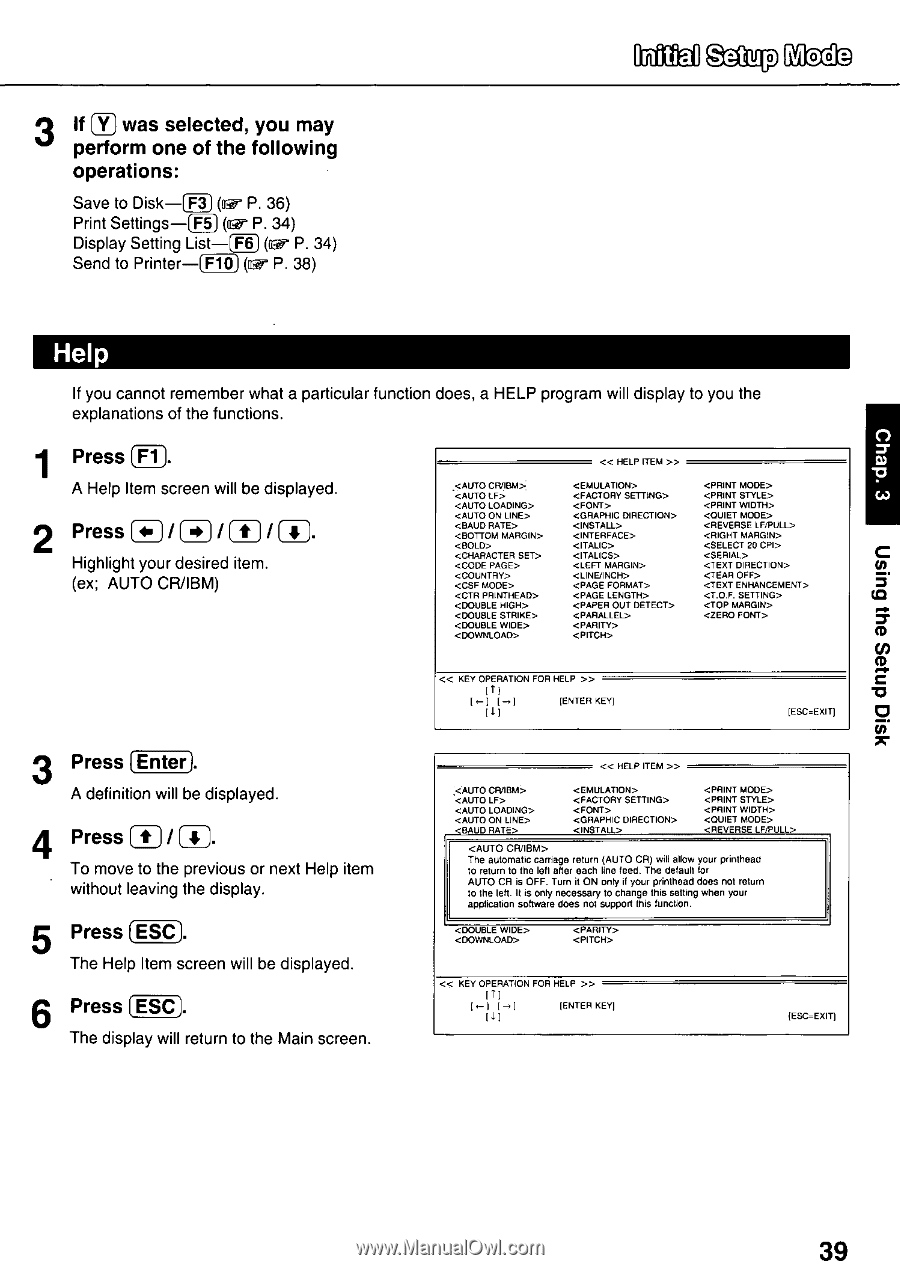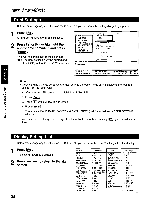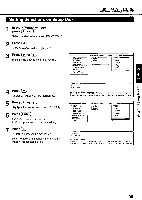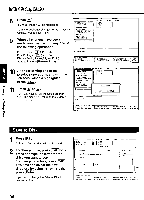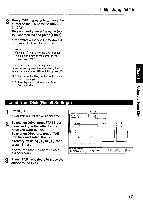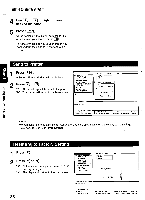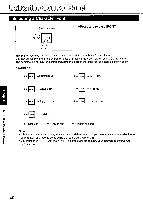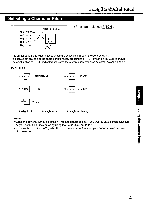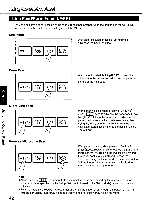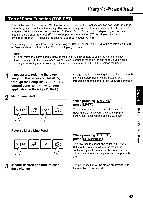Panasonic KX-P3696 Operating Instructions - Page 39
Setup
 |
View all Panasonic KX-P3696 manuals
Add to My Manuals
Save this manual to your list of manuals |
Page 39 highlights
Asm dnies eqi 6u!en 3 If Y) was selected, you may perform one of the following operations: Save to Disk -(F3) (u P. 36) Print Settings-(F5) (ffgr P. 34) Display Setting List-(F6) (Er P. 34) Send to Printer-(F10) Ow P. 38) Setup Mode Help If you cannot remember what a particular function does, a HELP program will display to you the explanations of the functions. 1 Press Fl A Help Item screen will be displayed. 2 Press t /( Highlight your desired item. (ex; AUTO CR/IBM) « HELP ITEM » « KEY OPERATION FOR HELP » t 1]- 1 (ENTER KEY] IESC=Exin 3 Press Enter) A definition will be displayed. 4 Press (jt• / 4, To move to the previous or next Help item without leaving the display. 5 Press ESC 1. The Help Item screen will be displayed. 6 Press (ESC The display will return to the Main screen. « HELP ITEM » The automatic carriage return (AUTO CR) will allow your prinlheac 10 return to the left after each line feed. The default for AUTO CR is OFF. Turn it ON ony if your printhead does not return to the left. It iS Only necessary to change this setting when your application software does not support this function. > IT] [I-I [ , i (ENTER KEY] II) IESC=EXIT) 39