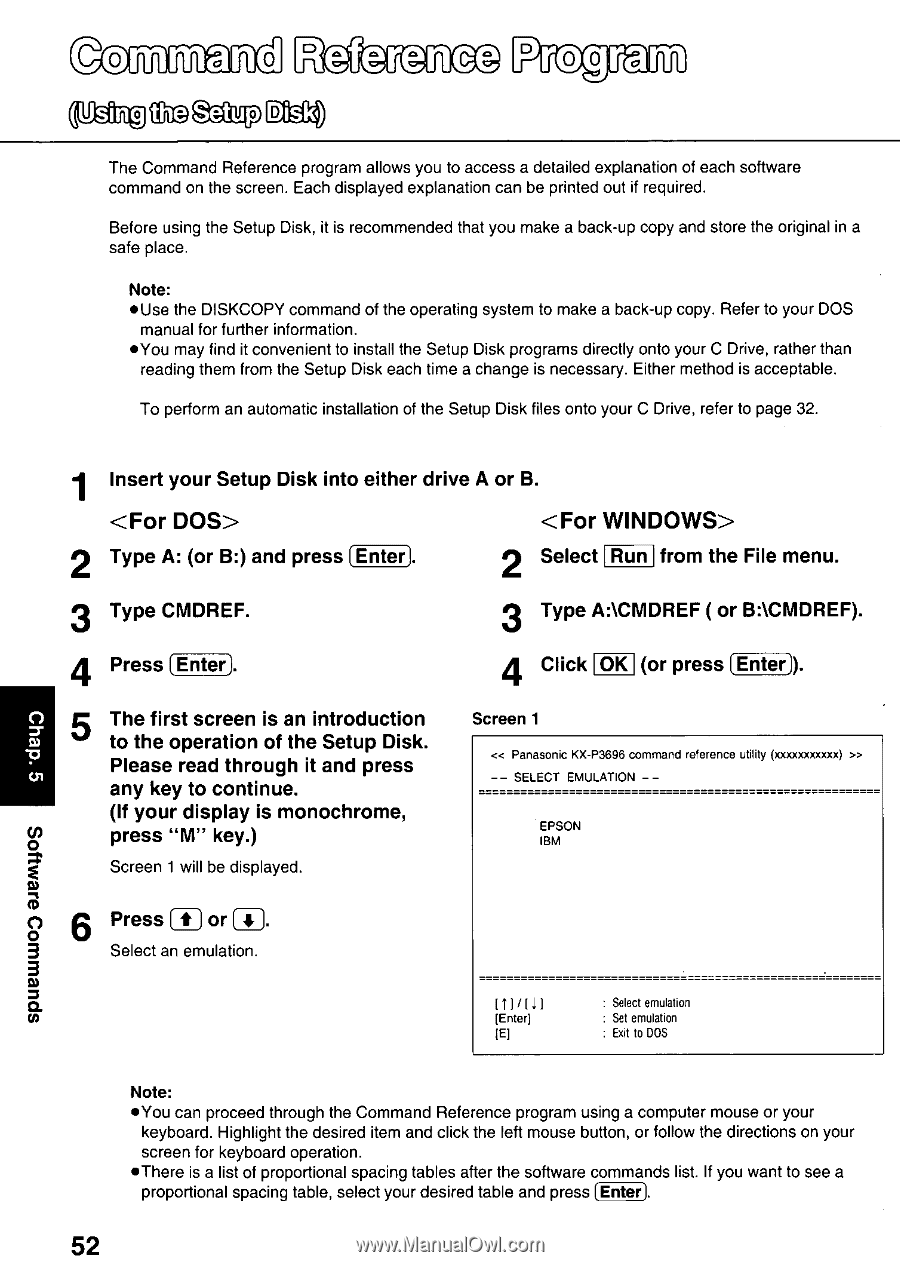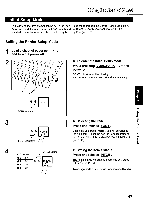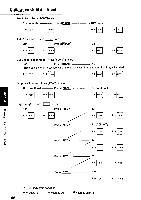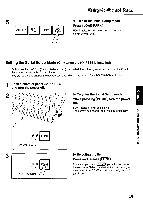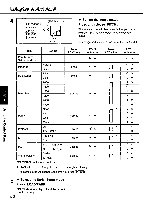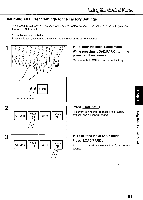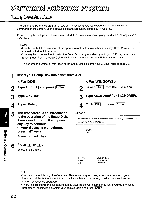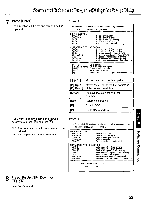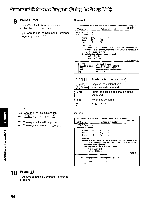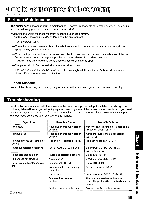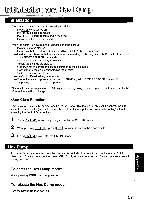Panasonic KX-P3696 Operating Instructions - Page 52
<For, DOS>, WIND0WS>
 |
View all Panasonic KX-P3696 manuals
Add to My Manuals
Save this manual to your list of manuals |
Page 52 highlights
0 O 0 Setup Disk) se 0 0 0 The Command Reference program allows you to access a detailed explanation of each software command on the screen. Each displayed explanation can be printed out if required. Before using the Setup Disk, it is recommended that you make a back-up copy and store the original in a safe place. Note: •Use the DISKCOPY command of the operating system to make a back-up copy. Refer to your DOS manual for further information. •You may find it convenient to install the Setup Disk programs directly onto your C Drive, rather than reading them from the Setup Disk each time a change is necessary. Either method is acceptable. To perform an automatic installation of the Setup Disk files onto your C Drive, refer to page 32. Insert your Setup Disk into either drive A or B. 2 Type A: (or B:) and press Enter 2 Select Run from the File menu. 3 Type CMDREF. 4 Press Enter 3 Type A:\CMDREF ( or BACMDREF). 4 )- Click OK (or press Enter 5 O The first screen is an introduction to the operation of the Setup Disk. rr Please read through it and press any key to continue. (If your display is monochrome, press "M" key.) Screen 1 will be displayed. Screen 1 « Panasonic KX-P3696 command reference utility (xxxxxxxxxxx) » -- SELECT EMULATION - - EPSON IBM SpUBWW03 010/1/1110S 6 Press (t) or( Select an emulation (Enter] IE] : Select emulation : Set emulation : Exit to DOS Note: •You can proceed through the Command Reference program using a computer mouse or your keyboard. Highlight the desired item and click the left mouse button, or follow the directions on your screen for keyboard operation. •There is a list of proportional spacing tables after the software commands list. If you want to see a proportional spacing table, select your desired table and press Enter) 52