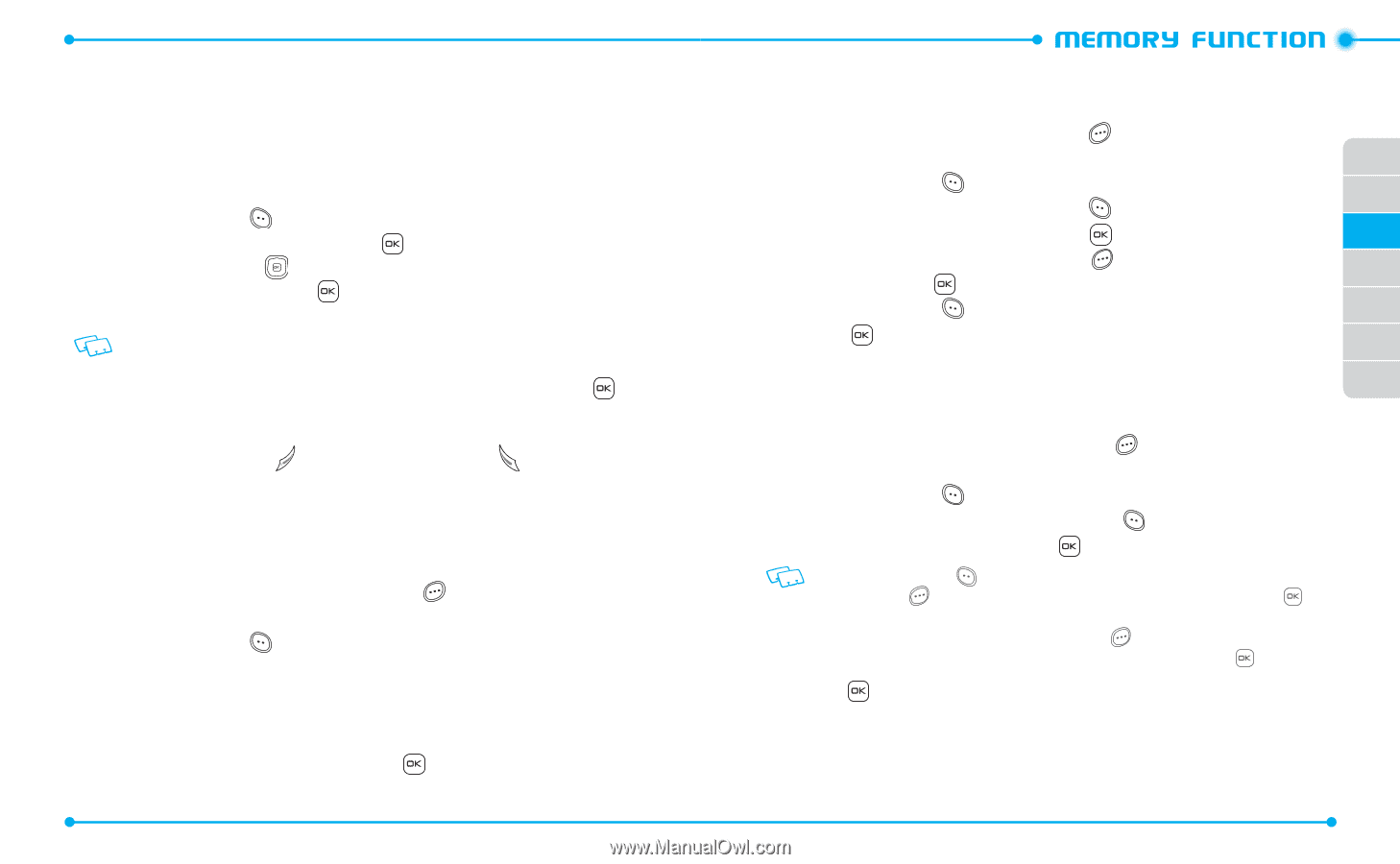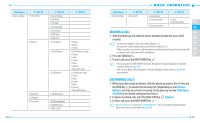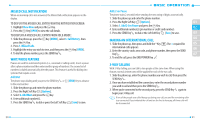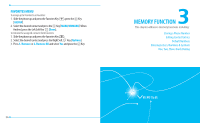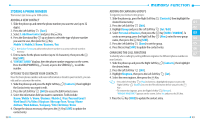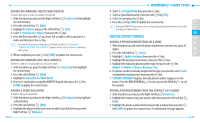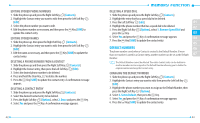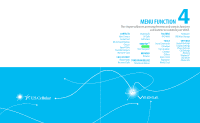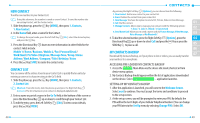Pantech Verse Manual - English/Spanish - Page 21
Storing A Phone Number - for birthday
 |
View all Pantech Verse manuals
Add to My Manuals
Save this manual to your list of manuals |
Page 21 highlights
STORING A PHONE NUMBER The Contact List stores up to 1000 entries. ADDING A NEW CONTACT 1. Slide the phone up and enter the phone number you want to save (up to 32 digits). 2. Press the Left Soft Key [Save]. 3. Select 1. Add New Contact and press the Key. 4. Press the Directional Key up or down to select the type of phone number you want to save, then press the Key. Mobile 1 / Mobile 2 / Home / Business / Fax Use Update Existing to add another phone number to a contact already stored in memory. 5. Enter a name for the phone number (up to 32 characters), then press the Key [SAVE]. 6. "CONTACT SAVED"displays, then the phone number reappears on the screen. Press the END/POWER Key to exit, or press the SEND Key to call the number. OPTIONS TO CUSTOMIZE YOUR CONTACTS Once the basic phone number and name information is stored in your Contacts, you can edit and/or customize the entries. 1. Slide the phone up and press the Right Soft Key [Contacts], then highlight the Contact entry you want to edit. 2. Press the Left Soft Key [Edit] to access the Edit Contact screen. 3. Select the information field you want to customize. Fields include: Name / Mobile 1 / Home / Business / Mobile 2 / Fax / Personal Email / Work Email / Pic/Video / Ringtone / Message Tone / Group / Home Address / Work Address / Company / Title / Birthday / Notes 4. Change the data as necessary, then press the Key [SAVE] to update the contact entry. 38 ADDING OR CHANGING GROUPS To organize your Contacts into groups: 1. Slide the phone up, press the Right Soft Key [Contacts], then highlight the desired Contact entry. 01 2. Press the Left Soft Key [Edit]. 3. Highlight Group and press the Left Soft Key [Set / Edit] 02 4. Select Personal or Business, then press the Key [MARK / UNMARK]. To 03 create a new group, press the Right Soft Key [New], enter the new group 04 name, then press the Key [SAVE]. 5. Press the Left Soft Key [Done] to set the group. 05 6. Press the Key [SAVE] to update the contact entry. 06 CHANGING THE CALL RINGTONE 07 To identify who is calling by setting different ringtones for different phone numbers in your Contacts: 1. Slide the phone up and press the Right Soft Key [Contacts], then highlight the desired entry. 2. Press the Left Soft Key [Edit]. 3. Highlight Ringtone, then press the Left Soft Key [Set]. 4. Select the new ringtone, then press the Key. • Press the Left Soft Key [Play] to listen to a highlighted ringtone or press the Right Soft Key [Options] to view the file information before you press the Key . • To remove the ringtone, press the Right Soft Key [Remove]. "REMOVE RINGTONE?"appears on the screen. SelectYes and press the Key. 5. Press the Key [SAVE] to update the contact entry. 39