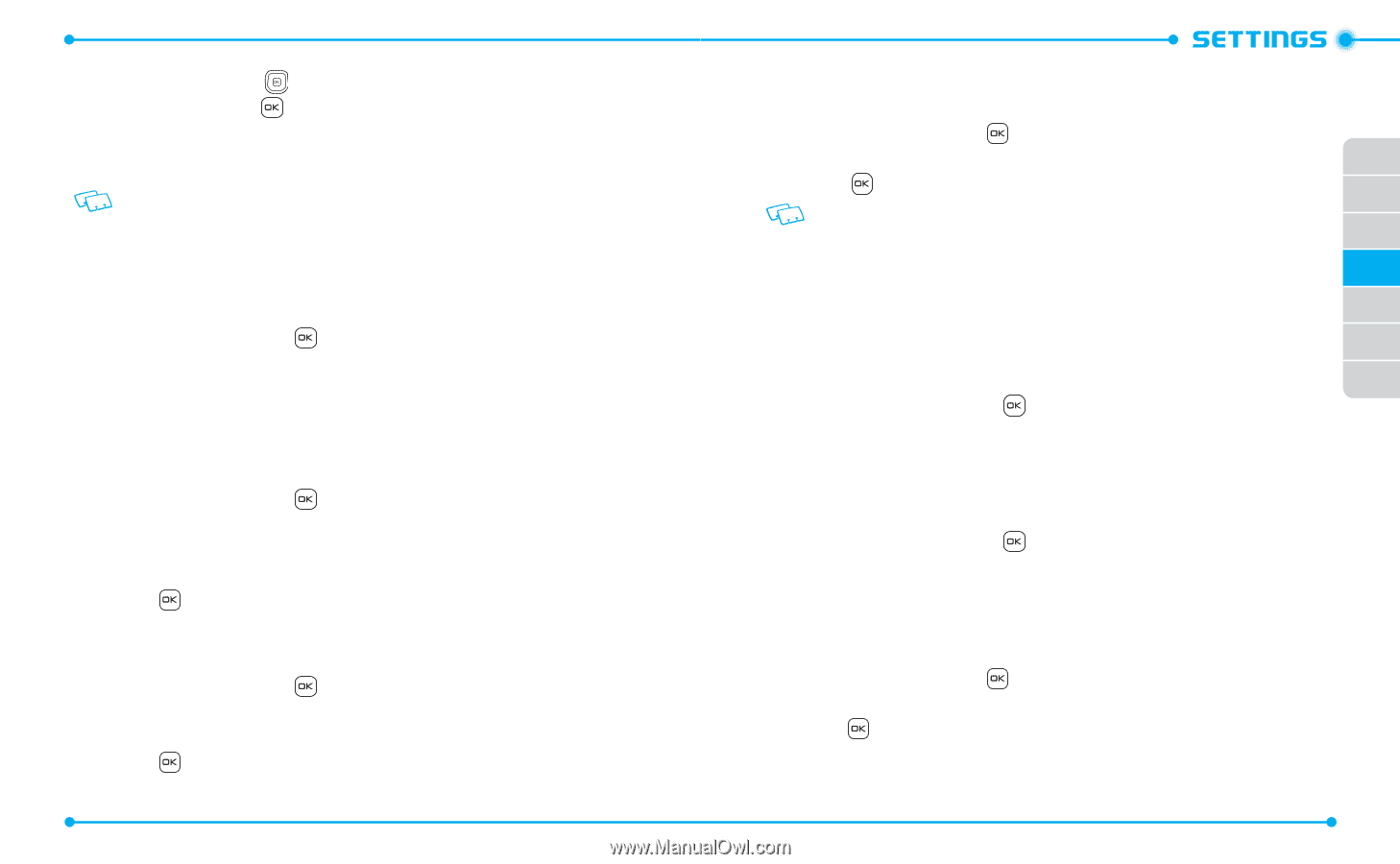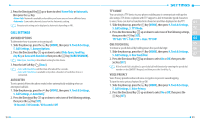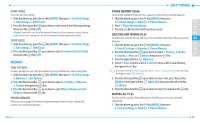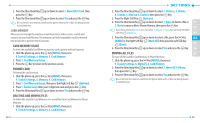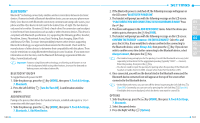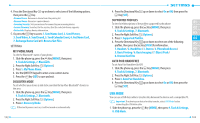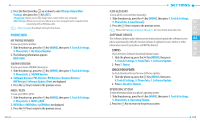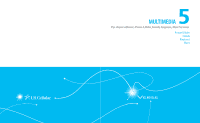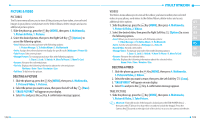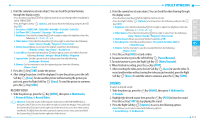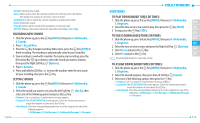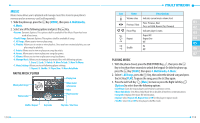Pantech Verse Manual - English/Spanish - Page 54
Phone Info
 |
View all Pantech Verse manuals
Add to My Manuals
Save this manual to your list of manuals |
Page 54 highlights
2. Press the Directional Key up or down to select Charge Only or Mass Storage, then press the Key [SET]. • Charge Only: Allows you to only charge when connected to your computer. • Mass Storage: Allows you to use your phone as a mass storage for your computer when connecting with a USB data cable. • Mass Storage is the default setting for this device. PHONE INFO MY PHONE NUMBER To view your phone number: 1. Slide the phone up, press the Key [MENU], then press 9. Tools & Settings, 9. Phone Info, 1. My Phone Number. 2. The following information appears. MDN / MIN SW/HW VERSION To view your device SW/HW information: 1. Slide the phone up, press the Key [MENU], then press 9. Tools & Settings, 9. Phone Info, 2. SW/HW Version. 2. Software Version / PRL Version / PRI Version / Browser Version / HW Version / Software Update Client are displayed. 3. Press the Key to return to the previous screen. MEID / PESN To view your MEID / pESN: 1. Slide the phone up, press the Key [MENU], then press 9. Tools & Settings, 9. Phone Info, 3. MEID / pESN. 2. MEID(Dec) / MEID(Hex) / pESN(Hex) are displayed. 3. Press the Key to return to the previous screen. 104 ICON GLOSSARY To view all the icons and their meanings: 1. Slide the phone up, press the Key [MENU], then press 9. Tools & Settings, 9. Phone Info, 4. Icon Glossary. 01 2. Press the Key to return to the previous screen. 02 Please refer to Display Indicators on page 12 for more details about the icons. 03 SOFTWARE UPDATE The Software Update option allows you to download and update the software in your 04 phone automatically. Only the internal software is updated; Contact entries or other information saved to your phone will NOT be deleted. 05 STATUS 06 Check the latest Software Download/Update status. 07 1. Slide the phone up, press the Key [MENU], then press 9. Tools & Settings, 9. Phone Info, 5. Software Update. 2. Press 1. Status. CHECK FOR UPDATE To check Download Server for new Software updates: 1. Slide the phone up, press the Key [MENU], then press 9. Tools & Settings, 9. Phone Info, 5. Software Update. 2. Press 2. Check for Update. OPERATING SYSTEM To view information about your phone's operating system: 1. Slide the phone up, press the Key [MENU], then press 9. Tools & Settings, 9. Phone Info, 6. Operating System. 2. Press the Key to return to the previous screen. 105