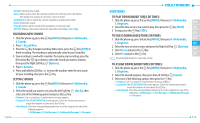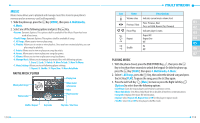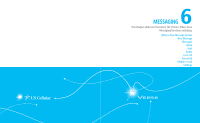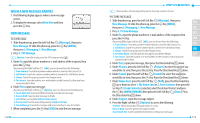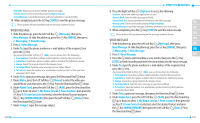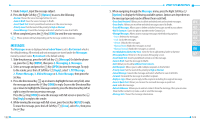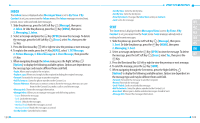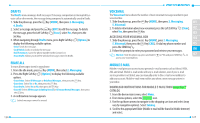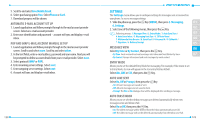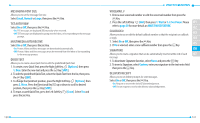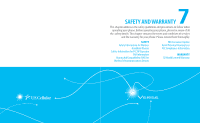Pantech Verse Manual - English/Spanish - Page 63
Messages - phone reviews
 |
View all Pantech Verse manuals
Add to My Manuals
Save this manual to your list of manuals |
Page 63 highlights
7. Under Subject, input the message subject. 8. Press the Right Soft Key [Options] to access the following: • Review: Shows the voice message before it is sent. • Save As Draft: Save the voice message to Drafts. • Insert Quick Text: Inserts predefined sentences in the voice message. • Priority Level: Set the level of the priority to High or Normal. • Cancel Message: Cancel the message and select whether to save it in Drafts. 9. When completed, press the Key [SEND] to send the voice message. These options will vary depending on the message contents chosen. MESSAGES The Messages menu is displayed when Inbox View is set to By Contact which is the default setting. All received and sent messages are stored under the Messages menu by contact name. By Contact is the default setting. 1. Slide the phone up, press the Left Soft Key [Message] Or slide the phone up, press the Key [MENU], then press 2. Messaging, 2. Messages. 2. Select a message and press the Key [OPEN] to view the message. To reply to the sender, press the Left Soft Key [Reply], select 1. TXT Message, 2. Picture Message, 3. Video Message or 4. Voice Message, then press the Key. 3. Press the Directional Key up or down to highlight the text entry field, enter the message and press the Key [SEND] to reply. Or press the Directional Key up or down to highlight the message contents, press the Directional Key left or right to view the next or previous message. Press the Key [OPEN] to view the message with full screen or press the Key [Reply] to reply to the sender. 4. While viewing the message with full screen, press the Key [REPLY] to reply. To erase the message, press the Left Soft Key [Erase], select Yes, then press the Key. 122 5. When navigating through the Messages menu, press the Right Soft Key [Options] to display the following available options. Options are dependent on the message type and may be different from each field. • Erase Sent/Received: Allows you to delete unlocked sent and received messages. 01 • Erase Drafts: Allows you to delete unlocked messages stored in Drafts. • Erase All Messages: Allows you to delete unlocked messages stored in your phone. 02 • Add To Contacts: Saves the phone number to the Contact List. • Manage Messages: Allows you to manage messages with following options: 03 - Erase: Deletes the messages. - Lock: Locks the messages. 04 - Unlock: Unlocks the messages. 05 - Mark as Read: Marks the messages as read. - Mark as Unread: Marks the messages as unread. 06 • Sort Alphabetically/Sort By Time: Sorts the list in alphabetical order or by time. • Messaging Menu: Returns to the previous Messaging screen. 07 • Insert Quick Text: Inserts predefined sentences in the message. • Save As Draft: Save the message to Drafts. • Add: Allows you to add a Address From Contacts. • Add Recipient: Allows you to add multiple recipients in the To field. • Priority Level: Set the level of the priority to High or Normal. • Cancel Message: Cancels the message and select whether to save it in Drafts. • Forward: Forwards the message to another recipient. • Reply w. copy: Allows you to reply to the recipient including the original message. • Save As Quick Text: Allows you to save the received message as quick text. • Lock: Locks the message. • Extract Addresses: Allows you to extract contacts from the message, then you can save them to the Contact List, make a call or send the message. • Message Info: Shows the message information. 123