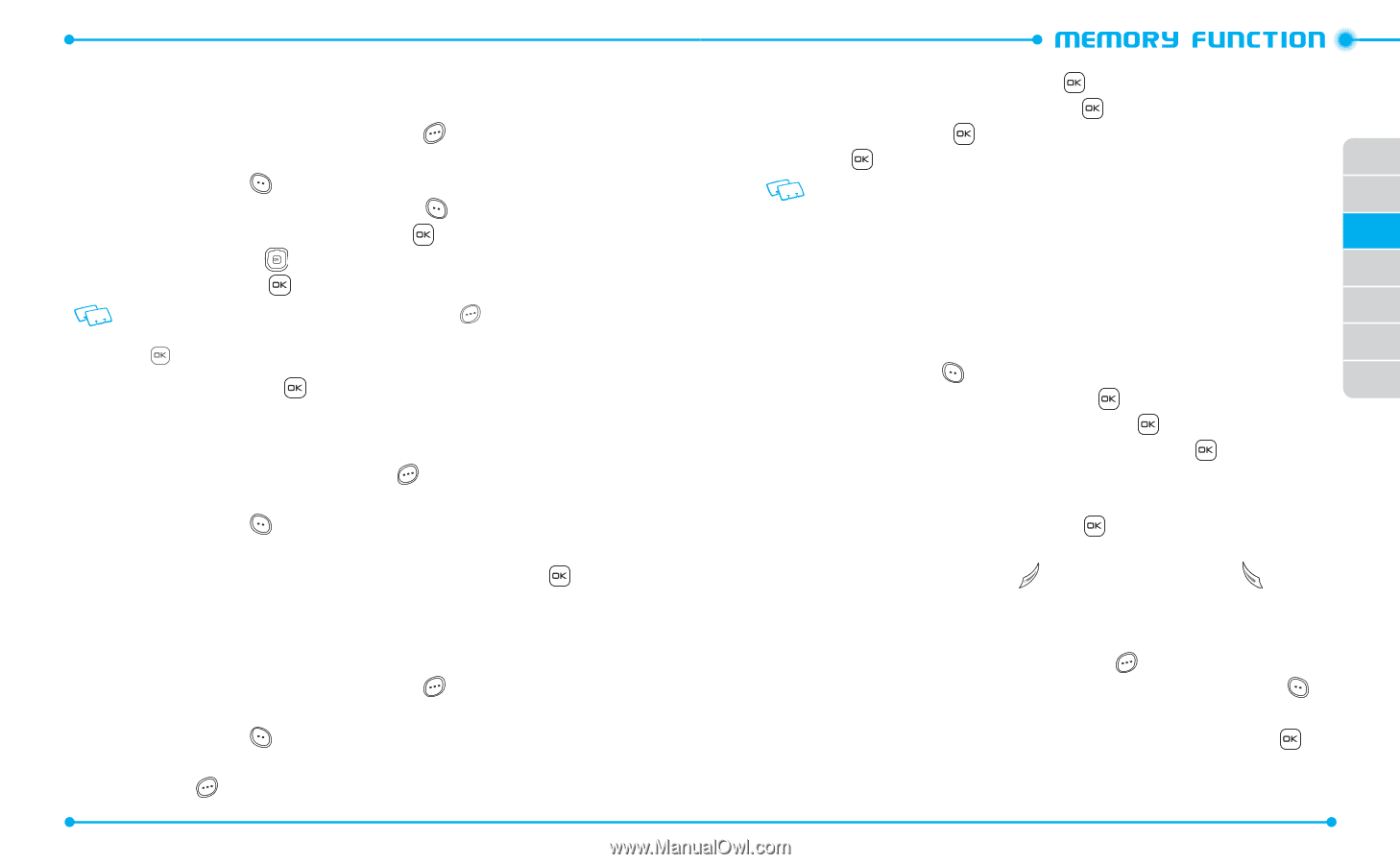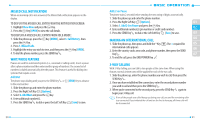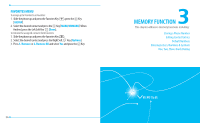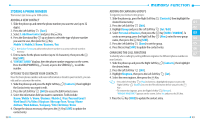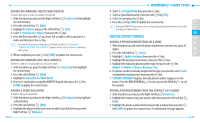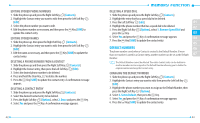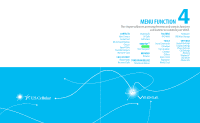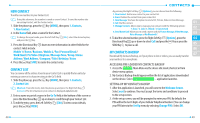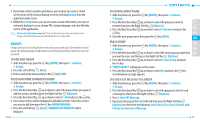Pantech Verse Manual - English/Spanish - Page 22
Editing Contact Entries
 |
View all Pantech Verse manuals
Add to My Manuals
Save this manual to your list of manuals |
Page 22 highlights
ADDING OR CHANGING THE PICTURE/VIDEO ID To select a picture or video to assign to a Caller ID: 1. Slide the phone up and press the Right Soft Key [Contacts], then highlight the desired entry. 2. Press the Left Soft Key [Edit]. 3. Highlight Pic/Video, and press the Left Soft Key [Set]. 4. Select 1. Pictures or 2. Videos, then press the Key. 5. Press the Directional Key up, down, left or right to select a picture or a video, and then press the Key. • To remove the picture or video, press the Right Soft Key [Remove]. "REMOVE PICTURE FROM CONTACT?"appears on the screen. SelectYes and press the Key. 6. When completed, press the Key [SAVE] to update the contact entry. ADDING OR CHANGING AN E-MAIL ADDRESS To enter or add an e-mail address to a Contact entry: 1. Slide the phone up, press the Right Soft Key [Contacts], then highlight the desired entry. 2. Press the Left Soft Key [Edit]. 3. Highlight Personal Email / Work Email. 4. Enter an e-mail address using the QWERTY Keypad, then press the Key [SAVE] to update the contact entry. ADDING A SPEED DIAL ENTRY To add an entry to Speed Dial: 1. Slide the phone up and press the Right Soft Key [Contacts], then highlight a desired entry. 2. Press the Left Soft Key [Edit]. 3. Highlight the phone number you want to add to Speed Dial, then press the Right Soft Key [Options]. 40 4. Select 1. Set Speed Dial, then press the Key. 5. Select a Speed Dial location, then press the Key [SET]. 6. Select Yes and press the Key. 7. Press the Key [SAVE] to update the contact entry. 01 Using the QWERTY Keypad press the corresponding speed dial number to select the 02 desired speed dial location. 03 EDITING CONTACT ENTRIES 04 ADDING A PHONE NUMBER FROM IDLE MODE 05 1. Slide the phone up and enter the phone number you want to save (up to 32 digits). 06 2. Press the Left Soft Key [Save]. 07 3. Highlight 2. Update Existing, then press the Key. 4. Highlight the existing Contact entry, then press the Key. 5. Highlight the following phone number type, then press the Key. Mobile 1 / Mobile 2 / Home / Business / Fax 6. If a phone number is already assigned to the type you selected, select Yes to overwrite the existing entry, then press the Key. 7. "CONTACT UPDATED"displays, then the phone number reappears on the screen. Press the END/POWER Key to exit, or press the SEND Key to call the number. ADDING A PHONE NUMBER FROM THE CONTACT LIST SCREEN 1. Slide the phone up and press the Right Soft Key [Contacts]. 2. Highlight the Contact entry you want to edit, then press the Left Soft Key [Edit]. 3. Highlight the phone number field and enter the number, then press the Key [SAVE] to update the contact entry. A confirmation message appears. 41