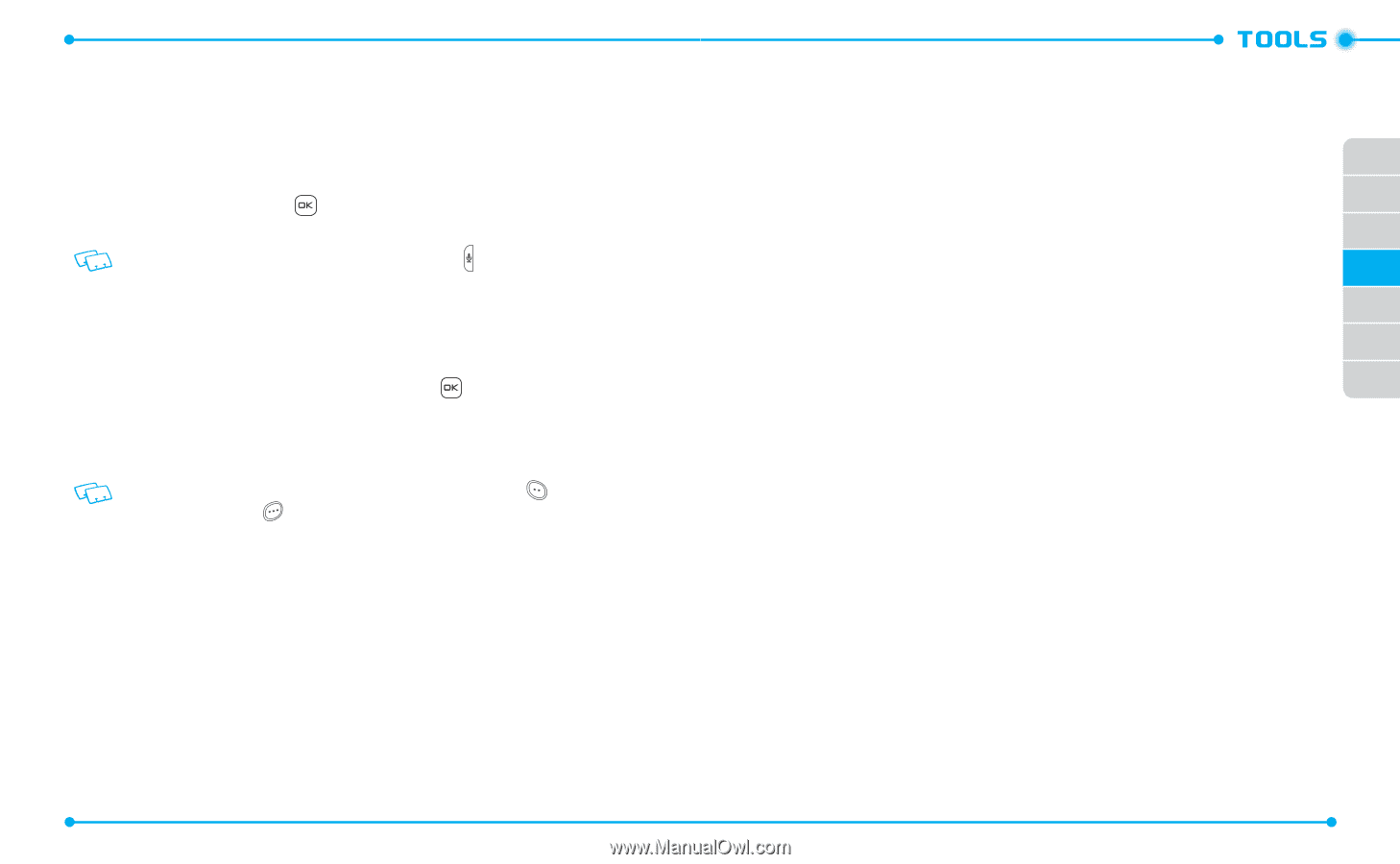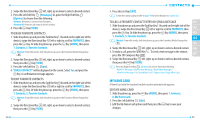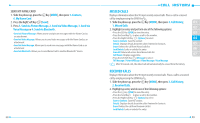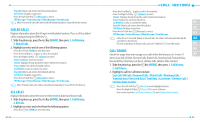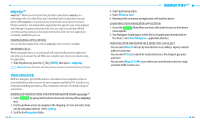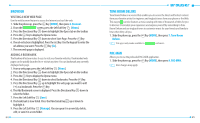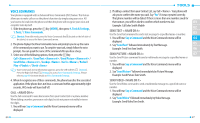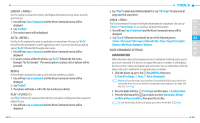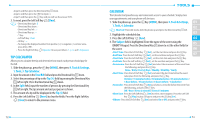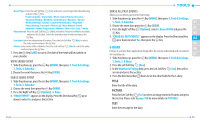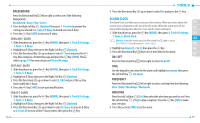Pantech Verse Manual - English/Spanish - Page 35
Voice Commands
 |
View all Pantech Verse manuals
Add to My Manuals
Save this manual to your list of manuals |
Page 35 highlights
VOICE COMMANDS Your phone is equipped with an Advanced Voice Commands (AVC) feature. This feature allows you to make calls or use the phone's functions by simply using your voice. All you have to do is talk into the phone and then the phone will recognize your voice and complete tasks by itself. 1. Slide the phone up, press the Key [MENU], then press 9. Tools & Settings, 1. Tools, 1. Voice Commands. Shortcut: From idle mode, press the Voice Commands Key (located on the left side of the device) to access the Voice Commands menu. 2. The phone displays the Voice Commands menu and prompts you to say the name of the command you want to use. To complete your task, simply follow the voice prompts. You can speak the name of the command after you hear a beep. 3. Select one of the following options, then press the Key. Call / Send Text / Send Picture / Send Video / Lookup / Go To / Redial / Play / Check Voice Commands menu information appears, press the Left Soft Key [Tutorial]. Press the Right Soft Key [Settings] to access Voice Commands Settings. Please refer to page 69 for more details on Voice Commands Settings. 4. When it recognizes one of these commands, the phone launches the associated application. If the phone does not hear a command within approximately eight seconds, AVC mode will turn itself off. CALL Use the Call command to voice dial a name from your Contact List or a phone number. When dialing a number, pronounce each digit, but do not pause noticeably between the digits. 1. You will hear Say a Command and the Voice Commands menu will be displayed. 66 2. If calling a contact from your Contact List, say Call . Your phone will ask you to confirm the name you said. Say"Yes" if it was repeated correctly. That phone number will be dialed. If there is more than one number saved for that contact, you will be asked to confirm which number to dial. 01 Example: Call John Smith Mobile 02 SEND TEXT < NAME OR #> Use the Send Text command to send a text message to a specified name or number. 03 1. You will hear Say a Command and the Voice Commands menu will be 04 displayed. 2. Say"Send Text" followed immediately byText Message. 05 Example: Send Text Tom Smith. 06 SEND PICTURE 07 Use the Send Picture command to send a multimedia message to a specified name or number. 1. You will hear Say a Command and the Voice Commands menu will be displayed. 2. Say"Send Picture" followed immediately by Picture Message. Example: Send Picture Tom Smith. SEND VIDEO Use the Send Video command to send a multimedia message to a specified name or number. 1. You will hear Say a Command and the Voice Commands menu will be displayed. 2. Say "Send Video" followed immediately by Video Message. Example: Send Video Tom Smith. 67