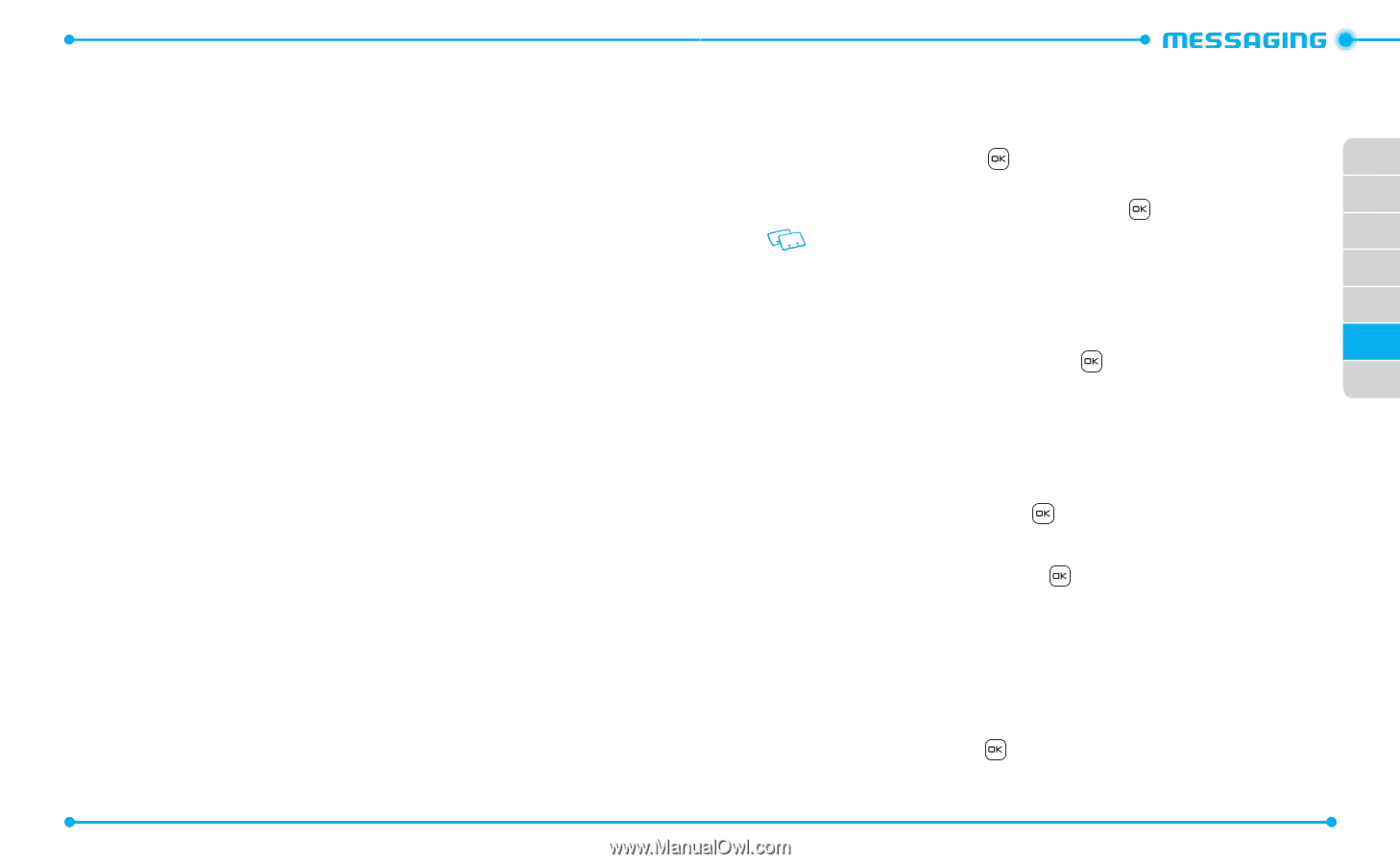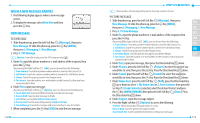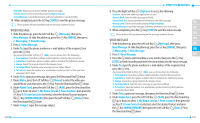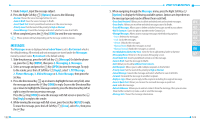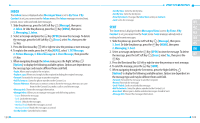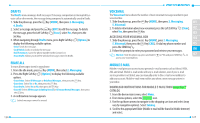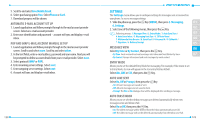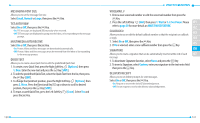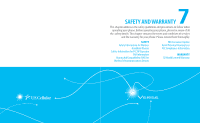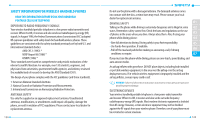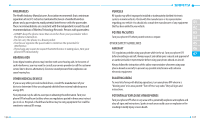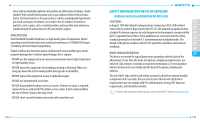Pantech Verse Manual - English/Spanish - Page 66
Csettings - user manual
 |
View all Pantech Verse manuals
Add to My Manuals
Save this manual to your list of manuals |
Page 66 highlights
5. Scroll to and select Free Mobile Email. 6. Select purchasing option free. Select Phone or Card. 7. Download progress will be shown. AUTOMATIC E-MAIL ACCOUNT SET UP 1. Launch application and follow prompts through to the mail account provider screen. Select an e-mail account provider. 2. Enter user identification and password - account will sync and display e-mail inbox. POP AND IMAP E-MAIL ACCOUNT MANUAL SET UP 1. Launch application and follow prompts through to the mail account provider screen. Scroll to and select more. Scroll to and select other. 2. In the text fields, enter e-mail address, password and user name. Next you will be prompted to define account details from your e-mail provider. Select next. 3. Select protocol (IMAP or POP). 4. Enter incoming server settings. Select next. 5. Enter outgoing server settings. Select next. 6. Account will sync and display e-mail inbox. 128 SETTINGS The Settings menu allows you to configure settings for messages sent or received on your phone. To access message settings: 1. Slide the phone up, press the Key [MENU], then press 2. Messaging, 01 6. Settings. 2. Select one of the following menus, then press the Key. 02 Following menus: 1. Messages View / 2. Entry Mode / 3. Auto Save Sent / 03 4. Auto Erase Inbox / 5. Messaging Font Size / 6. TXT Auto View / 7. Multimedia Auto Receive / 8. Quick Text / 9. Voicemail # / 0. Callback # / 04 *. Signature / #. Delivery Receipt 05 MESSAGES VIEW 06 Select By Time or By Contact, then press the Key. • By Time: Sorts received and sent messages into Inbox and Sent folders by time. 07 • By Contact: Groups all received and sent messages by each contact. ENTRY MODE Allows you to set the default Entry Mode for messaging. For example, if Abc mode is set to Entry Mode, its icon will appear in the text entry field as default. Select Abc, ABC or 123, then press the Key. AUTO SAVE SENT Select On, Off or Prompt, then press the Key. • On: All sent messages are saved in Sent. • Off: All sent messages are not saved in Sent. • Prompt: The Yes or No dialogue box will be displayed after sending a message. AUTO ERASE INBOX Allows you to set whether Inbox messages are deleted automatically when new messages arrive and Inbox is full. Select On or Off, then press the Key. • On: The oldest message will be deleted from the Inbox automatically once full. • Off: The oldest message will not be deleted automatically from the Inbox once full. 129