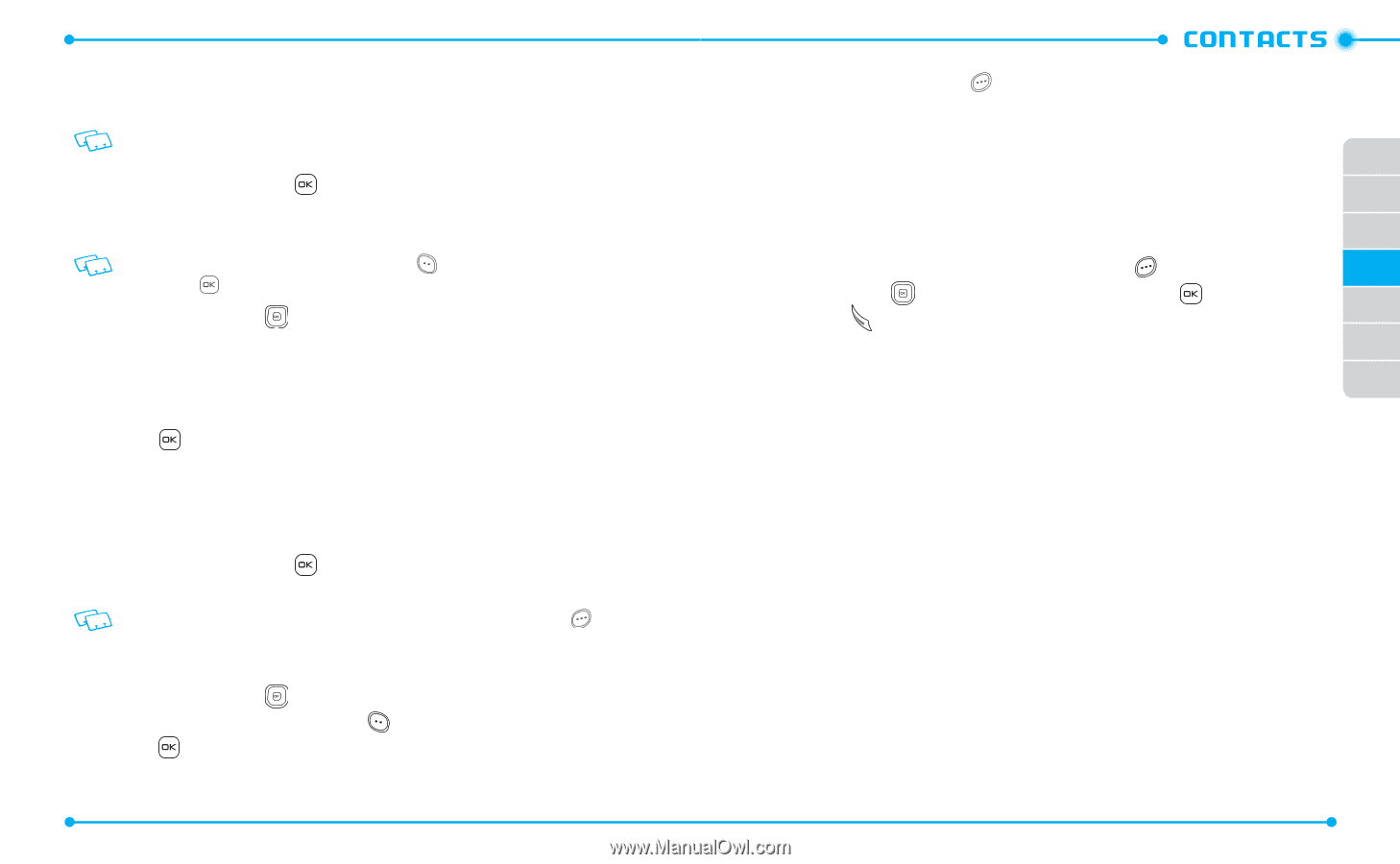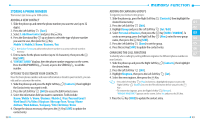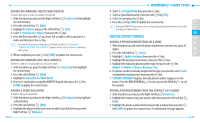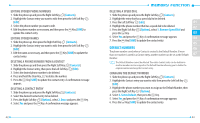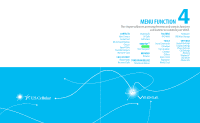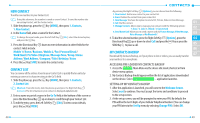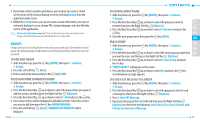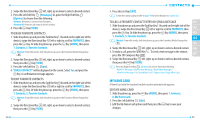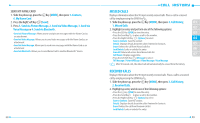Pantech Verse Manual - English/Spanish - Page 26
New Contact, Contact List, My Contacts Backup - review
 |
View all Pantech Verse manuals
Add to My Manuals
Save this manual to your list of manuals |
Page 26 highlights
NEW CONTACT To add a new number to your Contact List: Using this submenu, the number is saved as a new Contact. To save the number into an existing Contact, edit the Contact entry. 1. Slide the phone up, press the Key [MENU], then press 1. Contacts, 1. New Contact. 2. In the Name field, enter a name for the Contact. To change the input mode, press the Left Soft Key [Abc], select the desired option, and press the Key. 3. Press the Directional Key down to enter information in other fields for the contact. Fields include: Mobile 1 / Home / Business / Mobile 2 / Fax / Personal Email / Work Email / Pic/Video / Ringtone / Message Tone / Group / Home Address / Work Address / Company / Title / Birthday / Notes 4. Press the Key [SAVE] to create the contact entry. CONTACT LIST You can review all the entries stored in your Contact List or quickly find an entry by entering a name or its character string in the Go To field. 1. Slide the phone up, press the Key [MENU], then press 1. Contacts, 2. Contact List. Shortcut: From idle mode, slide the phone up and press the Right Soft Key [Contacts]. The list of names in your contacts is displayed alphabetically. 2. Enter a name or part of a name in the Go To field at the bottom of the screen or press the Directional Key up or down to scroll through your Contact List. 3. To edit the entry, press the Left Soft Key [Edit]. To view contact details, press the Key [VIEW]. 48 • By pressing the Right Soft Key [Options], you can choose from the following: 1. New Contact: Add a new contact to your contact list. 2. Erase: Deletes the contact from your contact list. 3. New Message: You have the option to send a TXT, Picture, Video or Voice Message. 4. Call: Dial the contact. 01 5. Manage Contacts: Allows you to manage your contacts with the following options: 1. Erase / 2. Lock / 3. Unlock / 4. Copy to Card 02 6. Send Name Card: Allows you to send a name card via Picture Message, Video Message, Voice Message or Via Bluetooth®. 03 4. To dial the selected number, press the Right Soft Key [Options], press the 04 Directional Key up or down to select Call and press the Key or press the SEND Key to place a call. 05 06 MY CONTACTS BACKUP 07 Download My Contacts Backup, so if your phone is lost or stolen, you can easily transfer your numbers to a new phone. ACCESSING PRE-LOADED MY CONTACTS BACKUP 1. Access the easyedge Main Menu via the device idle mode shortcut or from device menu options. 2. My Contacts Backup should appear within the list of applications downloaded on the device. Select My Contacts Backup - application launches. SETTING UP MY CONTACTS BACKUP 1. After the application is launched, you will come to the Welcome Screen. Select next to continue. You must accept the terms and conditions to proceed to the set up screen. 2. At the set up screen, you will be prompted to enter your PIN. By default, the PIN will be the last 4 digits of your Cellular Telephone Number. (You can change your PIN later via the Set Up menu by selecting Change PIN). Select OK. 49