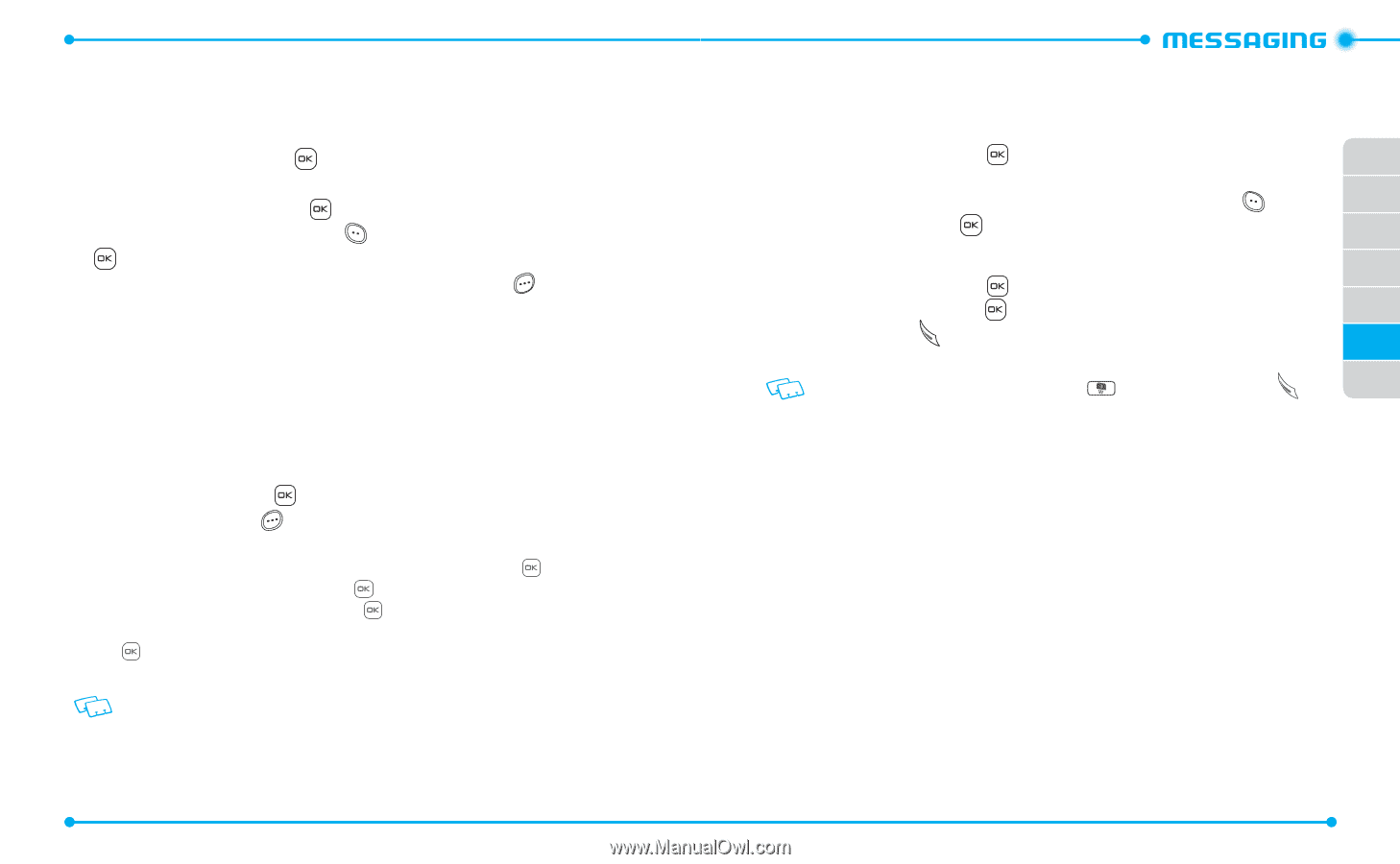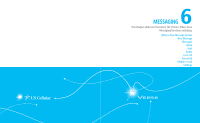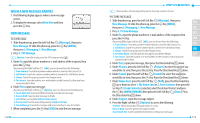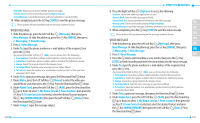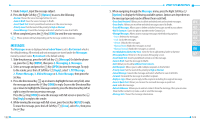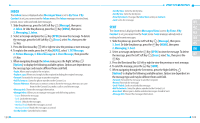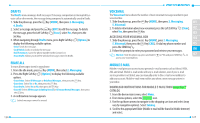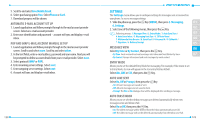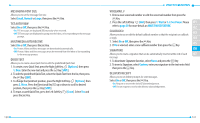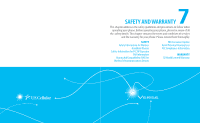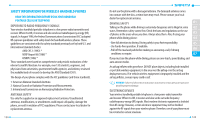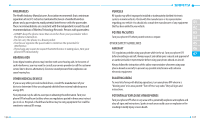Pantech Verse Manual - English/Spanish - Page 65
Drafts, Erase All, Voicemail, Mobile E-mail - manual
 |
View all Pantech Verse manuals
Add to My Manuals
Save this manual to your list of manuals |
Page 65 highlights
DRAFTS The Drafts menu manages draft messages. If message composition is interrupted by a voice call or other events, the message being composed is automatically saved in Drafts. 1. Slide the phone up, press the Key [MENU], then press 2. Messaging, 4. Drafts. 2. Select a message and press the Key [EDIT] to edit the message. To delete the message, press the Left Soft Key [Erase], select Yes, then press the Key. 3. When navigating through Drafts menu, press Right Soft Key [Options] to display the following available options. • Send: Sends the message. • Lock/Unlock: Locks or unlocks the message. • Add To Contacts: Saves the phone number to the Contact List. • Erase Drafts: Allows you to delete unlocked messages stored in Drafts. ERASE ALL To erase all messages stored in your phone: 1. From the idle mode, press Key [MENU], then select 2. Messaging. 2. Press the Right Soft Key [Options] to display the following available options. • Erase Inbox: Select All Messages or Only Read Messages, then press the Key. • Erase Sent: Select Yes or No, then press the Key. • Erase Drafts: Select Yes or No, then press the Key. • Erase All: Select All Messages including Unread or All except Unread Messages, then press the Key. 3. A confirmation message appears. Locked messages cannot be erased. 126 VOICEMAIL The Voicemail menu shows the number of new voicemail message recorded in your voicemail box. 1. Slide the phone up, press the Key [MENU], then press 2. Messaging, 01 5. Voicemail. 2. To delete information about new voicemail, press the Left Soft Key [Clear], 02 select Yes, then press the Key. 03 ACCESSING YOUR VOICEMAIL BOX 04 1. Slide the phone up, press the Key [MENU], press 2. Messaging, 5. Voicemail, then press the Key [CALL]. Or dial my phone number and 05 press the SEND Key . 06 2. Follow the prompts to enter your password and retrieve your messages. Shortcut: Slide the phone up, press and hold 1 or *86 and press SEND Key to 07 access your voicemail box. MOBILE E-MAIL Mobile e-mail gives you access to your personal e-mail accounts such as Yahoo!, MSN, AOL and Gmail. Mobile e-mail works with any e-mail solution, even if your e-mail service provider is not listed, you can manually enter in the e-mail server address to add your account. Mobile e-mail even notifies you when a new message arrives in your inbox. DOWNLOAD INSTRUCTIONS FOR MOBILE E-MAIL FROM easyedgeSM CATALOG 1. From the device main screen, select Menu. 2. From menu options, select the easyedge icon. 3. Use the up/down arrows to navigate to the shopping cart icon and select (may vary by navigation options). Select Catalog. 4. Scroll to the appropriate folder (Mobile e-mail will be found in Mobile Internet) and select. 127