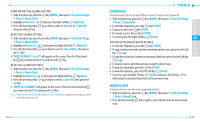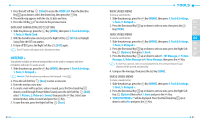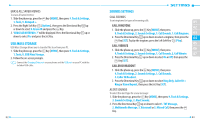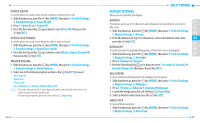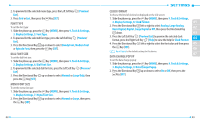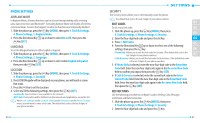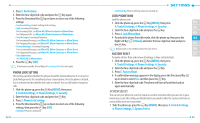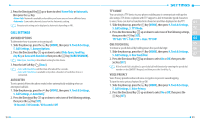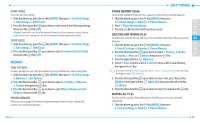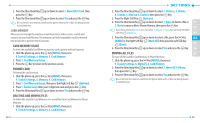Pantech Verse Manual - English/Spanish - Page 46
Font Type, Dial Font Size, Menu Font Size, K Format, Harge Popup
 |
View all Pantech Verse manuals
Add to My Manuals
Save this manual to your list of manuals |
Page 46 highlights
2. To preview/list the selected menu type, press the Left Soft Key List]. 3. Press Grid or List, then press the Key [SET]. [Preview/ FONT TYPE To set the font type: 1. Slide the phone up, press the Key [MENU], then press 9. Tools & Settings, 3. Display Settings, 5. Font Type. 2. To preview/list the selected font type, press the Left Soft Key [Preview/ List]. 3. Press the Directional Key up or down to select Dandy Font, Modern Font or Episode Font, then press the Key [SET]. DIAL FONT SIZE To set the dial font size: 1. Slide the phone up, press the Key [MENU], then press 9. Tools & Settings, 3. Display Settings, 6. Dial Font Size. 2. To preview/list the selected dial font size, press the Left Soft Key [Preview/ List] 3. Press the Directional Key up or down to select Normal or Large Only, then press the Key [SET]. MENU FONT SIZE To set the menu font size: 1. Slide the phone up, press the Key [MENU], then press 9. Tools & Settings, 3. Display Settings, 7. Menu Font Size. 2. Press the Directional Key up or down to select Normal or Large, then press the Key [SET]. 88 CLOCK FORMAT To choose the kind of clock to be displayed on the LCD screen: 1. Slide the phone up, press the Key [MENU], then press 9. Tools & Settings, 3. Display Settings, 8. Clock Format. 01 2. Press the Directional Key left or right to select Analog, Large Analog, Basic Digital, Digital, Large Digital or Off, then press the Directional Key 02 down. 03 3. Press the Left Soft Key [Preview/List] to preview the selected clock format, press the Right Soft Key [Help] to view the help for Clock Format. 04 4. Press the Directional Key left or right to select the font color and then press 05 the Key [SET]. 06 Basic Digital is the default setting for this device. 07 DATA CHARGE POPUP To set the data charge popup: 1. Slide the phone up, press the Key [MENU], then press 9. Tools & Settings, 3. Display Settings, 9. Data Charge Popup. 2. Press the Directional Key up or down to select On or Off, then press the Key [SET]. 89