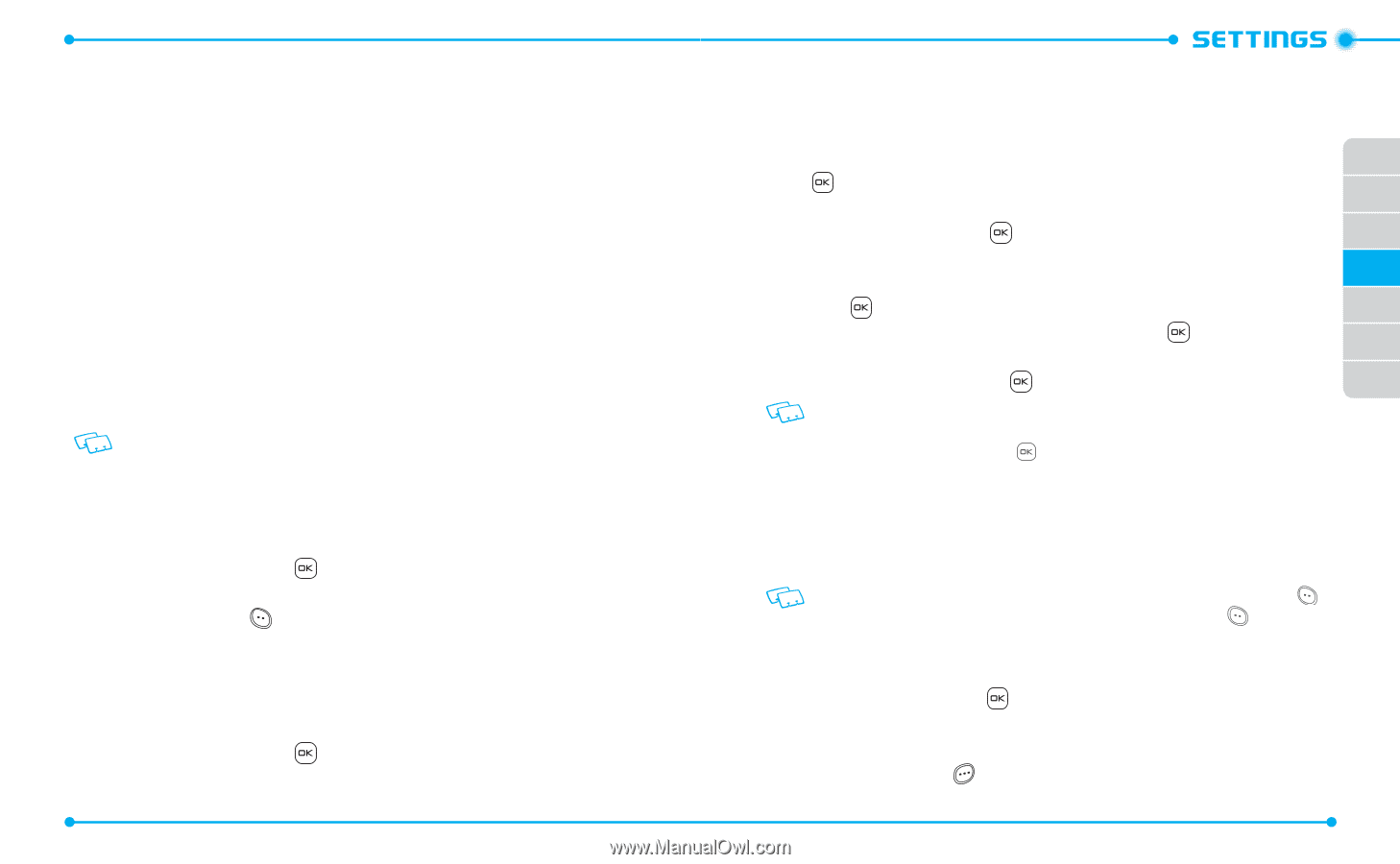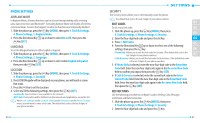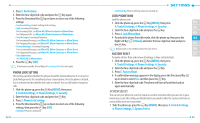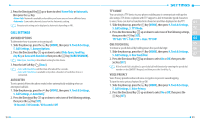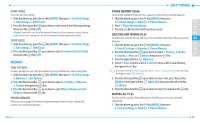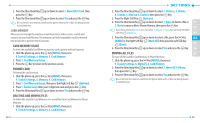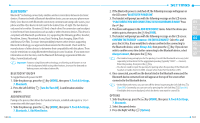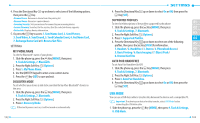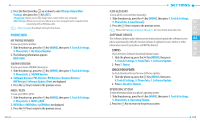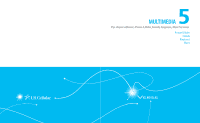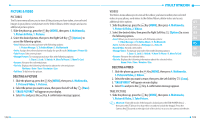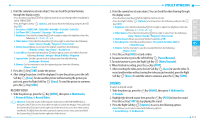Pantech Verse Manual - English/Spanish - Page 52
Bluetooth® - screen icons
 |
View all Pantech Verse manuals
Add to My Manuals
Save this manual to your list of manuals |
Page 52 highlights
BLUETOOTH® Bluetooth® technology connectivity enables wireless connections between electronic devices. If connected with a Bluetooth handsfree device, you can use your phone more freely. Since devices with Bluetooth connectivity communicate using radio waves, your phone and the other device do not need to be in direct line-of-sight. The two devices only need to be within 10 meters (30 feet) of each other. The connection can be subject to interference from obstructions such as walls or other electronic devices. This device is compliant with Bluetooth specification 3.0, supporting the following profiles: Headset, Handsfree, Stereo, Phonebook Access, Basic Printing, Basic Imaging, Object Push and Browse/Get Files. To ensure interoperability between other devices supporting Bluetooth technology, use approved enhancements for this model. Check with the manufacturers of other devices to determine their compatibility with this phone. There may be restrictions on using Bluetooth technology in some locations. If you want more information on this function, visit the Bluetooth Technology organization Web site: https://www.bluetooth.org/. Important: Features using Bluetooth technology, or allowing such features to run in the background while using other features, increase the demand on battery power and reduce battery life. BLUETOOTH® ON/OFF To toggle Bluetooth power On/Off: 1. Slide the phone up, press the Key [MENU], then press 9. Tools & Settings, 7. Bluetooth. 2. Press the Left Soft Key [Turn On/Turn Off]. A confirmation window appears. ADD NEW DEVICE Pairing is the process that allows the handset to locate, establish and register a 1-to-1 connection with the target device. 1. Slide the phone up, press the Key [MENU], then press 9. Tools & Settings, 7. Bluetooth, 1. Add New Device. 100 2. If the Bluetooth power is switched off, the following message will appear on the LCD screen "BLUETOOTH POWER ON". 3. The handset will prompt you with the following message on the LCD screen: "PLACE DEVICE YOU ARE CONNECTING TO IN DISCOVERABLE MODE"Press 01 the Key. 4. The device will appear in the ADD NEW DEVICE menu. Select the device you 02 wish to pair to, then press the Key [PAIR]. 03 5. The handset will prompt you with the following message on the LCD screen: CONFIRM THE PASSKEY ON [DEVICE NAME]?. Select Yes and 04 press the Key. If you would like to always confirm before connecting to 05 the Bluetooth device, select Always Ask, then press the Key. If you do not wish to confirm every time before connecting to the Bluetooth device, select 06 Always Connect, then press the Key. 07 • The handset may prompt you for the passkey. Consult the Bluetooth accessory (sold separately) instructions for the appropriate passkey (typically "0000"-4 zeroes). Enter the passkey, then press the Key. • You do not need to input the passkey for pairing when the passkey of the Bluetooth headset or hands-free kit is 0000. (except when Auto Pair Handsfree is Off) 6. Once connected, you will see the device listed in the Bluetooth menu and the Bluetooth device connected icon will appear at the top of the screen when connected to the Bluetooth device. • In the Bluetooth menu, you can turn off the device by pressing the Left Soft Key [Turn Off]. Conversely, you can turn on by pressing the Left Soft Key [Turn On]. • If multiple devices are displayed, select the device you want to connect to. OPTIONS 1. Slide the phone up, press the Key [MENU], then press 9. Tools & Settings, 7. Bluetooth. 2. Select the paired device. 3. Press the Right Soft Key [Options]. 101