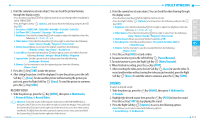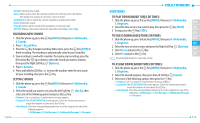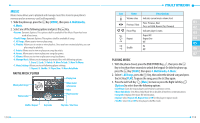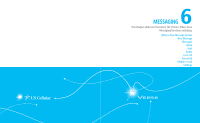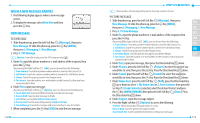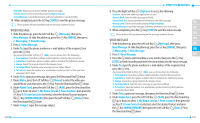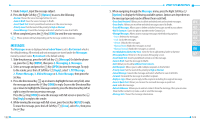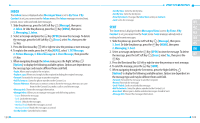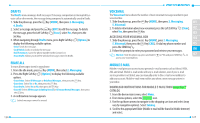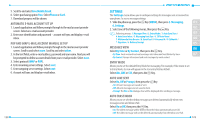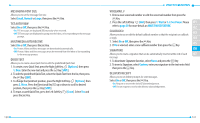Pantech Verse Manual - English/Spanish - Page 62
Video Message, E Message
 |
View all Pantech Verse manuals
Add to My Manuals
Save this manual to your list of manuals |
Page 62 highlights
• Add Slide: Allows you to insert multiple picture messages. • Priority Level: Set the level of the priority to High or Normal. • Cancel Message: Cancel the message and select whether to save it in Drafts. 10. When completed, press the Key [SEND] to send the picture message. These options will vary depending on the message contents chosen. VIDEO MESSAGE 1. Slide the phone up, press the Left Soft Key [Message], then press New Message. Or slide the phone up, press the Key [MENU], then press 2. Messaging, 1. New Message. 2. Press 3. Video Message. 3. Under To, input the phone number or e-mail address of the recipient, then press the Key. • By pressing the Right Soft Key [Add], you can choose from the following: 1. From Contacts: Search for a phone number which is stored in the Contact List. 2. Call History: Search for a phone number which is stored in the Call History menu. 3. Groups: Search for a group stored in the Groups menu. 4. To Online Album: Send the video message to your Online Album. 5. To Contacts: Save the number or e-mail address to the Contact List that you have entered in the To field. 4. Under Text, input your message, then press the Directional Key down. 5. Under Video, press the Left Soft Key [Videos] to select the video you would like to send, then press the Key. Press the Directional Key down. 6. Under Name Card, press the Left Soft Key [Add], press the Directional Key up or down to select 1. My Name Card or 2. From Contacts then press the Key. If 2.From Contacts is selected, select the desired Contact and press the Key [MARK/UNMARK] then press the Left Soft Key [Done]. Press the Directional Key down. 7. Under Subject, input the message subject. 120 8. Press the Right Soft Key [Options] to access the following: • Preview: Shows the video message before it is sent. • Save As Draft: Save the video message to Drafts. • Insert Quick Text: Inserts predefined sentences in the video message. • Priority Level: Set the level of the priority to High or Normal. 01 • Cancel Message: Cancel the message and select whether to save it in Drafts. 02 9. When completed, press the Key [SEND] to send the video message. These options will vary depending on the message contents chosen. 03 VOICE MESSAGE 04 1. Slide the phone up, press the Left Soft Key [Message], then press 05 New Message. Or slide the phone up, press the Key [MENU], then press 06 2. Messaging, 1. New Message. 2. Press 4. Voice Message. 07 3. Press the Key to start recording a voice memo, then press the Key [STOP] to finish recording and insert the voice memo into the voice message. 4. Under To, input the phone number or e-mail address of the recipient, then press the Key. • By pressing the Right Soft Key [Add], you can choose from the following: 1. From Contacts: Search for a phone number which is stored in the Contact List. 2. Call History: Search for a phone number which is stored in the Call History menu. 3. Groups: Search for a group stored in the Groups menu. 4. To Online Album: Send the voice message to your Online Album. 5. To Contacts: Save the number or e-mail address to the Contact List that you have entered in the To field. 5. Under Text, input your message, then press the Directional Key down. 6. Under Name Card, press the Left Soft Key [Add], press the Directional Key up or down to select 1. My Name Card or 2. From Contacts then press the Key. If 2.From Contacts is selected, select the desired Contact and press the Key [MARK/UNMARK] then press the Left Soft Key [Done]. Press the Directional Key down. 121