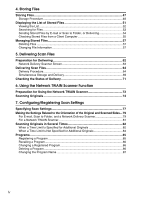Ricoh 3035 Scanner Reference - Page 11
Getting Started, Control Panel
 |
View all Ricoh 3035 manuals
Add to My Manuals
Save this manual to your list of manuals |
Page 11 highlights
1. Getting Started Control Panel The illustration below details the control panel of a machine that has all options installed. AHV002S 1. Indicators 6. {Clear Modes} key Display errors and the machine status. Press to clear the current settings. See "Control Panel", General Settings Guide. d: Add Staple indicator D: Add Toner indicator B: Add Paper indicator 7. {Energy Saver} key Press this key to begin warm-up. Pressing this key again while in warm-up mode cancels warm-up. L: Service Call indicator Note M: Open Cover indicator x: Misfeed indicator ❒ This key is inactive while scanning or setting scanner defaults. 2. {User Tools/Counter} key Use to change default or operation parameters according to the operating con- 8. {Interrupt} key Press this key to interrupt the scanner mode and to activate the copy mode. ditions. 9. Main power indicator and power 3. Display panel Displays operation status, error messages, and function menus. 4. {Check Modes} key indicator The main power indicator lights up when the main power switch is set to on. The power indicator lights up when the machine is on. Press to check the destinations which are currently selected. 5. {Program} key Use to register settings used frequently as a program or to recall the registered program. Important ❒ Do not turn off the main power while the power indicator is lit or blinking. Doing so may cause a failure of the hard disk. 3