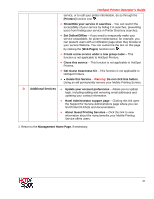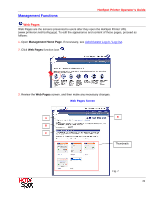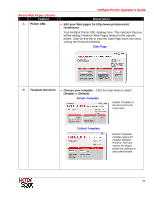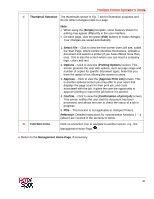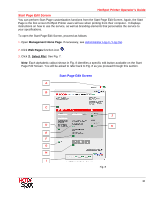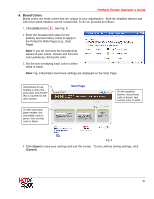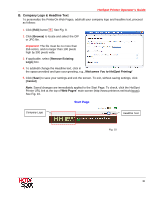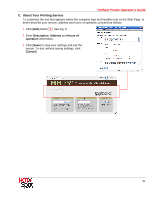Ricoh 403080 Operation Guide - Page 32
A. Brand Colors, Start
 |
UPC - 026649030802
View all Ricoh 403080 manuals
Add to My Manuals
Save this manual to your list of manuals |
Page 32 highlights
HotSpot Printer Operator's Guide A. Brand Colors Brand colors are those colors that are unique to your organization. Both the headline banner and instruction pane headers can be customized. To do so, proceed as follows: 1. Click [Edit] button A . See Fig. 8. 2. Enter the hexadecimal value for the primary and secondary colors to apply to the PrinterOn Web Pages (e.g., Start Page). Note: If you do not know the hexadecimal values of your colors, choose one from the color palette by clicking the color. 3. Set the text overlaying each color to either white or black. Note: Fig. 9 illustrates how these settings are displayed on the Start Page. Instructions for uploading a new company logo and header text is covered in the next section. On the instruction pane header, the secondary color is green, text overlay color is black. Start Page On the headline banner, the primary color is brown, text overlay color is white. Fig. 9 4. Click [Save] to save your settings and exit the screen. To exit, without saving settings, click [Cancel]. 32