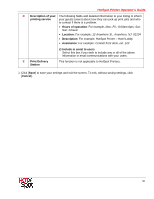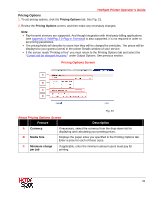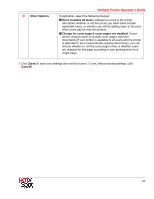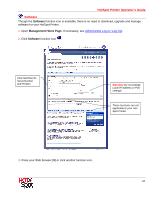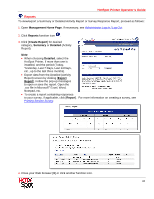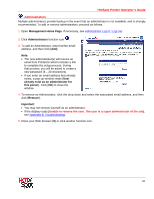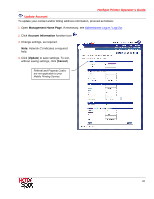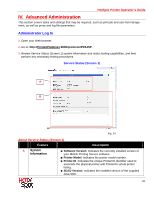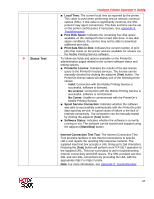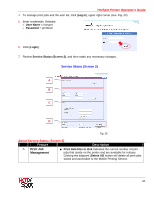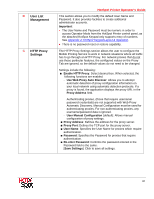Ricoh 403080 Operation Guide - Page 62
HotSpot Printer Operator's Guide, Administrators
 |
UPC - 026649030802
View all Ricoh 403080 manuals
Add to My Manuals
Save this manual to your list of manuals |
Page 62 highlights
HotSpot Printer Operator's Guide Administrators Multiple administrators provide backup in the event that an administrator is not available, and is strongly recommended. To add or remove administrators, proceed as follows. 1. Open Management Home Page. If necessary, see Administrator Log In / Log Out. 2. Click Administrators function icon . 3. To add an Administrator, enter his/her email address, and then click [Add]. Note: • The new administrator(s) will receive an email from PrinterOn which includes a link to complete the setup process. During that process, you will be asked to create a new password (6 - 20 characters). • If you enter an email address that already exists, a pop-up window reads [User already exist as an administrator for this portal.]. Click [OK] to close the window. 4. To remove an Administrator, click the drop-down and select the associated email address, and then click [Remove]. Important: • You may not remove yourself as an administrator. • If the display reads [Unable to remove the user. The user is a super administrator of the site], see Appendix 8: Troubleshooting. 5. Close your Web browser [X] or click another function icon. 62