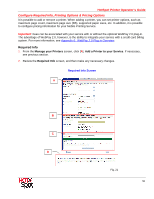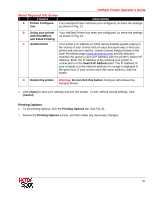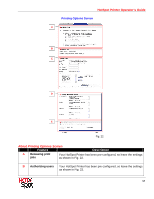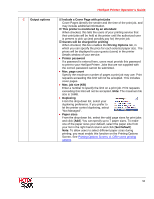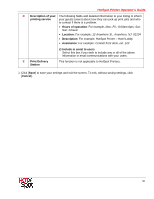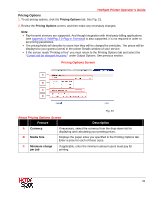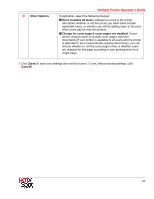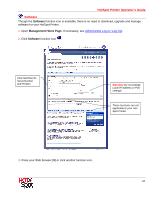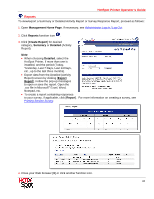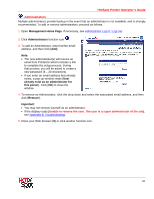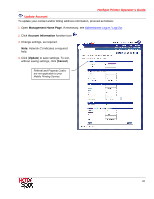Ricoh 403080 Operation Guide - Page 58
About Pricing Options Screen, HotSpot Printer Operator's Guide
 |
UPC - 026649030802
View all Ricoh 403080 manuals
Add to My Manuals
Save this manual to your list of manuals |
Page 58 highlights
HotSpot Printer Operator's Guide Pricing Options 1. To set pricing options, click the Pricing Options tab. See Fig. 21. 2. Review the Pricing Options screen, and then make any necessary changes. Note: • Pay-for-print services are supported. And though integration with third-party billing applications (see Appendix 6: WebPay 2.0 Plug-in Overview) is also supported, it is not required in order to set pricing parameters. • The pricing fields will describe to users how they will be charged for print jobs. The prices will be displayed to your guests (users) in the printer Details window of your service. • If the screen reads "Printing is free" you must return to the Printing Options tab and select the "Guests will be charged for prints," under Output Options. See previous section. Pricing Options Screen A B C D Fig. 23 About Pricing Options Screen Feature Description A Currency If necessary, select the currency from the drop-down list for displaying and calculating your printing prices. B Media Size Displays the paper sizes you specified in the Printing Options tab. Enter a price for each of these sizes. C Minimum charge per job If applicable, enter the minimum amount users must pay for printing. 58