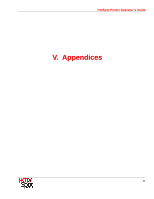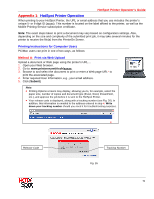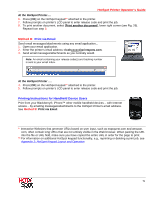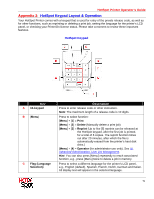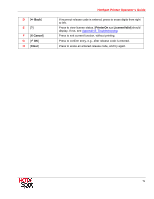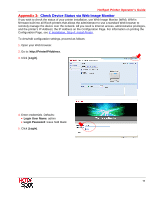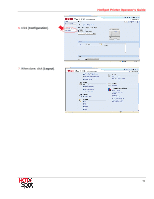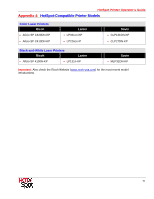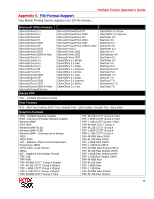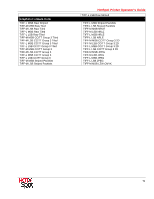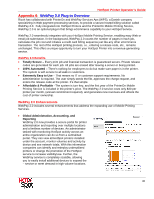Ricoh 403080 Operation Guide - Page 75
Check Device Status via Web Image Monitor, Appendix 3 - firmware
 |
UPC - 026649030802
View all Ricoh 403080 manuals
Add to My Manuals
Save this manual to your list of manuals |
Page 75 highlights
HotSpot Printer Operator's Guide Appendix 3: Check Device Status via Web Image Monitor If you wish to check the status of your printer installation, use Web Image Monitor (WIM). WIM is firmware built into all Ricoh printers that allows the administrator to use a standard Web browser to remotely manage the device over the network. All you need is Internet access, administrative privileges, and the printer's IP Address; the IP Address on the Configuration Page. For information on printing the Configuration Page, see II. Installation, Step A: Install Printer. To view/edit configuration settings, proceed as follows: 1. Open your Web browser. 2. Go to: http://PrinterIPAddress. 3. Click [Login]. 4. Enter credentials. Defaults: • Login User Name: admin • Login Password: leave field blank 5. Click [Login]. 75