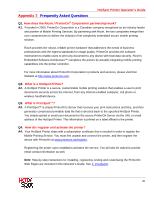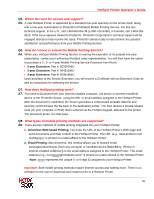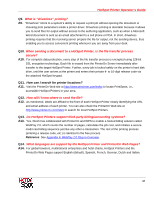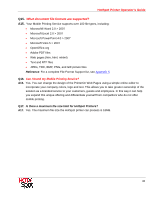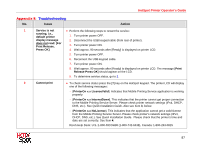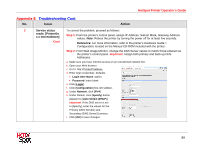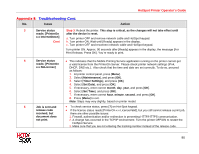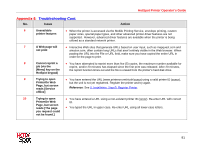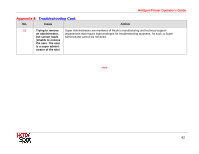Ricoh 403080 Operation Guide - Page 88
Troubleshooting Cont., Issue, Action - printer error codes
 |
UPC - 026649030802
View all Ricoh 403080 manuals
Add to My Manuals
Save this manual to your list of manuals |
Page 88 highlights
HotSpot Printer Operator's Guide Appendix 8: Troubleshooting Cont. No. Issue Action 3 Service status • Confirm that there is Internet connectivity from another device (e.g., computer, laptop, etc.) by reads: [PrinterOn using the same Ethernet cable and physical port connection. x.x InternetDown] • Confirm that there a no authentication requirements for accessing the Internet (e.g., username/password, "click here to connect" messages, etc. (Note: To check service status, press [?] on HotSpot • Ping or HTTP the HotSpot Printer's IPv4 Address. For the IPv4 Address, print a Configuration Page from the device control panel. For instructions, see II. Installation, Step A: Install Printer. keypad) • Contact your IT department or ISP (Internet Service Provider) to confirm that the TCP/IP settings used by the HotSpot Printer are valid. • Has DHCP been disabled? If so, static DNS values must be entered. About DHCP The HotSpot Printer's default DHCP setting is "On", in order for the DHCP Server to automatically assign an IP Address, Subnet Mask, Gateway Address and DNS Address. If, for example, the printer is turned off and moved to a new location, with DHCP set to "On," as shown below, the correct network settings are automatically assigned. The problem arises when the printer settings are changed to DHCP "Off" and an IP Address is manually assigned. If DHCP is "Off," then the IP Address, Subnet Mask, Gateway Address and DNS Address must be manually set. If any of these addresses are set incorrectly or omitted, then the printer will not be able to communicate with the PrinterOn Server and vice versa. This typically results in an "Internet Down" error message on the printer's LCD Panel. With the Internet Down error, users are able to submit jobs to the PrinterOn Server, receive their release code but, the job never downloads to the Printer because the printer can't communicate over the Internet. 88