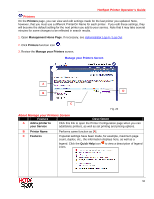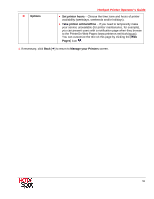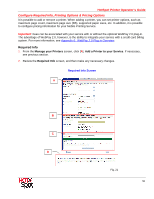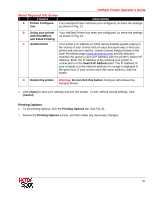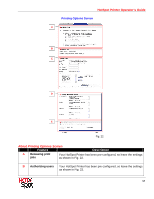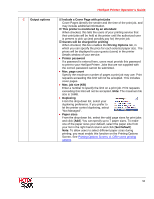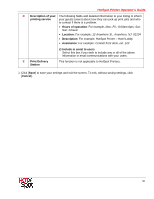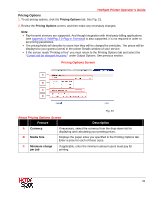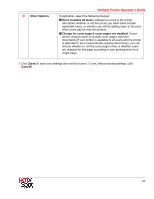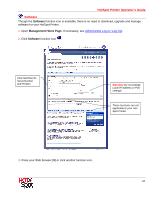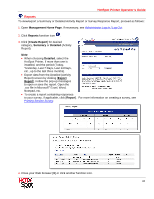Ricoh 403080 Operation Guide - Page 56
Pricing Options, Set Default
 |
UPC - 026649030802
View all Ricoh 403080 manuals
Add to My Manuals
Save this manual to your list of manuals |
Page 56 highlights
C Output options HotSpot Printer Operator's Guide Include a Cover Page with print jobs Cover Pages identify the sender and the time of the print job, and may include additional information. This printer is monitored by an attendant When checked, this tells the users of your printing service that their print jobs will be held at the printer until the authorized user is present to pick up (and possibly pay for) the print job. Guests will be charged for printing When checked, this box enables the Pricing Options tab, in which you can specify the price for each selected paper size. The prices will be displayed to your guests (users) in the printer Details window of your service. • Printer password If a password is entered here, users must provide this password to print to your HotSpot Printer. Jobs that are not supplied with the correct password cannot be submitted. • Max. page count Specify the maximum number of pages a print job may use. Print requests exceeding this limit will not be accepted. This includes cover pages. • Max. job size (KB) Enter a number to specify the limit on a print job. Print requests exceeding this limit will not be accepted. Note: The maximum file size is 16MB. • Duplexing From the drop-down list, select your duplexing preference. If you prefer to let the printer control duplexing, select "Not Managed". • Paper sizes From the drop-down list, select the valid page sizes for print jobs and click [Add]. You can specify up to 7 paper sizes. To make one of the paper sizes your default, select the paper size from your list in the right-hand column and click [Set Default]. Note: To allow users to select different paper sizes during printing, you must enable this function on the Printing Options Screen. See Printing Options Screen, A. Offer users printing options. 56