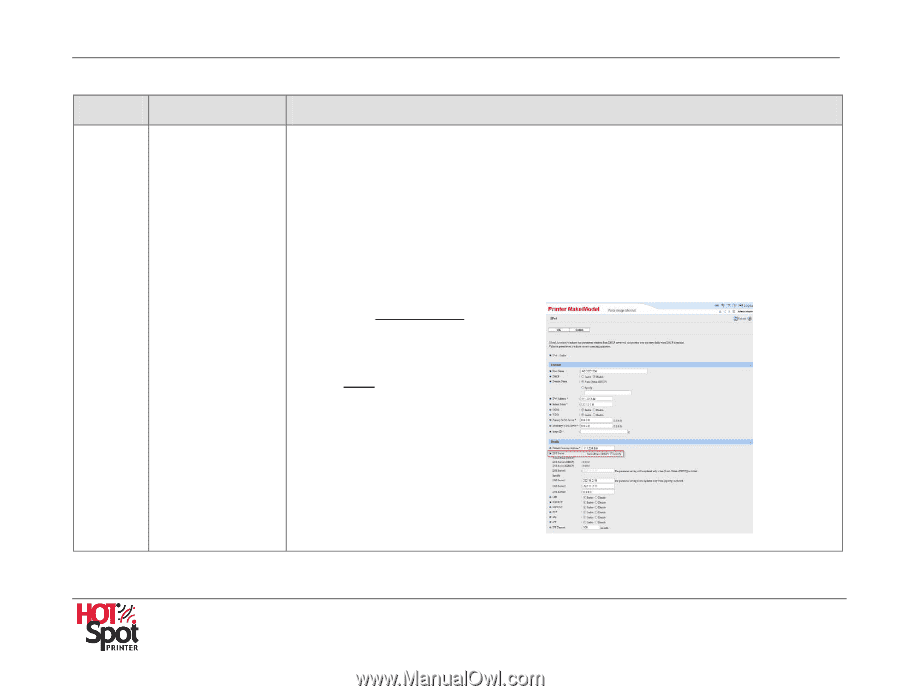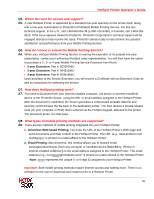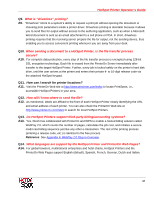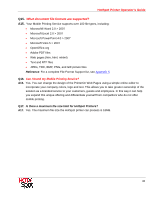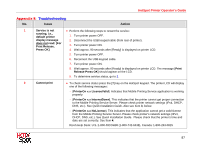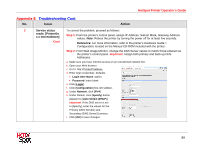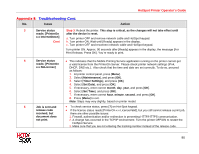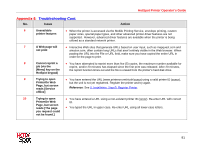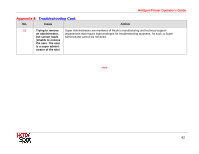Ricoh 403080 Operation Guide - Page 89
Issue, Action, Step 1
 |
UPC - 026649030802
View all Ricoh 403080 manuals
Add to My Manuals
Save this manual to your list of manuals |
Page 89 highlights
HotSpot Printer Operator's Guide Appendix 8: Troubleshooting Cont. No. Issue Action 3 Service status To correct the problem, proceed as follows: reads: [PrinterOn x.x InternetDown] Step 1: From the printer's control panel, assign IP Address, Subnet Mask, Gateway Address values. Note: Reboot the printer by turning the power off for at least five seconds. Cont. Reference: For more information, refer to the printer's Hardware Guide > Configuration, located on the Manual CD-ROM included with the printer. Step 2: From Web Image Monitor, change the DNS Server values to match those entered via the printer's control panel. Important: Assign both primary and back-up DNS Addresses. a. Make sure you have Internet access on an unrestricted network line. b. Open your Web browser c. Go to: http://PrinterIPAddress. d. Enter login credentials. Defaults: • Login User Name: admin • Password: leave blank e. Click [Login]. f. Click [Configuration] link, left sidebar. g. Under Network, click [IPv4]. h. Under Details, click [Specify] button adjacent to [Auto Obtain (DHCP)]. Important: If the DNS server is set to [Specify], enter the values for the Primary (DNS Server1) and Secondary (DNS Server2) servers. i. Click [OK] to save changes. 89