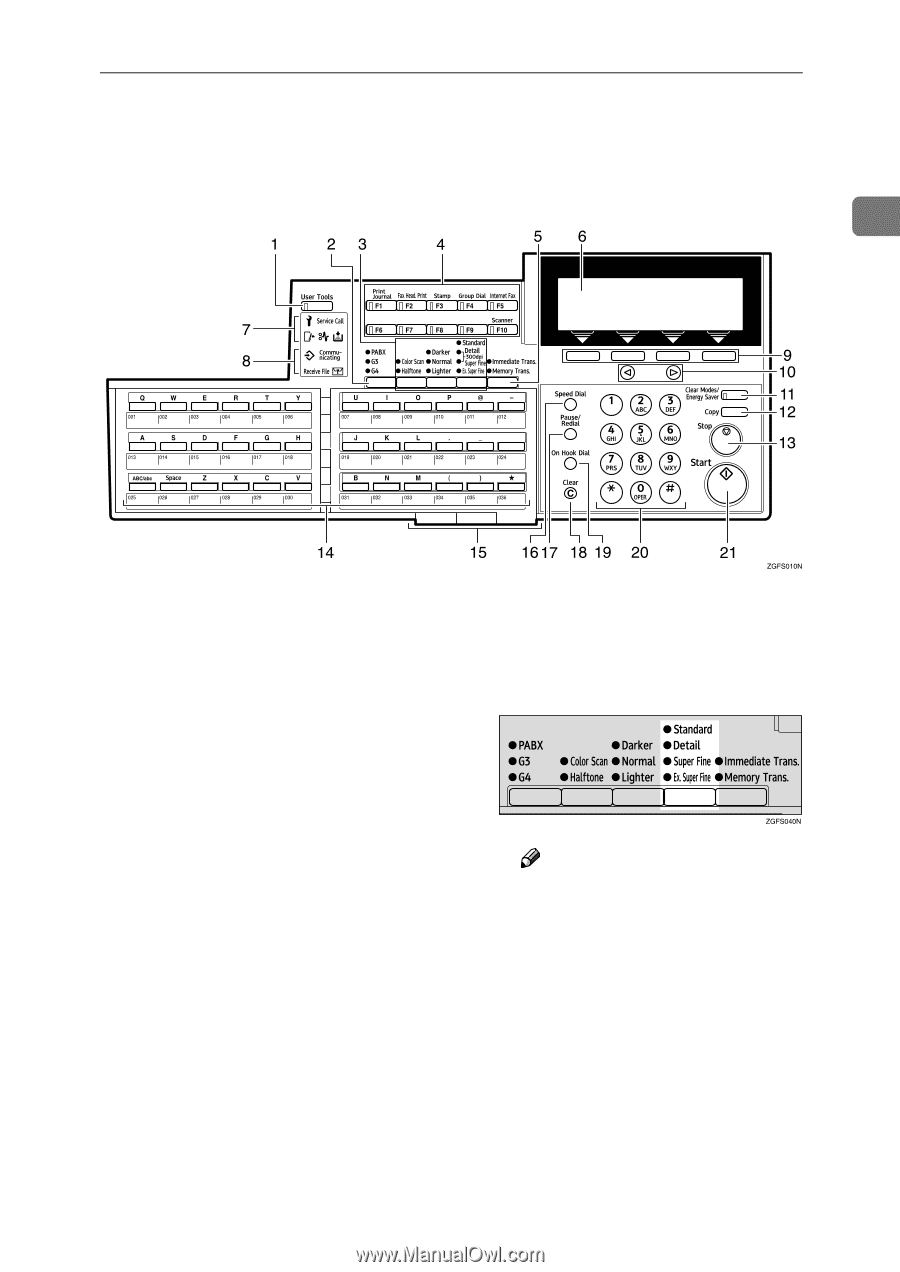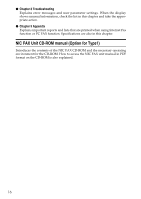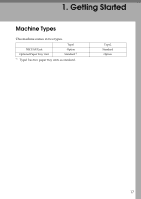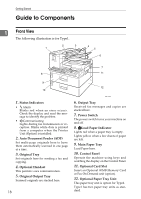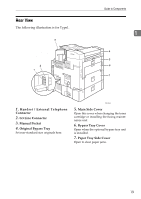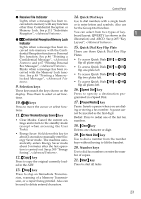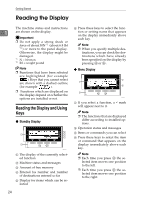Ricoh 5510L Operating Instructions - Page 29
Control Panel - fax super g3
 |
View all Ricoh 5510L manuals
Add to My Manuals
Save this manual to your list of manuals |
Page 29 highlights
Control Panel The following illustration is for Type2. Control Panel 1 1. {User Tools} key Press to access the User Tools settings and customize various functions to meet your specific requirements. 2. {Line Selection} key Press to select G3, G4 or PABX. 3. Scan Setting Selection Keys ❖ {Original Type} key • Color Scan (Only for Type2, and Type1 with the optional NIC FAX Unit) Select when scanning color originals using the optional scanner function. • Halftone Select halftone when faxing or copying photographs or illustrations with fine gradations. Also can be used for color originals. ❖ {Image Density} key Press to change the image density setting (Darker, Normal, or Lighter). ❖ {Resolution} key • Type1 Press to select the level of detail (Standard, Detail, Super Fine or Extra Super Fine) to be sent. Note ❒ When receiving fax messages or copying with Extra Super Fine, Optional 40MB Memory Card is required. 21