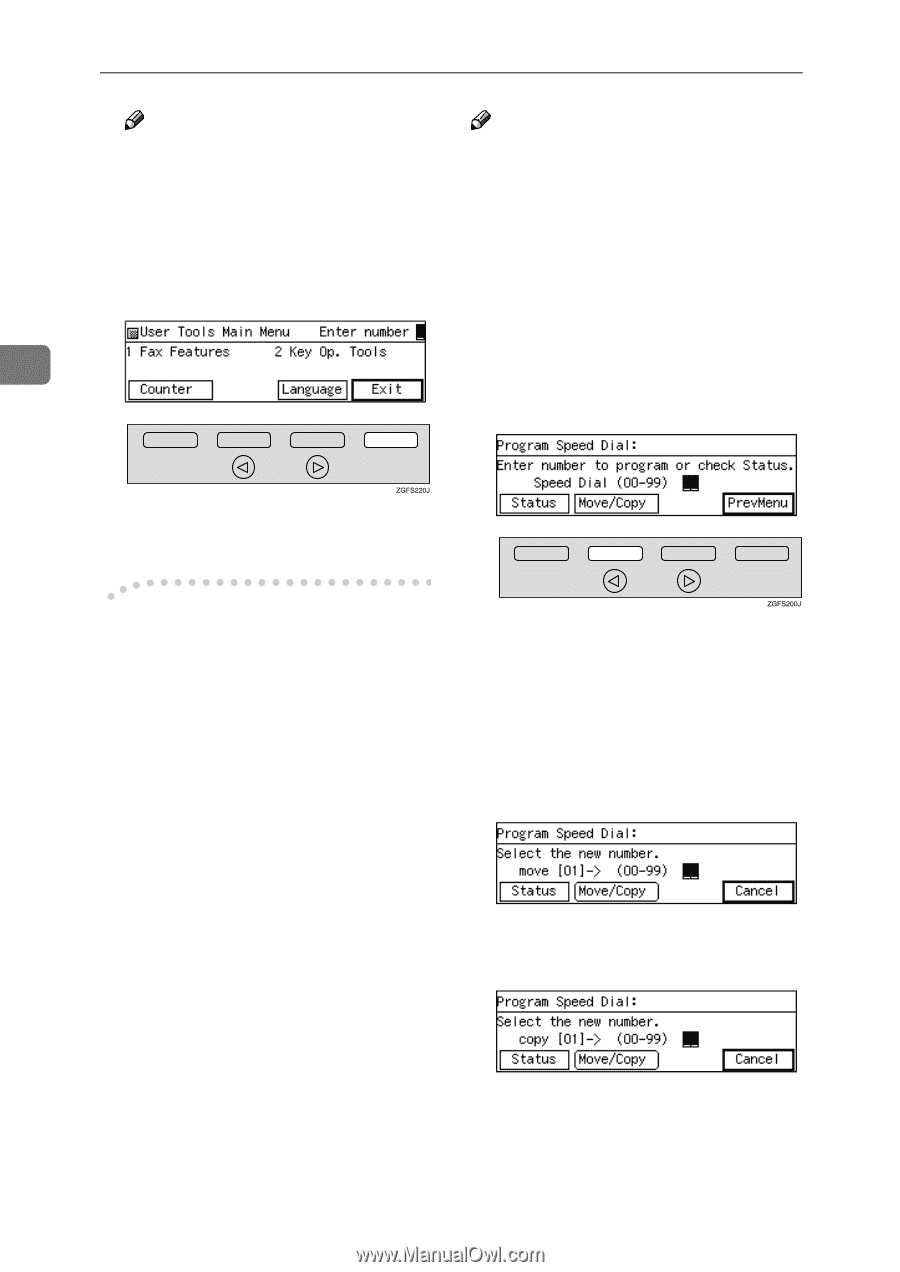Ricoh 5510L Operating Instructions - Page 92
Moving the Destination in the, Speed Dial key, Copying the Destination in
 |
View all Ricoh 5510L manuals
Add to My Manuals
Save this manual to your list of manuals |
Page 92 highlights
Programming Note Note ❒ If you press [Cancel], the contents you have just entered is deleted and the machine re- turns to the display in step E. L Press [PrevMenu] three times. M Press [Exit]. ❒ You cannot move or copy a destination to a Speed Dial key which is already used. A Press the {User Tools} key. B Enter the code for "Fax Features" with the number keys. C Enter the code for "Program/Delete" with the number keys. 3 D Enter the code for "Prog. Speed Di- al" with the number keys. E Press [Move/Copy]. The machine returns to the standby display. -Moving / Copying You can move or copy the destinations which are programmed in the Speed Dial keys to the other Speed Dial keys. When you select "Move", the destination which is programmed in the first Speed Dial key is deleted and programmed in the newly selected Speed Dial key. When you select "Copy", the destination which is programmed in the first Speed Dial key remains and is copied in the newly selected Speed Dial key. This is convenient when moving frequently used destinations to easy to use positions, or programming destinations whose numbers are the same but whose names and other details are different. F Press the code for the Speed Dial key the destination you want to move or copy is programmed in. G Press [Move/Copy] to select to move or copy the destination. ❖ Moving the Destination in the Speed Dial key ❖ Copying the Destination in the Speed Dial key H Press the Speed Dial key to which the destination will be moved or copied. The destination is moved or copied. 84