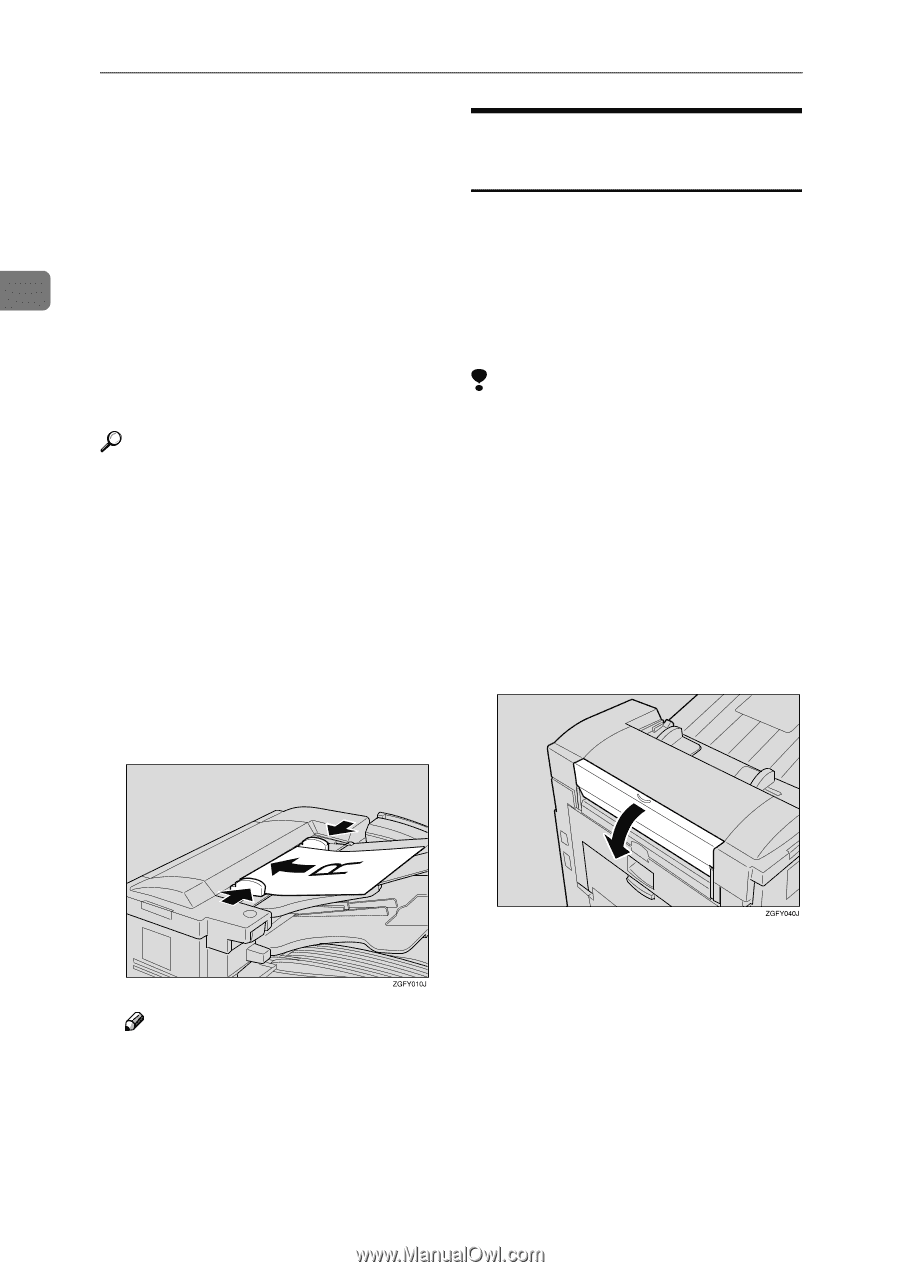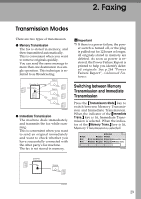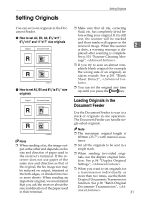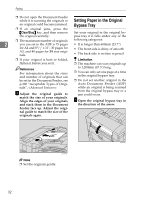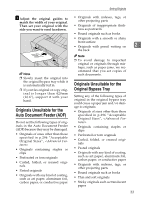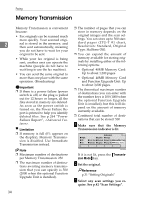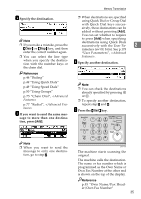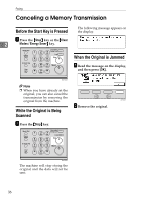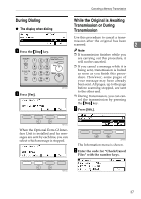Ricoh 5510L Operating Instructions - Page 40
Setting Paper in the Original, Bypass Tray
 |
View all Ricoh 5510L manuals
Add to My Manuals
Save this manual to your list of manuals |
Page 40 highlights
Faxing ❒ Do not open the Document Feeder while it is scanning the originals or Setting Paper in the Original an original could become jammed. Bypass Tray ❒ If an original jams, press the {Clear/Stop} key, and then remove Set your original in the original by- the original carefully. pass tray if it falls under any of the ❒ The maximum number of originals following categories: 2 you can set in the ADF is 75 pages • It is longer than 600mm (23.7") for A4 and 81/2" x 11", 30 pages for • The front side is shiny of smooth A3, and 40 pages for B4 size originals. • The back side is written in pencil ❒ If your original is bent or folded, flatten it before you set it. Reference For information about the sizes and number of originals that can be set in the Document Feeder, see p.296 "Acceptable Types of Originals", . A Adjust the original guide to match the size of your originals. Align the edges of your originals and stack them in the Document Feeder face up. Adjust the original guide to match the size of the originals again. Limitation ❒ The machine can scan originals up to 1,200mm (47.3") long. ❒ You can only set one page at a time in the original bypass tray. ❒ Do not set another original in the Auto Document Feeder (ADF) while an original is being scanned from the original bypass tray or a jam could occur. A Open the original bypass tray in the direction of the arrow. Note ❒ Set the originals gently. 32