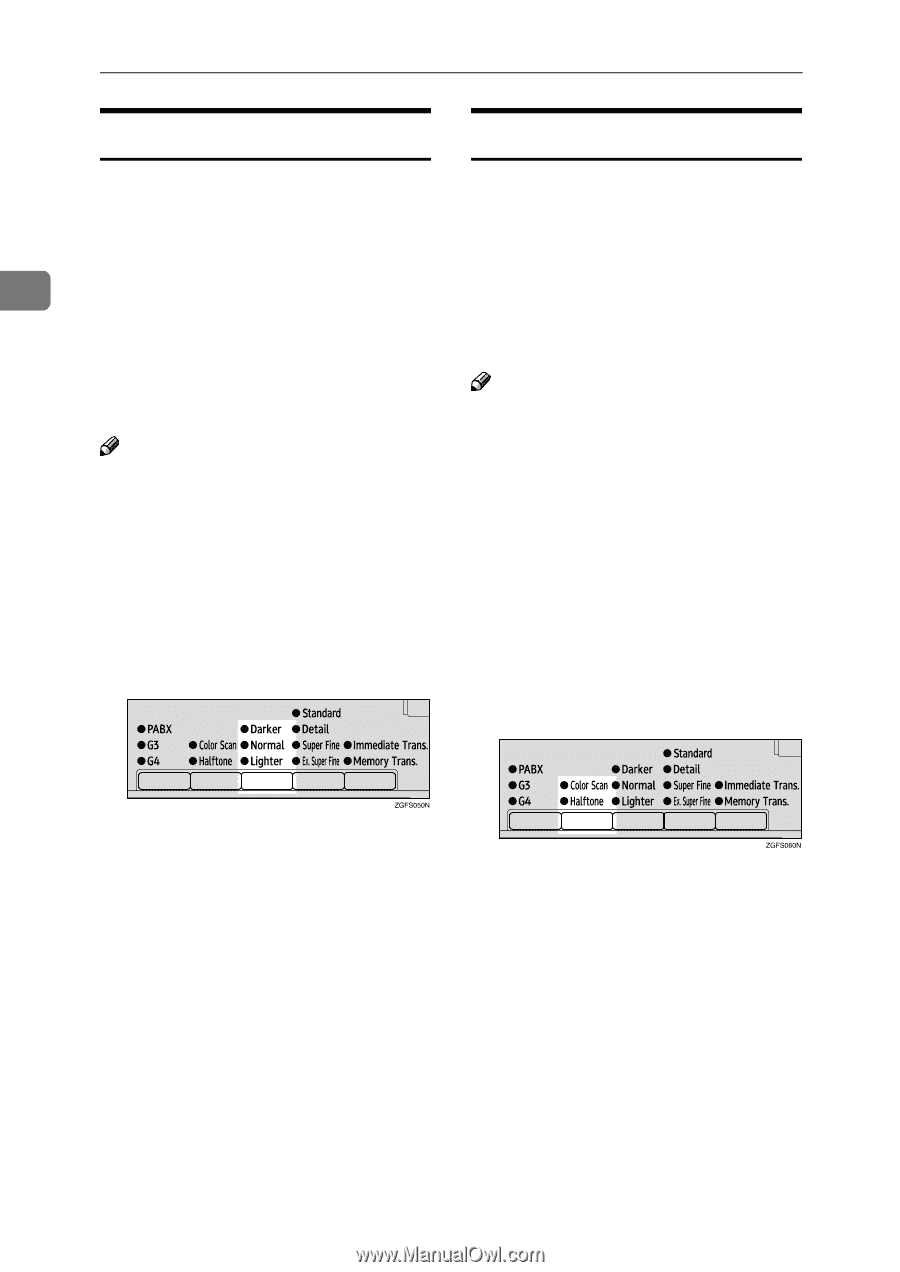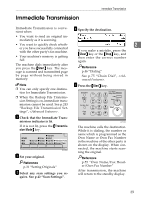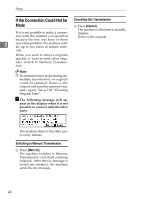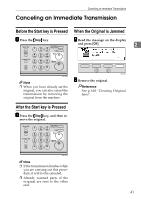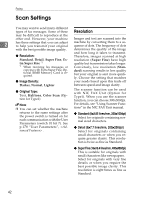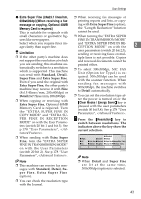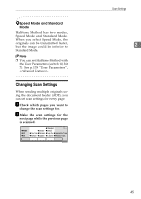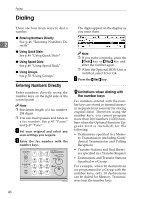Ricoh 5510L Operating Instructions - Page 52
Image Density, Original Type
 |
View all Ricoh 5510L manuals
Add to My Manuals
Save this manual to your list of manuals |
Page 52 highlights
Faxing Image Density Original Type ❖ Normal This is the standard image density. If your original contains photographs or colored illustrations, select Halftone to optimize image clarity. ❖ Darker When you select Color Scan, color 2 Use if originals contain faint characters or handwriting. originals can be scanned with the scanner function (option). For details, ❖ Lighter see "Scanning a Color Original" in the NIC FAX Unit manual. Use if the image is dark and would otherwise be reproduced as black Note at the other end. ❒ If you select Halftone, the trans- Note ❒ You can set the Image Density when the machine is turned on or the {Clear Modes/Energy Saver} key is pressed with the User Parameters (switch 00 bit 3, 2, 1). See p.178 "User Parameters", . A Press the {Image Density} key until mission will take longer than when it is not selected. ❒ Color Scan cannot be selected with fax transmission. ❒ You can set whether Halftone is selected after the power switch is turned on or the {Clear Modes / Energy Saver} key is pressed with the User Parameters (switch 00, bit 7). See p.178 "User Parameters", . A Press the {Original Type} key. 44