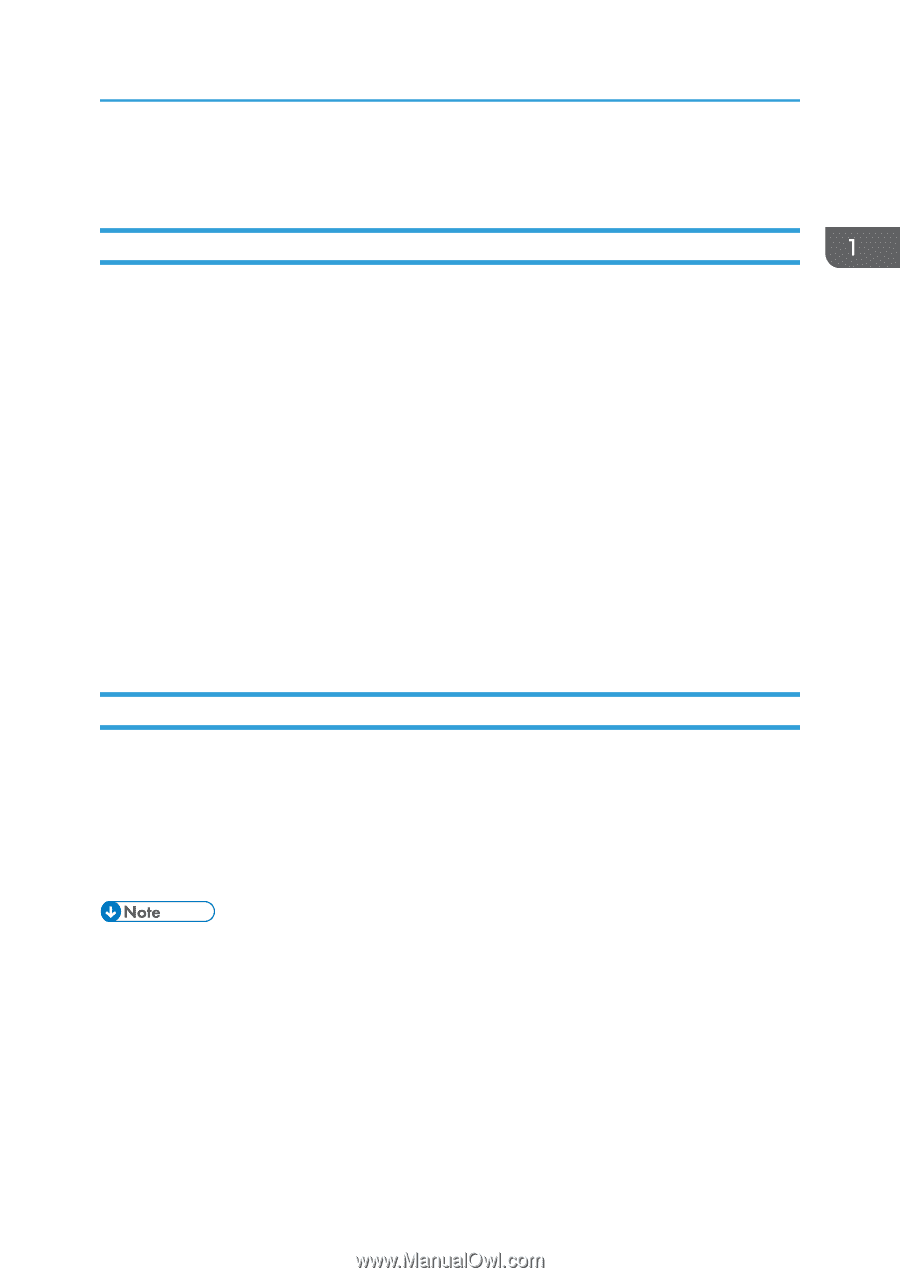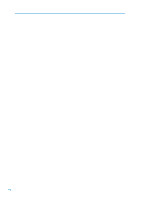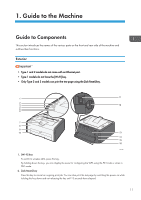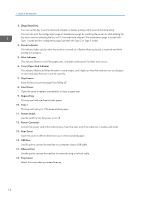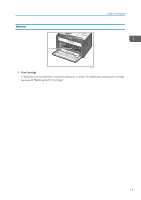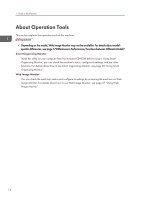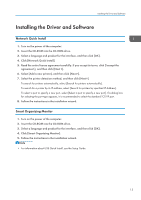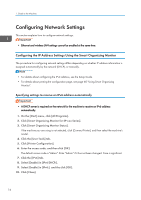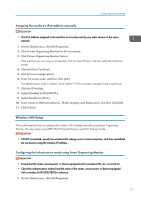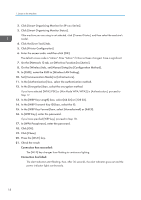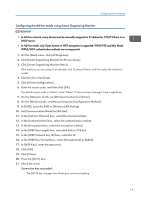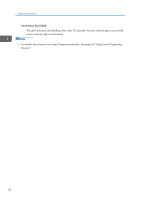Ricoh SP 213Nw User Guide - Page 17
Installing the Driver and Software, Network Quick Install, Smart Organizing Monitor - printer
 |
View all Ricoh SP 213Nw manuals
Add to My Manuals
Save this manual to your list of manuals |
Page 17 highlights
Installing the Driver and Software Installing the Driver and Software Network Quick Install 1. Turn on the power of the computer. 2. Insert the CD-ROM into the CD-ROM drive. 3. Select a language and product for the interface, and then click [OK]. 4. Click [Network Quick Install]. 5. Read the entire license agreement carefully. If you accept its terms, click [I accept the agreement.], and then click [Next >]. 6. Select [Add a new printer], and then click [Next>]. 7. Select the printer detection method, and then click [Next>]. To search for printers automatically, select [Search for printers automatically]. To search for a printer by its IP address, select [Search for printers by specified IP Address]. To select a port or specify a new port, select [Select a port or specify a new port]. If a dialog box for selecting the port type appears, it is recommended to select the standard TCP/IP port. 8. Follow the instructions in the installation wizard. Smart Organizing Monitor 1. Turn on the power of the computer. 2. Insert the CD-ROM into the CD-ROM drive. 3. Select a language and product for the interface, and then click [OK]. 4. Click [Smart Organizing Monitor]. 5. Follow the instructions in the installation wizard. • For information about USB Quick Install, see the Setup Guide. 15