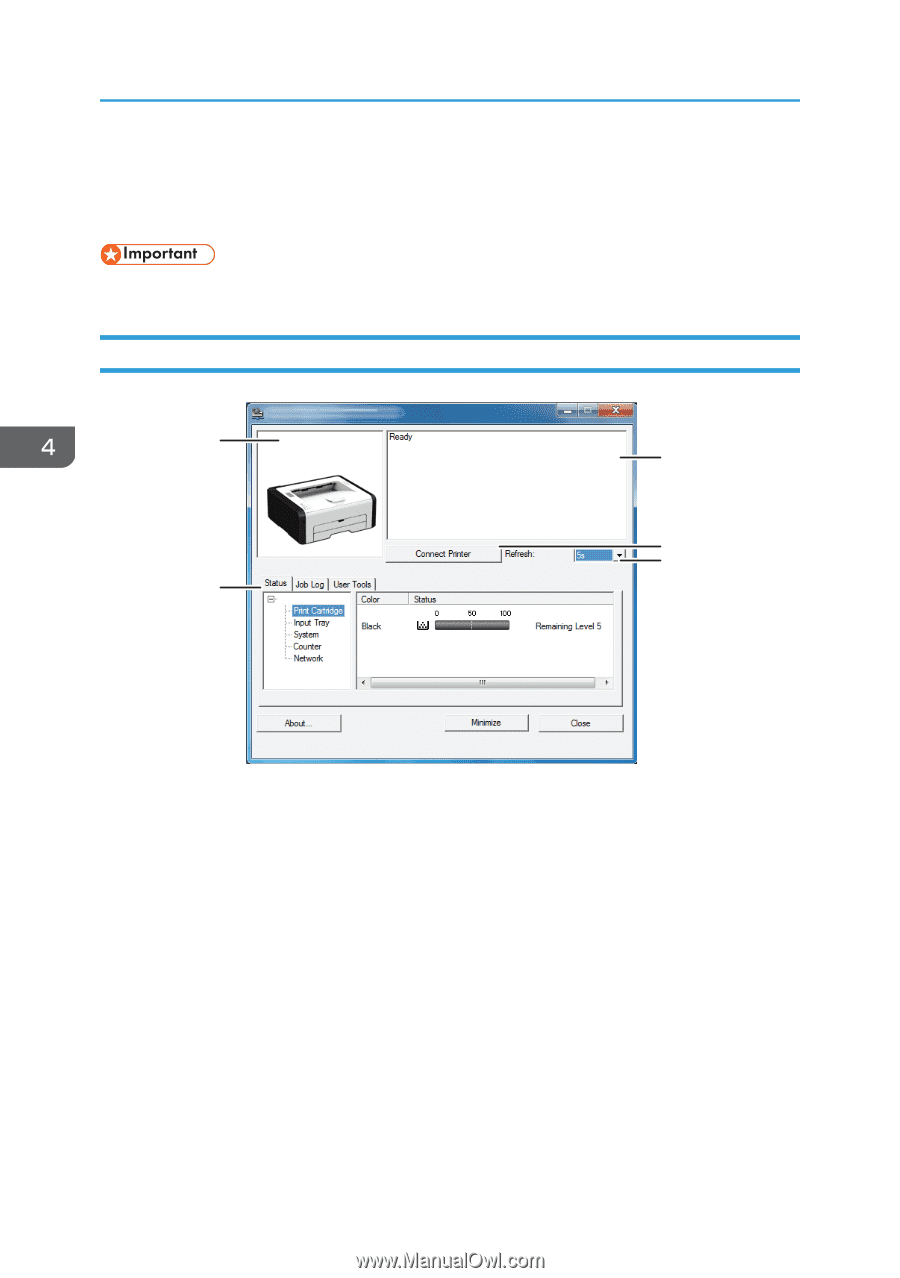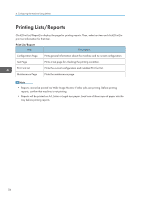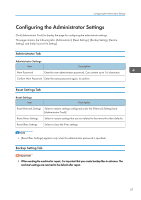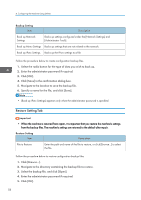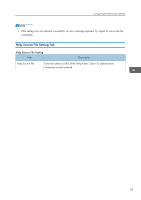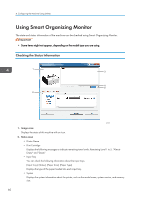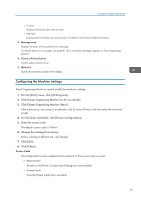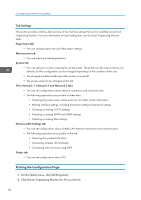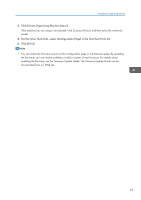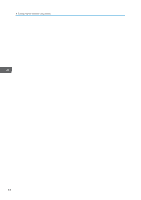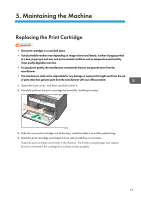Ricoh SP 213Nw User Guide - Page 62
Using Smart Organizing Monitor, Checking the Status Information
 |
View all Ricoh SP 213Nw manuals
Add to My Manuals
Save this manual to your list of manuals |
Page 62 highlights
4. Configuring the Machine Using Utilities Using Smart Organizing Monitor The state and status information of the machine can be checked using Smart Organizing Monitor. • Some items might not appear, depending on the model type you are using. Checking the Status Information 1 3 4 5 2 DCT881 1. Image area Displays the status of this machine with an icon. 2. Status area • Printer Name • Print Cartridge Displays the following messages to indicate remaining toner levels: Remaining Level 1 to 5, "Almost Empty" and "Empty" • Input Tray You can check the following information about the input trays. [Input Tray], [Status], [Paper Size], [Paper Type] Displays the type of the paper loaded into each input tray. • System Displays the system information about the printer, such as the model name, system version, and memory size. 60