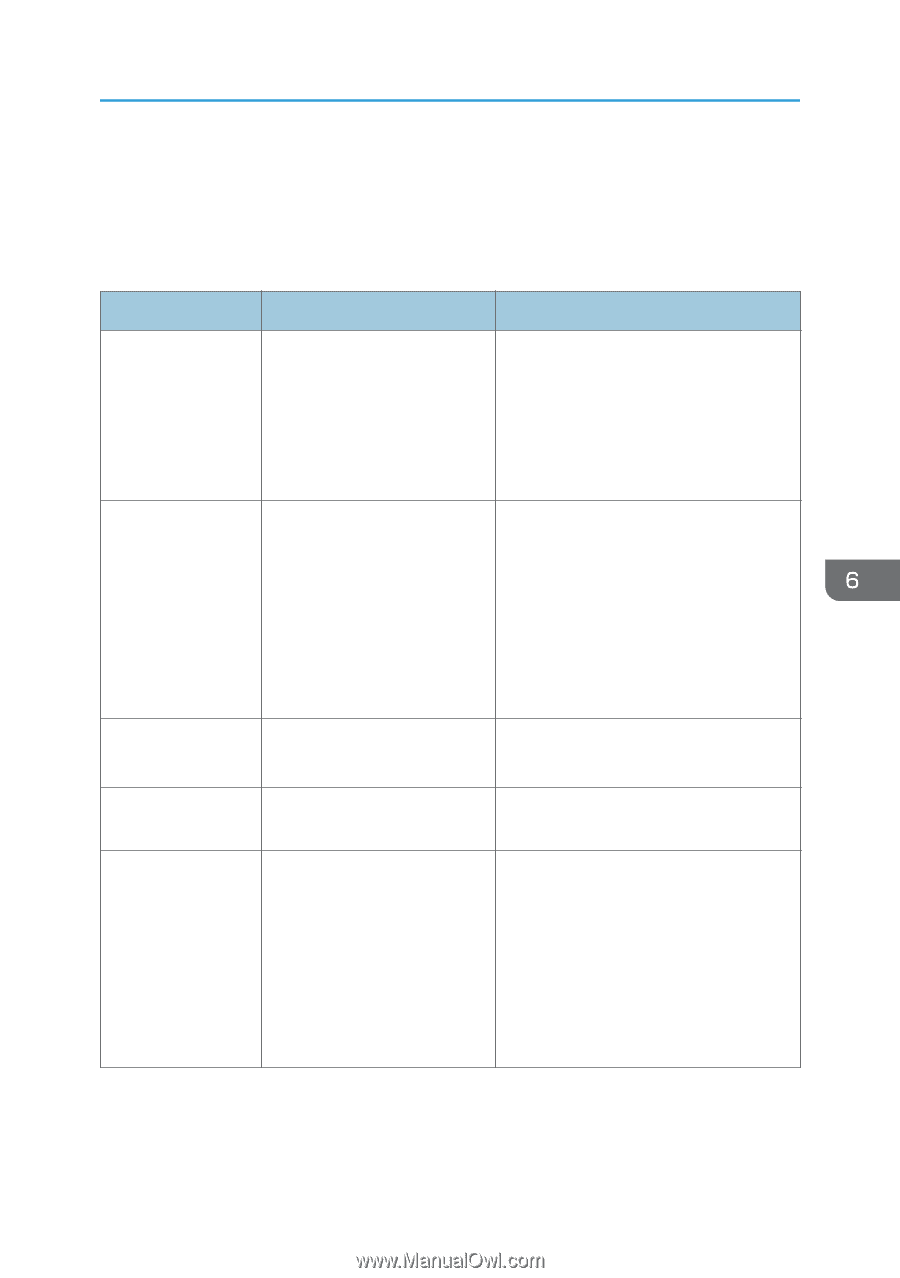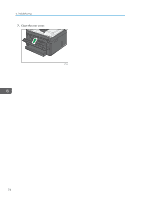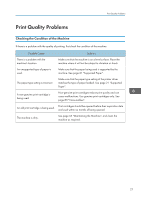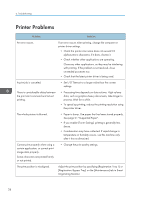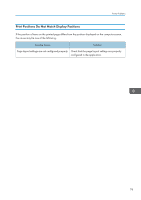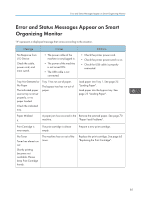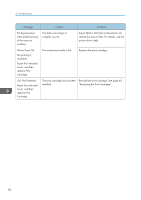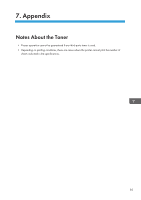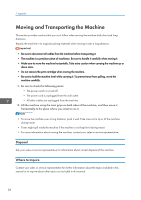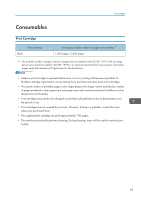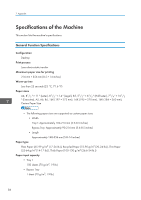Ricoh SP 213Nw User Guide - Page 83
Error and Status Messages Appear on Smart Organizing Monitor
 |
View all Ricoh SP 213Nw manuals
Add to My Manuals
Save this manual to your list of manuals |
Page 83 highlights
Error and Status Messages Appear on Smart Organizing Monitor Error and Status Messages Appear on Smart Organizing Monitor "X" represents a displayed message that varies according to the situation. Message Causes Solutions No Response from I/O Device Check the cable, power cord, and main switch. • The power cable of the machine is not plugged in. • The power of the machine is not turned ON. • The USB cable is not connected. • Check the printer power cord. • Check the printer power switch is on. • Check the USB cable is properly connected. Tray Not Detected or No Paper The indicated paper source tray is not set properly, or no paper loaded. Check the indicated tray. Tray 1 has run out of paper. The bypass tray has run out of paper. Load paper into Tray 1. See page 25 "Loading Paper". Load paper into the bypass tray. See page 25 "Loading Paper". Paper Misfeed X A paper jam has occurred in the Remove the jammed paper. See page 70 machine. "Paper Feed Problems". Print Cartridge is near empty. The print cartridge is almost empty. Prepare a new print cartridge. No Toner Toner has almost run out. Shortly printing becomes not available. Please keep Print Cartridge handy. The machine has run out of the toner. Replace the print cartridge. See page 65 "Replacing the Print Cartridge". 81