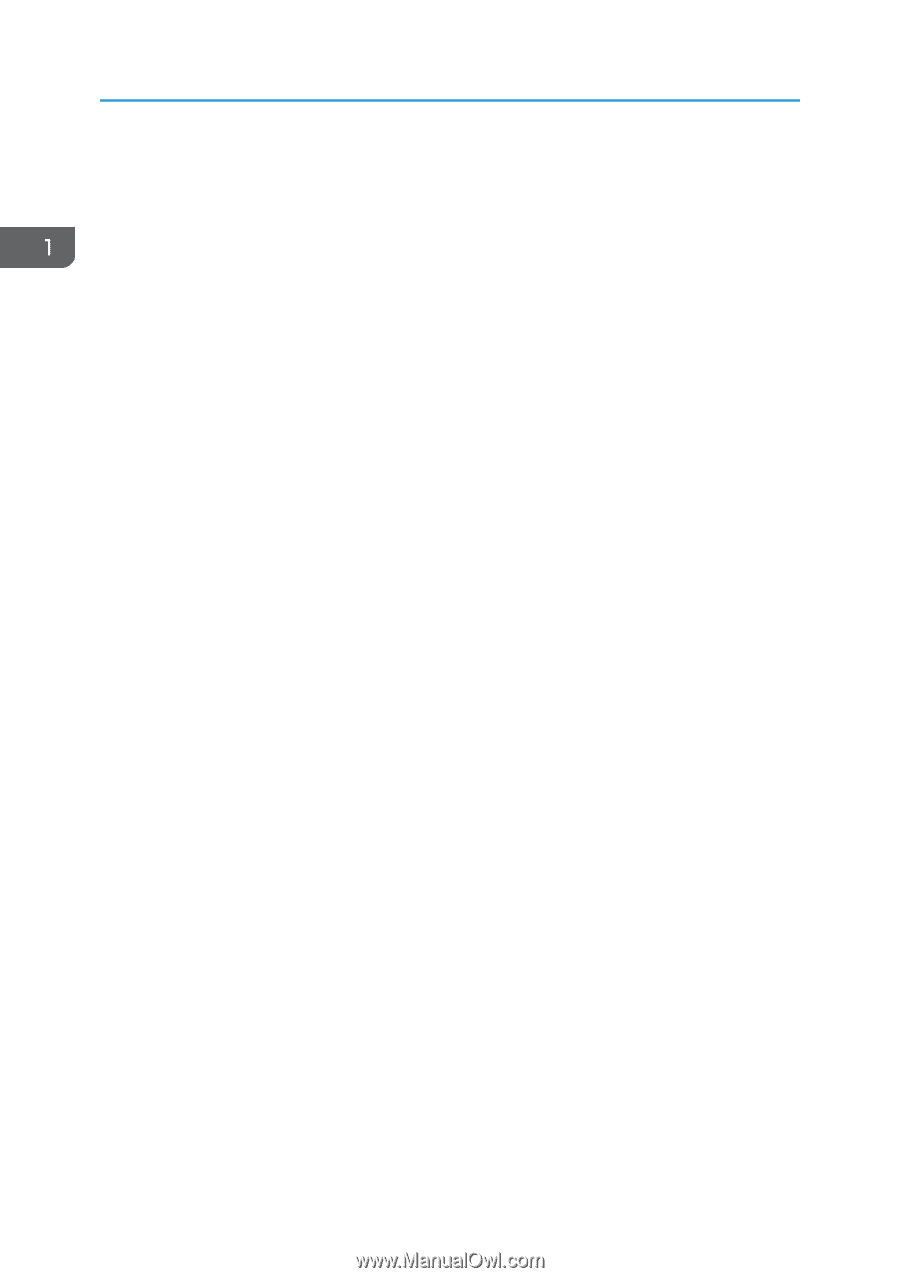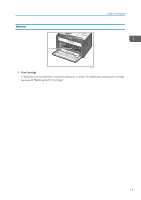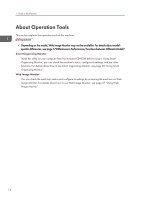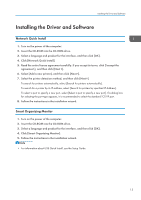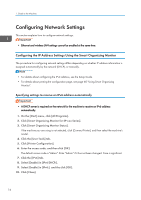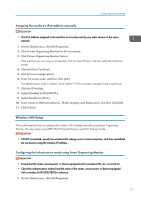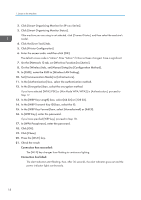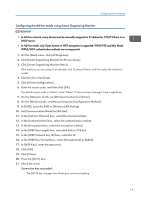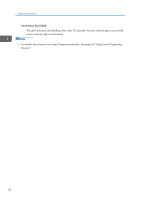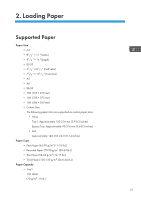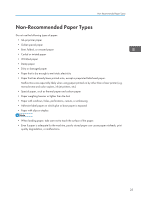Ricoh SP 213Nw User Guide - Page 20
In the [WEP Key Format] box, select [Hexadecimal] or [ASCII]., In the [WEP Transmit Key ID] box
 |
View all Ricoh SP 213Nw manuals
Add to My Manuals
Save this manual to your list of manuals |
Page 20 highlights
1. Guide to the Machine 2. Click [Smart Organizing Monitor for SP xxx Series]. 3. Click [Smart Organizing Monitor Status]. If the machine you are using is not selected, click [Connect Printer], and then select the machine's model. 4. Click the [User Tools] tab. 5. Click [Printer Configuration]. 6. Enter the access code, and then click [OK]. The default access code is "Admin". Enter "Admin" if it has not been changed. Case is significant. 7. On the [Network 1] tab, set [Wireless Function:] to [Active]. 8. On the [Wireless] tab, set [Manual Setup] to [Configuration Method]. 9. In [SSID], enter the SSID in [Wireless LAN Setting]. 10. Set [Communication Mode] to [Infrastructure]. 11. In the [Authentication] box, select the authentication method. 12. In the [Encryption] box, select the encryption method. If you have selected [WPA2-PSK] or [Mix Mode WPA/WPA2] in [Authentication], proceed to Step 17. 13. In the [WEP Key Length] box, select [64 bit] or [128 bit]. 14. In the [WEP Transmit Key ID] box, select the ID. 15. In the [WEP Key Format] box, select [Hexadecimal] or [ASCII]. 16. In [WEP Key], enter the password. If you have specified [WEP key], proceed to Step 18. 17. In [WPA Passphrase], enter the password. 18. Click [OK]. 19. Click [Close]. 20. Press the [Wi-Fi] key. 21. Check the result. Connection has succeeded: The [Wi-Fi] key changes from flashing to continuous lighting. Connection has failed: The alert indicators start flashing, then, after 30 seconds, the alert indicator goes out and the power indicator lights continuously. 18