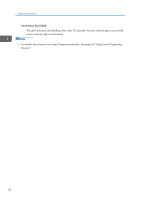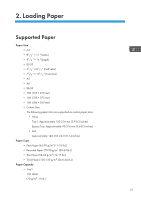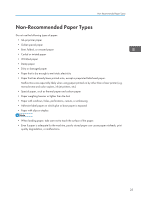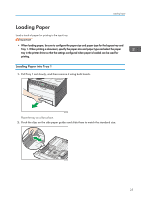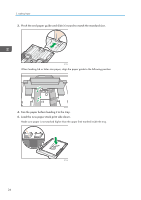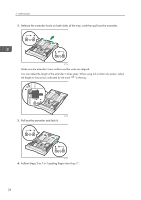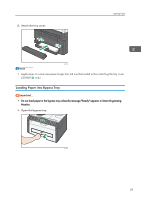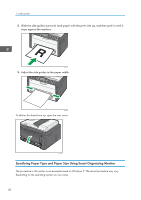Ricoh SP 213Nw User Guide - Page 27
Loading Paper, Loading Paper into Tray 1, Load a stack of paper for printing in the input tray.
 |
View all Ricoh SP 213Nw manuals
Add to My Manuals
Save this manual to your list of manuals |
Page 27 highlights
Loading Paper Loading Paper Load a stack of paper for printing in the input tray. • When loading paper, be sure to configure the paper size and paper type for the bypass tray and Tray 1. When printing a document, specify the paper size and paper type and select the paper tray in the printer driver so that the settings configured when paper is loaded can be used for printing. Loading Paper into Tray 1 1. Pull Tray 1 out slowly, and then remove it using both hands. DCT063 Place the tray on a flat surface. 2. Pinch the clips on the side paper guides and slide them to match the standard size. DCT030 25
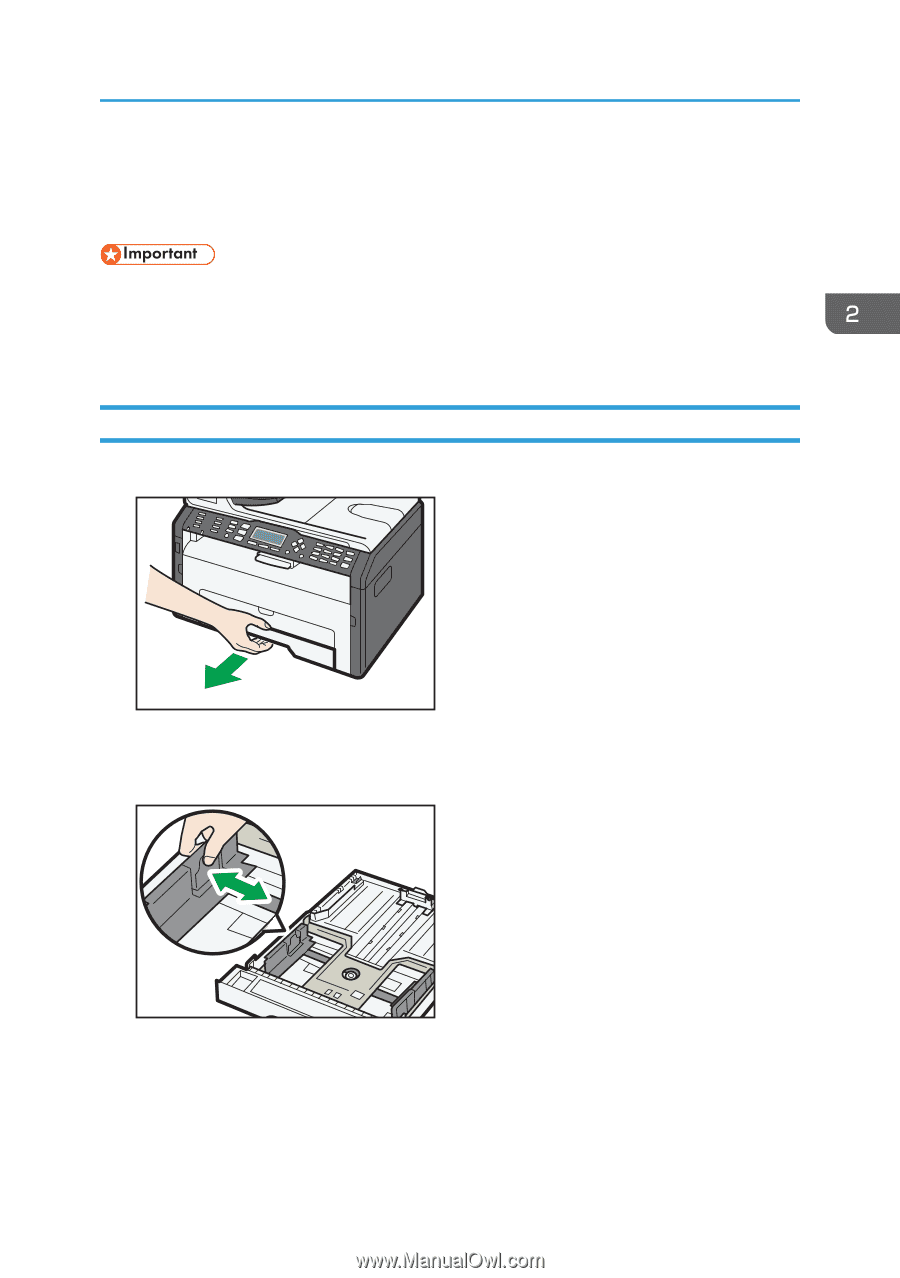
Loading Paper
Load a stack of paper for printing in the input tray.
•
When loading paper, be sure to configure the paper size and paper type for the bypass tray and
Tray 1. When printing a document, specify the paper size and paper type and select the paper
tray in the printer driver so that the settings configured when paper is loaded can be used for
printing.
Loading Paper into Tray 1
1.
Pull Tray 1 out slowly, and then remove it using both hands.
DCT063
Place the tray on a flat surface.
2.
Pinch the clips on the side paper guides and slide them to match the standard size.
DCT030
Loading Paper
25