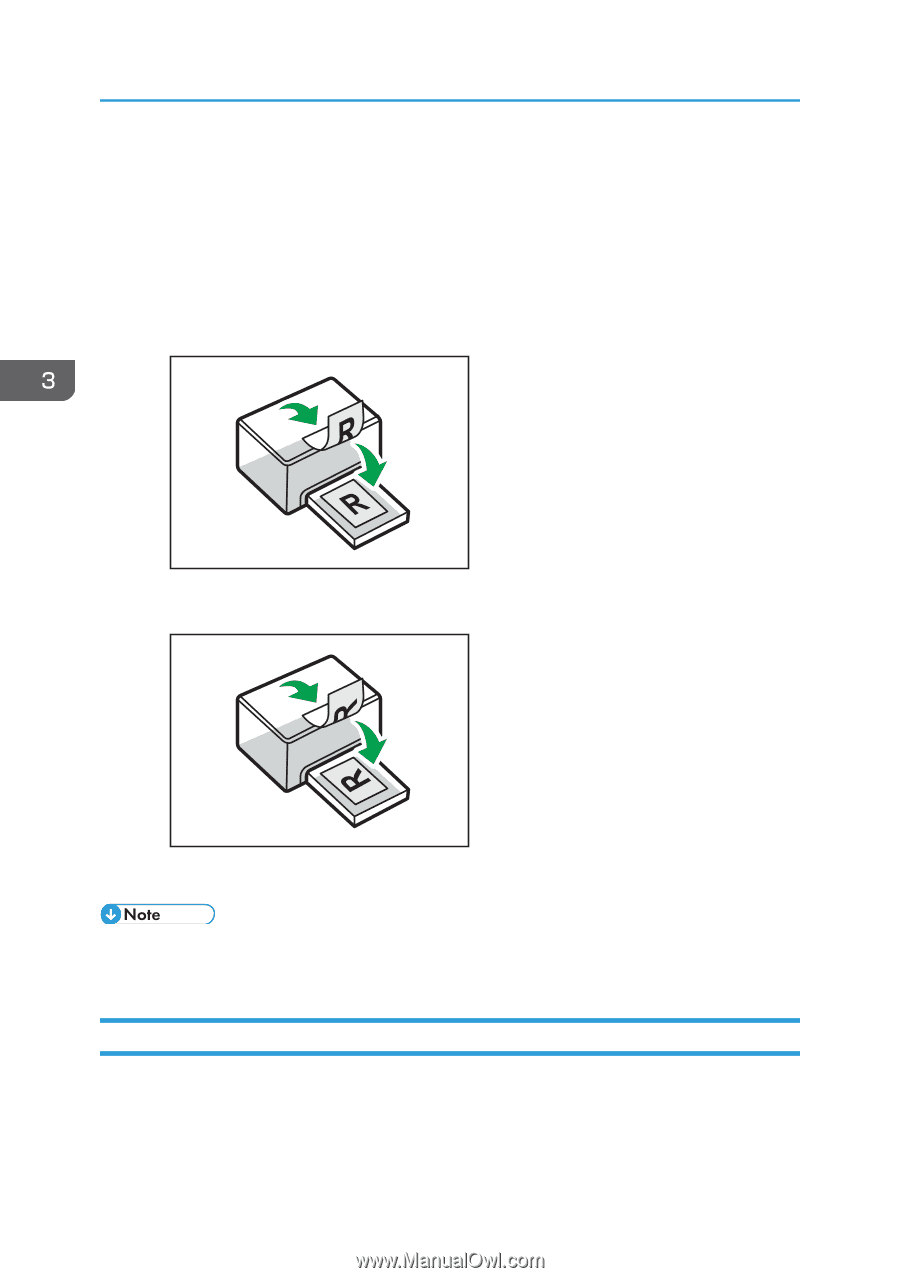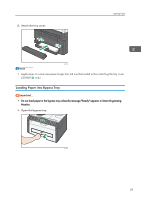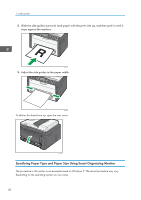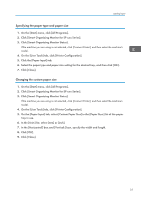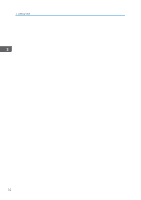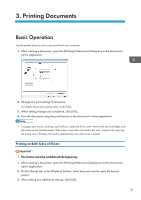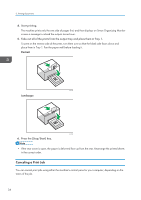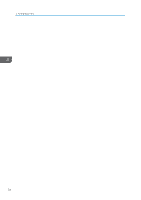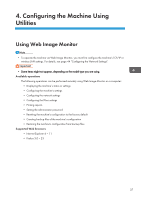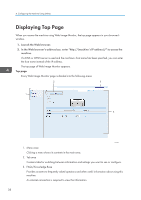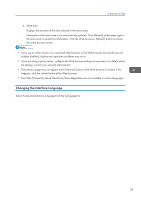Ricoh SP 213Nw User Guide - Page 36
Canceling a Print Job, Portrait, Landscape
 |
View all Ricoh SP 213Nw manuals
Add to My Manuals
Save this manual to your list of manuals |
Page 36 highlights
3. Printing Documents 4. Start printing. The machine prints only the one side of pages first, and then displays on Smart Organizing Monitor screen a message to reload the outputs turned over. 5. Take out all of the prints from the output tray and place them in Tray 1. To print on the reverse side of the prints, turn them over so that the blank side faces down and place them in Tray 1. Fan the paper well before loading it. Portrait DCT005 Landscape DCT006 6. Press the [Stop/Start] key. • If the rear cover is open, the paper is delivered face up from the rear. Rearrange the printed sheets in the correct order. Canceling a Print Job You can cancel print jobs using either the machine's control panel or your computer, depending on the status of the job. 34