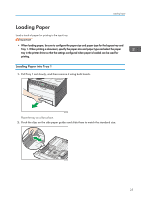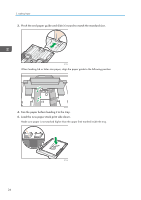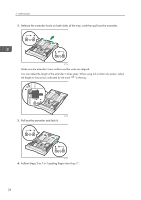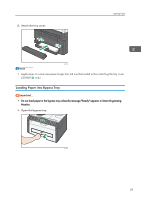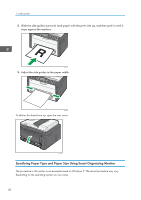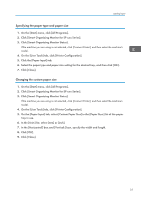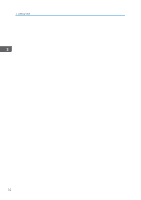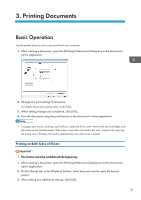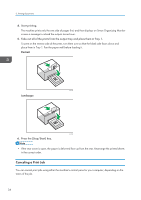Ricoh SP 213Nw User Guide - Page 32
Specifying Paper Type and Paper Size Using Smart Organizing Monitor, Slide the side guides outward
 |
View all Ricoh SP 213Nw manuals
Add to My Manuals
Save this manual to your list of manuals |
Page 32 highlights
2. Loading Paper 2. Slide the side guides outward, load paper with the print side up, and then push in until it stops against the machine. DCT013 3. Adjust the side guides to the paper width. DCT014 To deliver the sheets face up, open the rear cover. DCT037 Specifying Paper Type and Paper Size Using Smart Organizing Monitor The procedure in this section is an example based on Windows 7. The actual procedure may vary depending on the operating system you are using. 30
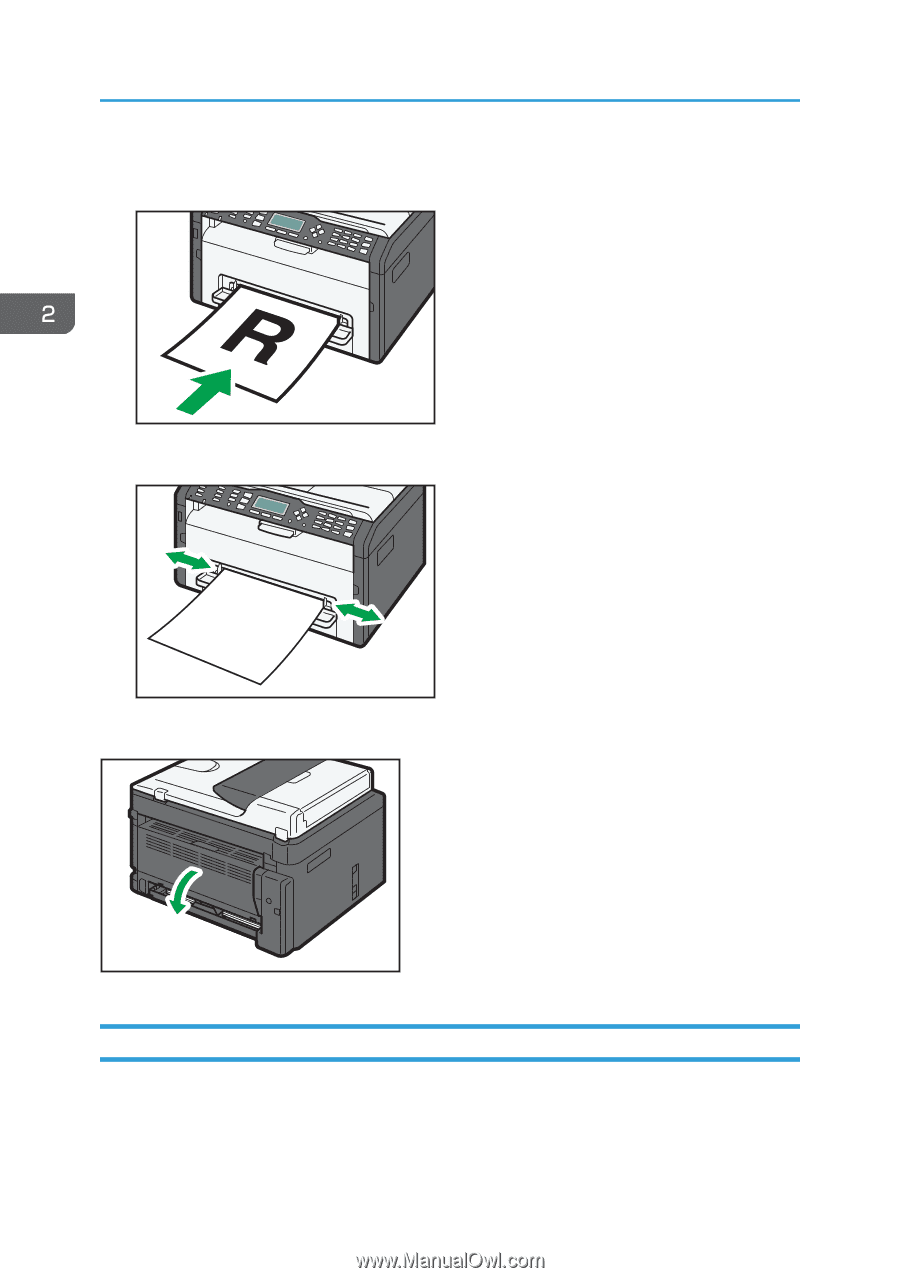
2.
Slide the side guides outward, load paper with the print side up, and then push in until it
stops against the machine.
DCT013
3.
Adjust the side guides to the paper width.
DCT014
To deliver the sheets face up, open the rear cover.
DCT037
Specifying Paper Type and Paper Size Using Smart Organizing Monitor
The procedure in this section is an example based on Windows 7. The actual procedure may vary
depending on the operating system you are using.
2. Loading Paper
30