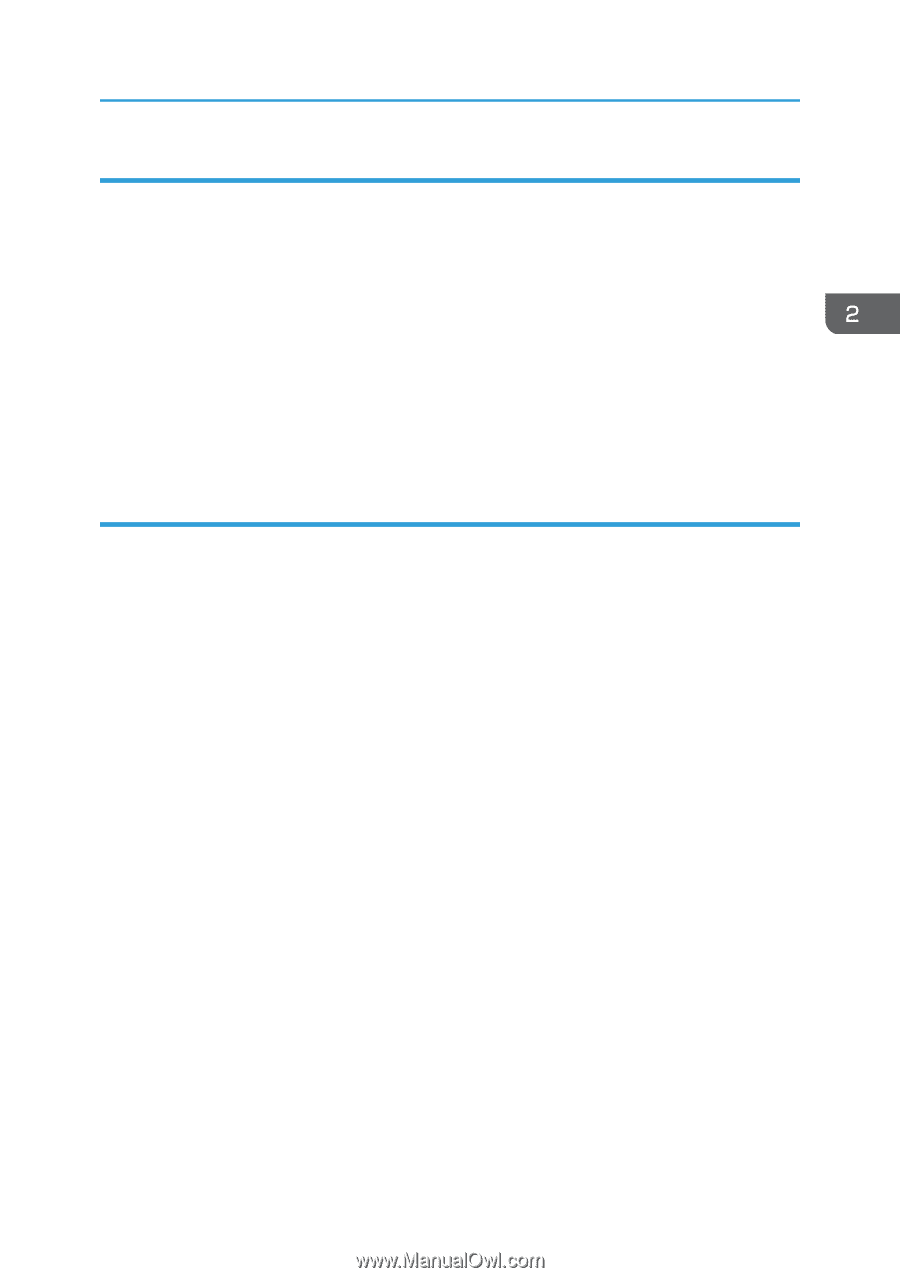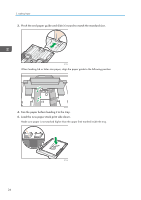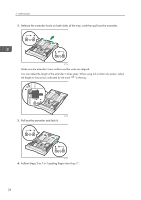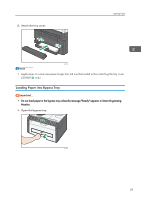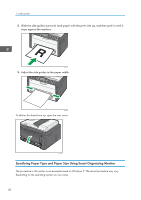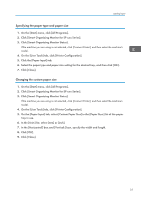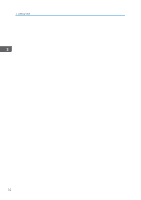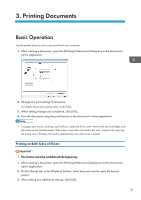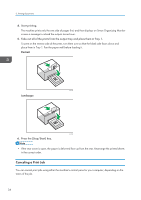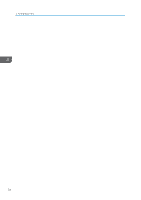Ricoh SP 213Nw User Guide - Page 33
Specifying the paper type and paper size, Changing the custom paper size, On the [User Tools] tab
 |
View all Ricoh SP 213Nw manuals
Add to My Manuals
Save this manual to your list of manuals |
Page 33 highlights
Loading Paper Specifying the paper type and paper size 1. On the [Start] menu, click [All Programs]. 2. Click [Smart Organizing Monitor for SP xxx Series]. 3. Click [Smart Organizing Monitor Status]. If the machine you are using is not selected, click [Connect Printer], and then select the machine's model. 4. On the [User Tools] tab, click [Printer Configuration]. 5. Click the [Paper Input] tab. 6. Select the paper type and paper size setting for the desired tray, and then click [OK]. 7. Click [Close]. Changing the custom paper size 1. On the [Start] menu, click [All Programs]. 2. Click [Smart Organizing Monitor for SP xxx Series]. 3. Click [Smart Organizing Monitor Status]. If the machine you are using is not selected, click [Connect Printer], and then select the machine's model. 4. On the [User Tools] tab, click [Printer Configuration]. 5. On the [Paper Input] tab, select [Custom Paper Size] in the [Paper Size:] list of the paper tray in use. 6. In the [Unit:] list, select [mm] or [inch]. 7. In the [Horizontal:] box and [Vertical:] box, specify the width and length. 8. Click [OK]. 9. Click [Close]. 31