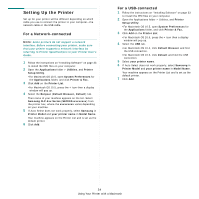Samsung CLP 660ND User Manual (ENGLISH) - Page 105
Setting Up the Printer, For a Network-connected, For a USB-connected
 |
UPC - 635753720570
View all Samsung CLP 660ND manuals
Add to My Manuals
Save this manual to your list of manuals |
Page 105 highlights
Setting Up the Printer Set up for your printer will be different depending on which cable you use to connect the printer to your computer-the network cable or the USB cable. For a Network-connected NOTE: Some printers do not support a network interface. Before connecting your printer, make sure that your printer supports a network interface by referring to Printer Specifications in your Printer User's Guide. 1 Follow the instructions on "Installing Software" on page 33 to install the PPD files on your computer. 2 Open the Applications folder > Utilities, and Printer Setup Utility. •For Macintosh OS 10.5, open System Preferences for the Applications folder, and click Printer & Fax. 3 Click Add on the Printer List. •For Macintosh OS 10.5, press the + icon then a display window will pop up. 4 Select the Bonjour (Default Browser, Default) tab. Then name of your machine appears on the list. Select Samsung CLP-6xx Series (SEC000xxxxxxxxx) from the printer box, where the xxxxxxxxx varies depending on your machine. 5 If Auto Select does not work properly, select Samsung in Printer Model and your printer name in Model Name. Your machine appears on the Printer List and is set as the default printer. 6 Click Add. For a USB-connected 1 Follow the instructions on "Installing Software" on page 33 to install the PPD files on your computer. 2 Open the Applications folder > Utilities, and Printer Setup Utility. •For Macintosh OS 10.5, open System Preferences for the Applications folder, and click Printer & Fax. 3 Click Add on the Printer List. •For Macintosh OS 10.5, press the + icon then a display window will pop up. 4 Select the USB tab. •For Macintosh OS 10.4, click Default Browser and find the USB connection. •For Macintosh OS 10.5, click Default and find the USB connection. 5 Select your printer name. 6 If Auto Select does not work properly, select Samsung in Printer Model and your printer name in Model Name. Your machine appears on the Printer List and is set as the default printer. 7 Click Add. 34 Using Your Printer with a Macintosh