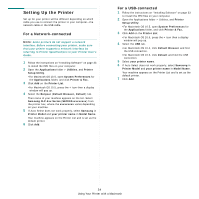Samsung CLP 660ND User Manual (ENGLISH) - Page 107
Graphics, Paper, Printer Features, Reverse Duplex Printing
 |
UPC - 635753720570
View all Samsung CLP 660ND manuals
Add to My Manuals
Save this manual to your list of manuals |
Page 107 highlights
Graphics The Graphics tab provides options for selecting Resolution(Quality) and Color Mode. Select Graphics form the Presets' drop-down list to access the graphic features. Printer Features This tab provides options for selecting the paper type and adjusting print quality. Select Printer Features from the Presets' drop-down list to access the following features: ▲ Mac OS 10.4 •Resolution(Quality): You can select the printing resolution. The higher the setting, the sharper the clarity of printed characters and graphics. The higher setting also may increase the time it takes to print a document. •Color Mode: You can set the color options. Setting to Color typically produces the best possible print quality for color documents. If you want to print a color document in grayscale, select Grayscale. Paper Set Paper Type to correspond to the paper loaded in the tray from which you want to print. This will let you get the best quality printout. If you load a different type of print material, select the corresponding paper type. ▲ Mac OS 10.4 •Reverse Duplex Printing: Allows you to select general print order compare to duplex print order. •Fit to Page: This setting allows you to scale your print job to any selected paper size regardless of the digital document size. This can be useful when you want to check fine details on a small document. •RGB Color: This setting determines how colors are rendered. Standard is the most widely used setting which the color tone of this mode is the closest to that of standard monitor (sRGB Monitor). Vivid mode is appropriate for printing presentation data and charts. The color tone of Vivid mode produces more Vivid color images than that of Standard mode. Device mode is best used for printing fine lines, small characters and color drawings. The color tone of Device mode may be different from that of monitor, the pure toner colors are used for printing Cyan, Magenta and Yellow colors. •Fine Edge: It allows users to emphasize edges of texts and fine lines for improving readability and align each color channel registration in color printing mode. ▲ Mac OS 10.4 36