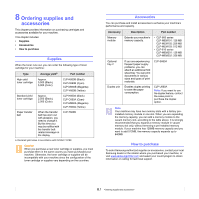Samsung CLP 660ND User Manual (ENGLISH) - Page 62
Installing accessories, Precautions to take when installing accessories, Installing a memory module
 |
UPC - 635753720570
View all Samsung CLP 660ND manuals
Add to My Manuals
Save this manual to your list of manuals |
Page 62 highlights
9 Installing accessories Your machine is a full-featured model that has been optimized to meet most of your printing needs. Recognizing that each user may have different requirements, however, Samsung makes several accessories available to enhance your machine's capabilities. This chapter includes: • Precautions to take when installing accessories • Installing a memory module Precautions to take when installing accessories • Disconnect the power cord Never remove the control board cover while the power is turned on. To avoid the possibility of an electrical shock, always disconnect the power cord when installing or removing ANY internal or external accessories. • Discharge static electricity The control board and internal accessories (network interface card or memory module) are sensitive to static electricity. Before installing or removing any internal accessories, discharge static electricity from your body by touching something metal, such as the metal back plate on any device plugged into a grounded power source. If you walk around before finishing the installation, repeat this procedure to discharge any static electricity again. Installing a memory module Your machine has a dual in-line memory module (DIMM). Use this memory module slot to install additional memory. The machine has two memory slots with a factory pre-installed memory module in one slot. When you are expanding the memory capacity, you can add a memory module to the vacant memory slot. It is strongly recommended that you expand a memory module in vacant memory slot only without removing the pre-installed memory module. If your machine has 128 MB memory capacity and you want to add 512 MB, the memory capacity expands up to 640 MB. Order information is provided for optional memory module. (See "Accessories" on page 8.1.) 1 Turn the machine off and unplug all cables from the machine. 2 Open the control board cover. Release the screw, then lift up the cover slightly and pull the cover to the right. 1 control board cover Note If you want to remove an existing memory module, push the two latches at the ends of the module outward. 3 Take out a new memory module from the plastic bag. 4 Holding the memory module by the edges, align the memory module on the slot at about a 30-degree tilt. Make sure that the notches of the module and the grooves on the slot fit each other. Note The notches and grooves illustrated above may not match those on an actual memory module and its slot. 5 Press the memory module into the slot with care until you hear a 'click'. Caution Do not press the memory module strongly or the module may be damaged. If the module does not seem to fit into the slot properly, carefully try the previous procedure again. 9.1