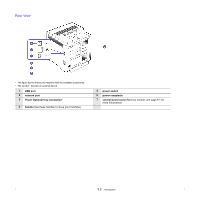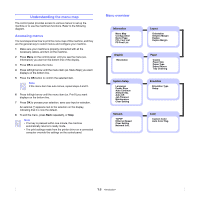Samsung CLP 660ND User Manual (ENGLISH) - Page 17
Understanding the Status LED, Status LED with the toner cartridge messages - problem
 |
UPC - 635753720570
View all Samsung CLP 660ND manuals
Add to My Manuals
Save this manual to your list of manuals |
Page 17 highlights
Understanding the Status LED The color of the Status LED indicates the machine's current status. Status Off Description • The machine is powered off. Green Blinking • When the green LED slowly blinks, the machine is receiving data from the computer. • When the green LED blinks rapidly, the machine is printing data. On • The machine is powered on and can be used. • The machine is in power save mode. When data is received, it switches to the ready mode automatically. Red Blinking • A minor error has occurred and the machine is waiting for the error to be cleared. Check the display message, and solve the problem referring to "Understanding display messages" on page 7.7. • The toner cartridge is low. Order a new toner cartridge, see "Ordering supplies and accessories" on page 8.1. You can temporarily improve print quality by redistributing the toner. See "Replacing the toner cartridge" on page 6.4. On • A problem has occurred such as a paper jam, opened cover or no paper in the tray, so that the machine can not continue the job. Check the message on the display, and refer to Understanding display messages on page 7.7 to solve the problem. • The toner cartridge is empty, exhausted, or needs to be changed. See "Understanding display messages" on page 7.7. Note Always check the message on the display to solve the problem. The instruction in the Troubleshooting section will guide you to operate the machine properly. See page 7.1 for more information. Status LED with the toner cartridge messages The status of toner cartridges is indicated by the status LED and the LCD display. If the toner cartridge is low or needs to be changed, the status LED turns red and the display shows the message. However the arrow mark (or marks) shows which color toner is of concern or may be installed with a new cartridge. Example: The above example shows the magenta toner cartridge status indicated by the arrow. Check the message to find out what the problem is and how to solve it. See page 7.7 to browse the detailed information on error messages. 1.5