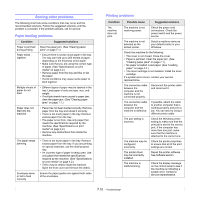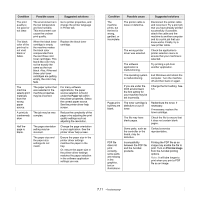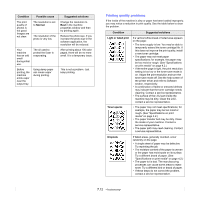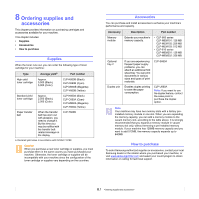Samsung CLP 660ND User Manual (ENGLISH) - Page 59
Common Windows problems, Common PostScript problems, Printer, Condition, Suggested solutions, Problem
 |
UPC - 635753720570
View all Samsung CLP 660ND manuals
Add to My Manuals
Save this manual to your list of manuals |
Page 59 highlights
Condition Suggested solutions An unknown image repetitively appears on the next few sheets or loose toner, light print, or contamination occurs. You machine is probably being used at an altitude of 1,000 m (3,281 ft) or above. The high altitude may affect the print quality from loose toner or light imaging. You can set this option through Printer Settings Utility or the Printer Tab in printer driver's properties. See "Altitude Setting after Software Installation" on page 3.4. Common Windows problems Condition "File in Use" message appears during installation. "Error Writing to LPTx" message appears. "General Protection Fault", "Exception OE", "Spool32", or "Illegal Operation" messages appear. "Fail To Print", "A machine timeout error occurred." messages appear. Suggested solutions Exit all software applications. Remove all software from the StartUp Group, then restart Windows. Reinstall the printer driver. • Ensure that the cables are connected correctly and the machine is on. • If bi-directional communication is not turned on in the driver, it will also cause this message. Close all other applications, reboot Windows and try printing again. These messages may appear during printing. Just keep waiting until the machine finishes printing. If the message appears in standby mode or after printing has been completed, check the connection and/or whether an error has occurred. Note Refer to Microsoft Windows 2000/XP/2003/Vista User's Guide that came with your PC for further information on Windows error messages. Common PostScript problems The following situations are PS language specific and may occur when several printer languages are being used. Note To receive a printed or screen-displayed message when PostScript errors occur, open the Print Options window and click the desired selection next to the PostScript errors section. Problem PostScript file cannot be printed. Possible Cause The PostScript driver may not be installed correctly. Solution • Install the PostScript driver, referring to Software section. • Print a configuration page and verify that the PS version is available for printing. • If the problem persists, contact a service representative. "Limit Check Error" message appears. A PostScript error page prints. The optional tray is not selected in the driver. When printing a document in Macintosh with Acrobat Reader 6.0 or higher, colors print incorrectly. The print job was too complex. The print job may not be PostScript. The printer driver has not been configured to recognize the optional tray. The resolution setting in the printer driver may not be matched with the one in Acrobat Reader. You might need to reduce the complexity of the page or install more memory. Make sure that the print job is a PostScript job. Check to see whether the software application expected a setup or PostScript header file to be sent to the machine. Open the PostScript driver properties, select the Device Settings tab, and set the Tray option of the Installable Options section to Installed. Make sure that the resolution setting in your printer driver matches the one in Acrobat Reader. 7.15