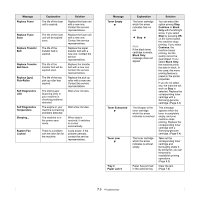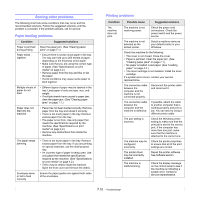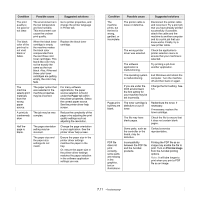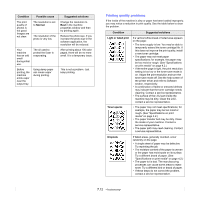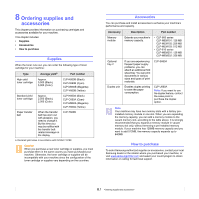Samsung CLP 660ND User Manual (ENGLISH) - Page 58
Curl or wave, Wrinkles or creases, Back of printouts, are dirty, Black s, Condition
 |
UPC - 635753720570
View all Samsung CLP 660ND manuals
Add to My Manuals
Save this manual to your list of manuals |
Page 58 highlights
Condition Curl or wave Suggested solutions • Ensure that the paper is loaded properly. • Check the paper type and quality. Both high temperature and humidity can cause paper curl. (See "Specifications on print media" on page 4.2.) • Turn the stack of paper over in the tray. Also try rotating the paper 180° in the tray. Wrinkles or creases • Ensure that the paper is loaded properly. • Check the paper type and quality. (See "Specifications on print media" on page 4.2.) • Turn the stack of paper over in the tray. Also try rotating the paper 180° in the tray. Back of printouts are dirty Check for leaking toner. Clean the inside of the machine. Contact a service representative. Black pages • The toner cartridge may not be installed properly. Remove the cartridge and reinsert it. • The toner cartridge may be defective and need replacing. Remove the toner cartridge and install a new one. (See "Replacing the toner cartridge" on page 6.4.) • The machine may require repair. Contact a service representative. Condition Loose toner Character Voids Suggested solutions • Clean the inside of the machine. Contact a service representative to clean the inside of the machine. After cleaning the inside of the machine, if you still have the same problems, contact a service representative. • Check the paper type and quality. (See "Specifications on print media" on page 4.2.) • Remove the toner cartridge, and then install a new one. (See "Replacing the toner cartridge" on page 6.4.) • If the problem persists, the machine may require repair. Contact a service representative. Character voids are white areas within parts of characters that should be solid black: • You may be printing on the wrong surface of the paper. Remove the paper and turn it around. • The paper may not meet paper specifications. (See "Specifications on print media" on page 4.2.) Horizontal stripes Curl If horizontally aligned black streaks or smears appear: • The toner cartridge may be installed improperly. Remove the cartridge and reinsert it. • The toner cartridge may be defective. Remove the toner cartridge and install a new one. (See "Replacing the toner cartridge" on page 6.4.) • If the problem persists, the machine may require repair. Contact a service representative. If the printed paper is curled or paper does not feed into the machine: • Turn the stack of paper over in the tray. Also try rotating the paper 180° in the tray. 7.14