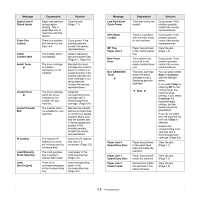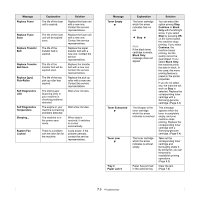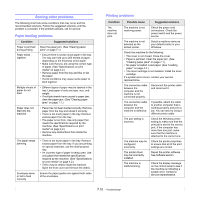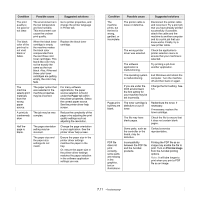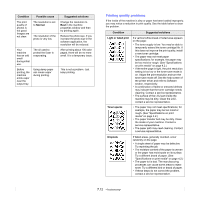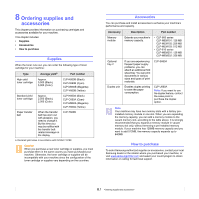Samsung CLP 660ND User Manual (ENGLISH) - Page 57
Color or Black, White Spots
 |
UPC - 635753720570
View all Samsung CLP 660ND manuals
Add to My Manuals
Save this manual to your list of manuals |
Page 57 highlights
Condition White Spots Vertical lines Color or Black background Toner smear Suggested solutions White spots appear on the page: • The paper is too rough and a lot of dirt from the paper falls to the inner devices within the machine, which means the transfer belt may be dirty. Clean the inside of your machine. Contact a service representative. • The paper path may need cleaning. Contact a service representative. If black vertical streaks appear on the page: • The toner cartridge has probably been scratched. Remove the toner cartridge and install a new one. If white vertical streaks appear on the page: • Clean the inside of the machine. Contact a service representative to clean the inside of the machine. If the amount of background shading becomes unacceptable: • Change to a lighter weight paper. (See "Specifications on print media" on page 4.2.) • Check the environmental conditions: very dry conditions (low humidity) or a high level of humidity (higher than 80% RH) can increase the amount of background shading. • Remove the old toner cartridge, and then install a new one. (See "Replacing the toner cartridge" on page 6.4.) • Clean the inside of the machine. Contact a service representative to clean the inside of the machine. • Check the paper type and quality. (See "Specifications on print media" on page 4.2.) • Remove the paper transfer belt, and then install a new one. (See "Replacing the toner cartridge" on page 6.4.) Condition Suggested solutions Vertical repetitive defects If marks repeatedly appear on the printed side of the page at even intervals: • Clean the inside of the machine. Contact a service representative to clean the inside of the machine. After cleaning the inside of the machine, if you still have the same problems, install a new toner cartridge of the problem color. See "Replacing the toner cartridge" on page 6.4. • Parts of the machine may have toner on them. If the defects occur on the back of the page, the problem will likely correct itself after a few more pages. • The fusing assembly may be damaged. Contact a service representative. Background scatter Background scatter results from bits of toner randomly distributed on the printed page. • The paper may be too damp. Try printing with a different batch of paper. Do not open packages of paper until necessary so that the paper does not absorb too much moisture. • If background scatter occurs on an envelope, change the printing layout to avoid printing over areas that have overlapping seams on the reverse side. Printing on seams can cause problems. • If background scatter covers the entire surface area of a printed page, adjust the print resolution through your software application or in printer properties. Misformed characters • If characters are improperly formed and producing hollow images, the paper stock may be too slick. Try different paper. (See "Specifications on print media" on page 4.2.) Page skew • Ensure that the paper is loaded properly. • Check the paper type and quality. (See "Specifications on print media" on page 4.2.) • Ensure that the paper or other material is loaded correctly and the guides are not too tight or too loose against the paper stack. 7.13