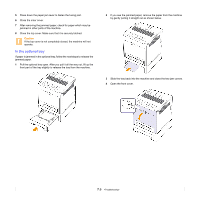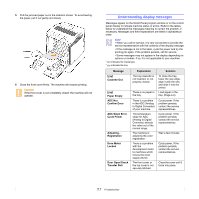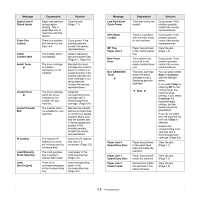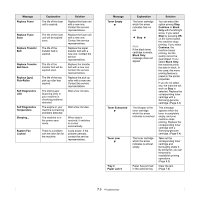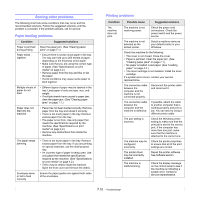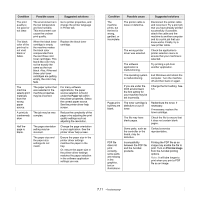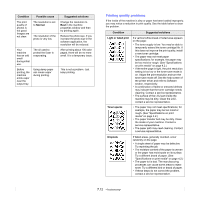Samsung CLP 660ND User Manual (ENGLISH) - Page 55
Paper, Condition, Possible cause, Suggested solutions, Print As Image, and try a print job that - toner cartridge
 |
UPC - 635753720570
View all Samsung CLP 660ND manuals
Add to My Manuals
Save this manual to your list of manuals |
Page 55 highlights
Condition Possible cause Suggested solutions The print quality is not good or not clear. The environment is in the low temperature and low humidity. This envionment can cause the unclear print quality. Go to printer properties, and change the printer language in Printer tab. The black color of the print-out is not vivid black or fades. When the black toner cartridge is empty, the machine makes the black color compounded from the rest three color toner cartridges. This black-like color may not be exactly the same as the true black. Also, if the rest three color toner cartridges are getting empty, the color may fade. Replace the black toner cartridge. The machine selects print materials from the wrong paper source. The paper option that was selected in the machine properties may be incorrect. For many software applications, the paper source selection is found under the Paper tab within the printer properties. Select the correct paper source. See the printer driver help screen. A print job is extremely slow. The job may be very complex. Reduce the complexity of the page or try adjusting the print quality settings such as adjusting the resolution. Half the page is blank. The page orientation setting may be incorrect. Change the page orientation in your application. See the printer driver help screen. The paper size and the paper size settings do not match. Ensure the paper size in the printer driver settings matches the paper in the tray. Or, ensure the paper size in the printer driver settings matches the paper selection in the software application settings you use. Condition Possible cause Suggested solutions The machine prints, but the text is wrong, garbled, or incomplete. The printer cable is loose or defective. Disconnect the printer cable and reconnect. Try a print job that you have already printed successfully. If possible, attach the cable and the machine to another computer and try a print job that you know works. Finally, try a new printer cable. The wrong printer driver was selected. Check the application's printer selection menu to ensure that your machine is selected. The software application is malfunctioning. Try printing a job from another application. The operating system is malfunctioning. Exit Windows and reboot the computer. Turn the machine off and then back on again. If you are under the DOS environment, the font setting for your machine may be set incorrectly. Change the font setting. See 3.5 Pages print, but they are blank. The toner cartridge is defective or out of toner. Redistribute the toner, if necessary. If necessary, replace the toner cartridge. The file may have blank pages. Check the file to ensure that it does not contain blank pages. Some parts, such as the controller or the board, may be defective. Contact a service representative. PDF file does not print correctlysome parts are missing in the graphics, text or illustrations. Incompatibility between the PDF file and the Acrobat products. Printing the PDF file as an image may enable the file to print. Turn on Print As Image from the Acrobat printing options. Note: It will take longer to print when you print a PDF file as an image. 7.11