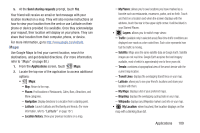Samsung SCH-R760X User Manual - Page 108
Customizing the Calendar, Event List, Notification Settings
 |
View all Samsung SCH-R760X manuals
Add to My Manuals
Save this manual to your list of manuals |
Page 108 highlights
Customizing the Calendar 1. From the Applications screen, touch Calendar. 2. Press Menu, then touch Settings to configure these settings: View Settings • Calendars: View all your calendars. • Default calendar: Choose an account calendar to synchronize with your phone's Calendar. (For more information, refer to "Accounts" on page 40.) • Default view: Set the default view when Calendar opens. • Day view: Choose a view for a day's events. Select a type: Time grid, or Event list. • First day of week: Choose a day to begin each week. • Hide declined events: Enable or disable display of declined events. • Hide contact's anniversary events: Enable or disable display of anniversary events for your Contacts. • Lock time zone: Lock event time based on your current user-selected time zone). Select a time zone from within the Select time zone field. • Select time zone: Choose a time zone. Notification Settings • Set alerts and notifications: Adjusts the event notification method. Choose from: Alert, Status bar notification, and Off. • Vibrate: Activates this notification option. Selections are: Always, Only in Silent mode, or Never. • Select ringtone: Assigns a ringtone to a calendar event notification. Sync Settings • Calendar sync: Synchronize calendars from multiple accounts.. Event List The Event List displays all added events for all dates in the order they occur. 1. From the Calendar, touch the List icon. 2. Touch any event to display it. 3. Press Menu, and select one of the following: • Edit: Change the event name, date, time, location, participants, alarm, alarm details, and description. Touch Save. • Delete: Delete any event. Touch OK and the prompt. • Send via: Send event information using Bluetooth, Email, Messaging, or Wi-Fi. 104