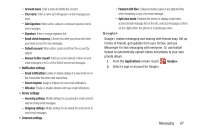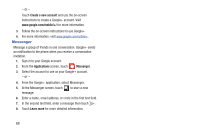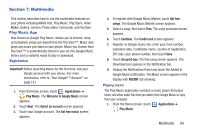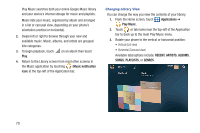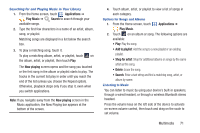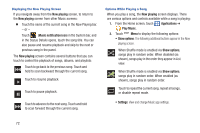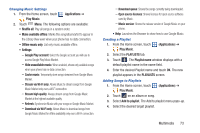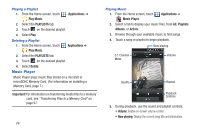Samsung SCH-R760X User Manual - Page 76
Displaying the Now Playing Screen, Options While Playing a Song, Touch to resume playback
 |
View all Samsung SCH-R760X manuals
Add to My Manuals
Save this manual to your list of manuals |
Page 76 highlights
Displaying the Now Playing Screen If you navigate away from the Now playing screen, to return to the Now playing screen from other Music screens: Ⅲ Touch the name of the current song in the Now Playing bar. - or - Touch (Music notification icon) in the System bar, and in the Status Details opens, touch the song title. You can also pause and resume playback and skip to the next or previous song in the panel. The Now playing screen contains several buttons that you can touch to control the playback of songs, albums, and playlists: Touch to go back to the previous song. Touch and hold to scan backward through the current song. Touch to resume playback Touch to pause playback. Touch to advance to the next song. Touch and hold to scan forward through the current song. Options While Playing a Song When you play a song, the Now playing screen displays. There are various options and controls available while a song is playing: 1. From the Home screen, touch Applications ➔ Play Music. 2. Touch Menu to display the following options: • Show options: The following additional buttons appear in the Now playing screen: When Shuffle mode is enabled via Show options, songs play in random order. When disabled (as shown), songs play in the order they appear in List view. When Shuffle mode is enabled via Show options, songs play in random order. When enabled (as shown), songs play in random order. Touch to repeat the current song, repeat all songs, or disable repeat mode. • Settings: View and change Music app settings. 72