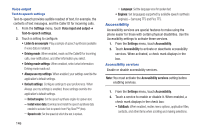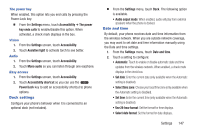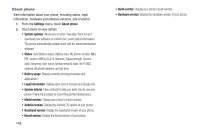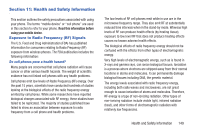Samsung SCH-R760X User Manual - Page 148
Samsung keypad, Version, Settings, Language and keyboard, Portrait keypad types, Input languages
 |
View all Samsung SCH-R760X manuals
Add to My Manuals
Save this manual to your list of manuals |
Page 148 highlights
- Auto-spacing: When enabled, inserts spaces automatically when you pause entering text. - Auto-capitalization: When enabled, automatically capitalizes the first letter of the first word in a sentence. - Show complete trace: When enabled, briefly display the Swype trace. - Word suggestion: When enabled, suggests possible matching words as you enter text. - Speed vs. accuracy: Send the sensitivity of Swype text recognition. - Reset Swype's dictionary: Remove all words you have added to Swype's dictionary. - About Version: View the current Swype software version. • Language Options: Activate and set languages. - Change current language: Select a language for the Swype keyboard. - Active: Displays a list of languages. The active language is dimmed. Samsung keypad Configure Samsung keypad settings. For more information about entering text with the Samsung keypad. 1. From the Settings menu, touch Language and keyboard. 2. Touch Samsung keypad (Samsung keypad settings) to access the following options: • Portrait keypad types: Select which type of Samsung keypad displays when you touch a text entry field, either Qwerty Keypad, 3x4 Keypad (classic phone style keypad), Handwriting box 1, or Handwriting box 2. • Input languages: Select the language you want to enter using the Samsung keypad. • XT9: When enabled, lists words that include your key presses. • XT9 advanced settings: Lets you enable those XT9 features you want to use and disable those you don't want to use. • Keypad sweeping: When enabled, lets you select text entry modes by sweeping across the Samsung keypad. • Character preview: When enabled, displays an enlarged image of the character generated by each key pressed. • Auto-capitalization: When enabled, automatically capitalizes the first letter of the first word in a sentence. 144