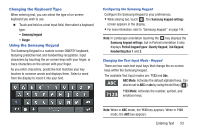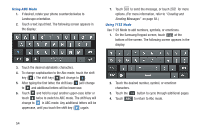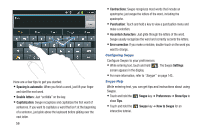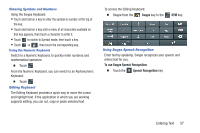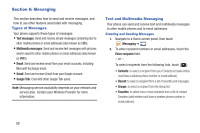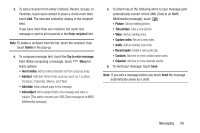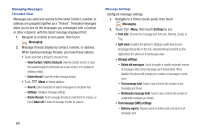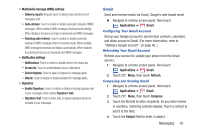Samsung SCH-R760X User Manual - Page 60
Configuring Swype, Swype Help, Error correction
 |
View all Samsung SCH-R760X manuals
Add to My Manuals
Save this manual to your list of manuals |
Page 60 highlights
Here are a few tips to get you started: • Spacing is automatic: When you finish a word, just lift your finger and start the next word. • Double letters: Just "scribble" on the key. • Capitalization: Swype recognizes and capitalizes the first word of sentences. If you want to capitalize a word that isn't at the beginning of a sentence, just glide above the keyboard before gliding over the next letter. 56 • Contractions: Swype recognizes most words that include an apostrophe; just swype the letters of the word, including the apostrophe. • Punctuation: Touch and hold a key to view a punctuation menu and make a selection. • Accented characters: Just glide through the letters of the word. Swype usually recognizes the word and correctly accents the letters. • Error correction: If you make a mistake, double-touch on the word you want to change. Configuring Swype Configure Swype to your preferences. • While entering text, touch and hold . The Swype Settings screen appears in the display. • For more information, refer to "Swype" on page 143.. Swype Help While entering text, you can get tips and instructions about using Swype. • Touch and hold the Swype key ➔ Preferences ➔ Show tips to show Tips. • Touch and hold the Swype key ➔ How to Swype for an interactive tutorial.