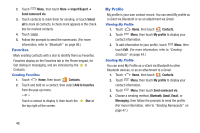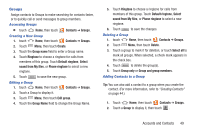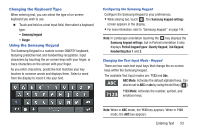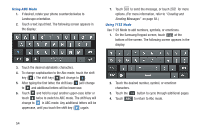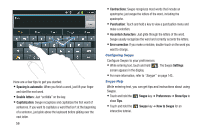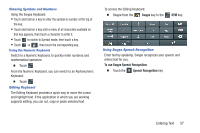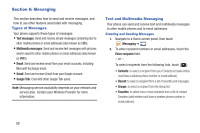Samsung SCH-R760X User Manual - Page 57
Changing the Keyboard Type, Using the Samsung Keypad, Changing the Text Input Mode - Keypad
 |
View all Samsung SCH-R760X manuals
Add to My Manuals
Save this manual to your list of manuals |
Page 57 highlights
Changing the Keyboard Type When entering text, you can select the type of on-screen keyboard you wish to use. Ⅲ Touch and hold on a text input field, then select a keyboard type: • Samsung keypad • Swype Using the Samsung Keypad The Samsung Keypad is a custom screen QWERTY keyboard, featuring predictive text and handwriting recognition. Input characters by touching the on-screen keys with your finger, or trace characters on the screen with your finger. As you enter characters, predictive text matches your key touches to common words and displays them. Select a word from the display to insert it into your text. Configuring the Samsung Keypad Configure the Samsung Keypad to your preferences. • While entering text, touch . The Samsung keypad settings screen appears in the display. • For more information, refer to "Samsung keypad" on page 144.. Note: In Landscape orientation touching the key displays the Samsung keypad settings, but in Portrait orientation it also displays Portrait keypad types: Qwerty Keypad, 3x4 Keypad, Handwriting Box 1 and 2. Changing the Text Input Mode - Keypad There are two main text input keys that change the on-screen keys within the Samsung keypad. The available Text Input modes are: ?123 and Abc. ABC ABC Mode: Activates the default alphabet keys. Can also be set to ABC or abc by using the shift key ( ). ?123 Mode: Activates the number, symbol, and ?123 emoticon keys. Note: When in ABC mode, the ?123 key appears. When in ?123 mode, the ABC key appears. Entering Text 53