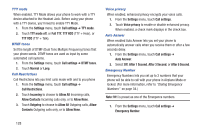Samsung SCH-R760X User Manual - Page 137
Auto-rotate screen, Animation, Screen timeout, Touch key light duration, Auto adjust screen power
 |
View all Samsung SCH-R760X manuals
Add to My Manuals
Save this manual to your list of manuals |
Page 137 highlights
Auto-rotate screen Enable or disable automatic rotation of the screen when you turn the phone clockwise or counterclockwise. 1. From the Settings menu, touch Display settings. 2. Touch Auto-rotate screen to enable or disable automatic screen orientation. When enabled, a check displays in the box. Animation Set the level of animations for transitions from one window to another. 1. From the Settings menu, touch Display settings ➔ Animation. 2. Touch No animations, Some animations, or All animations. Screen timeout Set the length of delay between the last key press or screen touch and the automatic screen timeout (dim and lock). 1. From the Settings menu, touch Display settings ➔ Screen timeout. 2. Touch a setting (15 seconds / 30 seconds / 1 minute / 2 minutes / 10 minutes) to select it. Touch key light duration Set the length of delay between the last screen touch and the automatic Command key light timeout. 1. From the Settings menu, touch Display settings ➔ Touch key light duration. 2. Touch a setting (1.5 seconds / 6 seconds / Always off / Always on) to select it. Auto adjust screen power When enabled, your phone will automatically analyze the screen and adjust the brightness to conserve battery power. 1. From the Settings menu, touch Display settings. 2. Touch Auto adjust screen power to enable or disable the mode. When enabled, a check displays in the check box. Notification flash When enabled, your phone will flash the status LED in the upper right hand corner of the phone face for new notifications. 1. From the Settings menu, touch Display settings. 2. Touch Notification flash to enable (flash) or disable (steadily light) the status LED when a new notification occurs. Settings 133