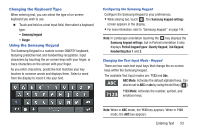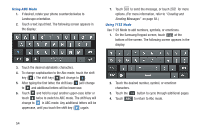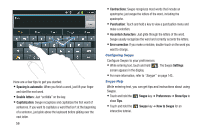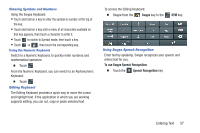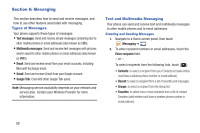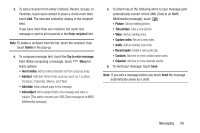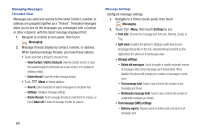Samsung SCH-R760X User Manual - Page 59
Using XT9 Predictive Text, Using the Swype Keyboard
 |
View all Samsung SCH-R760X manuals
Add to My Manuals
Save this manual to your list of manuals |
Page 59 highlights
Using XT9 Predictive Text XT9 is a predictive text system that has next-letter prediction and regional error correction, which compensates for users touching the wrong keys on QWERTY keyboards. 1. Rotate your phone counterclockwise to a Landscape orientation. 2. Touch at the bottom of the screen. The Samsung keypad settings screen displays. 3. Touch the XT9 field. A green check mark will appear next to the field. 4. Touch the XT9 advanced settings field to modify XT9 associated settings. (For more information, refer to "Samsung keypad" on page 144.) Note: The XT9 option is available only when Abc mode has been selected. 5. Begin typing a word. A list of word options is displayed. Touch one of the words to replace the word that has already been typed. 6. Continue typing your message. Touch to send the message, or touch for more options. (For more information, refer to "Creating and Sending Messages" on page 58.) Note: You can also use XT9 mode in the portrait orientation. Using the Swype Keyboard The Swype keyboard offers a new way to enter text on touch screens. Instead of touching each key, use your finger to trace over each letter of a word. For each word, place your finger on the first letter and glide to the subsequent letters, lifting on the last letter. This example shows how to enter the word "this". Put your finger down on the "t", and without lifting, glide it to the "h", then to the "i" then over to the "s". Entering Text 55