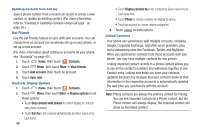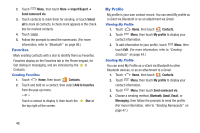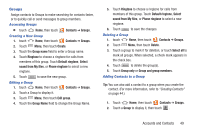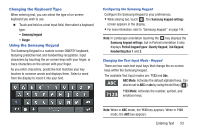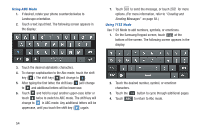Samsung SCH-R760X User Manual - Page 54
Removing Contacts from a Group, Sending a Message to Group Members, Logs, Send Message
 |
View all Samsung SCH-R760X manuals
Add to My Manuals
Save this manual to your list of manuals |
Page 54 highlights
3. Touch contact(s) to mark them for addition, or touch Select all to mark all contacts. When selected, a check mark appears in the check box. 4. Touch Add to add the selected contact(s). Removing Contacts from a Group Tip: You can also add a contact to a group when you edit the contact. (For more information, refer to "Updating Contacts" on page 45.) 1. Touch Home, then touch Contacts ➔ Groups. 2. Touch a Group to display it. 3. Touch Menu, then touch Remove member. 4. Touch contact(s) to mark them for removal, or touch Select all to mark all contacts. When selected, a check mark appears in the check box. 5. Touch Remove to remove the selected contact(s). Sending a Message to Group Members 1. Touch Home, then touch Contacts ➔ Groups. 2. Touch a Group to display it. 3. Touch Menu, then touch Send Message. 4. Touch contacts to mark them as recipients for the new message, then touch . Send 5. The new message opens, with the marked contacts as recipients. Continue creating the message, as desired. (For more information, refer to "Creating and Sending Messages" on page 58.) Logs Logs displays all calls, messages, emails, IMs, and Facebook, MySpace and Twitter messages sent and received from contacts. 1. Touch Home, then touch Contacts ➔ Logs. 2. A list of calls, messages and emails displays, sorted by time, with most recent first. 3. Touch Menu for these options: • View by: Filter records by type. Choose from All logs, All calls, Missed calls, Dialed calls, Received calls, Rejected calls, All messages, Sent messages, or Received messages. • Delete: Erase history records. • View call timer: Select whether Last call, Outgoing Calls, Incoming Calls, Roaming Calls, All Calls, Last Reset, and Lifetime Calls will be listed. 50