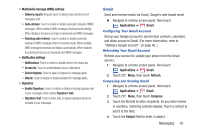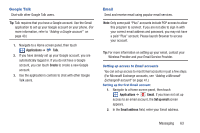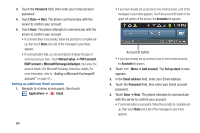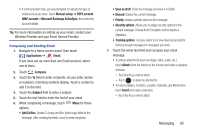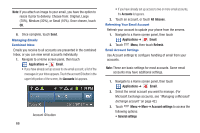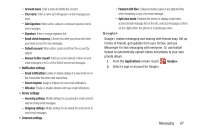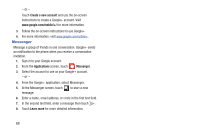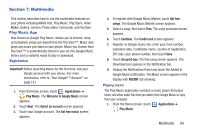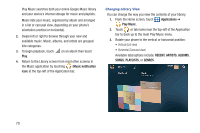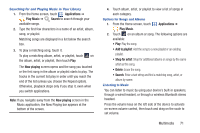Samsung SCH-R760X User Manual - Page 70
Managing Emails, Combined Inbox, Refreshing Your Email Account, Email Account Settings
 |
View all Samsung SCH-R760X manuals
Add to My Manuals
Save this manual to your list of manuals |
Page 70 highlights
Note: If you attach an image to your email, you have the option to resize it prior to delivery. Choose from: Original, Large (70%), Medium (30%), or Small (10%). Once chosen, touch OK. 8. Once complete, touch Send. Managing Emails Combined Inbox Emails you receive to all accounts are presented in the combined Inbox, or you can view email accounts individually. 1. Navigate to a Home screen panel, then touch Applications ➔ Email. • If you have already set up access to one email account, a list of the messages in your Inbox appears. Touch the account ID button in the upper left portion of the screen, the Accounts list appears. Account ID button 66 • If you have already set up access to two or more email accounts, the Accounts list appears. 2. Touch an account, or touch All Inboxes. Refreshing Your Email Account Refresh your account to update your phone from the servers. 1. Navigate to a Home screen panel, then touch Applications ➔ Email. 2. Touch Menu, then touch Refresh. Email Account Settings Use Account settings to configure handling of email from your accounts. Note: These are basic settings for most accounts. Some email accounts may have additional settings. 1. Navigate to a Home screen panel, then touch Applications ➔ Email. 2. Select the email account you want to manage. (For Microsoft Exchange accounts, see "Managing a Microsoft Exchange account" on page 42.) 3. Touch Menu ➔ More ➔ Account settings to access the following options: • General settings